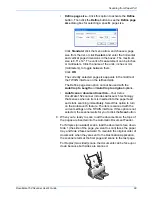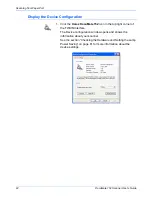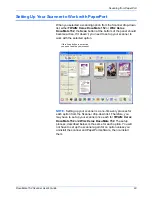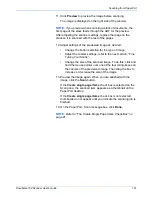Scanning from PaperPort
86
DocuMate 152 Scanner User’s Guide
5. When scanning documents, use the
Create single page items
check box as follows:
•
When the check box is selected, all pages in the Automatic
Document Feeder are scanned, the TWAIN interface
closes, and each page is placed on the PaperPort Desktop
as an individual file.
•
When the check box is not selected, the scanned pages are
not placed on the PaperPort Desktop until you indicate the
scanning job is finished by clicking
Done
on the TWAIN
interface then clicking
Done
on the
PaperPort-Scan
window. Multiple pages are “stacked” on the PaperPort
Desktop. Please see the
ScanSoft PaperPort User’s Guide
for more information about stacks.
6. The option
Blank page is job separator
is for when you load
several separate scanning jobs into the Automatic Document
Feeder at the same time. Insert a blank page between them
and each job will become a separate stack on the PaperPort
Desktop when scanning is finished.
Please see the
ScanSoft PaperPort User’s Guide
for more
information about this option.
7. Select the option,
Display scanner dialog box
.
When this option is selected, the PaperPort TWAIN interface
will open when you click the
Scan
button (at the bottom of the
Scan pane) so you can select new scan settings.
If the option is not selected, you can scan directly from
PaperPort without displaying the TWAIN interface first. Just
insert a page into the scanner and click the
Scan
button. By
default, the scanner scans the face-down side of the page only
(a Simplex scan), using the scanner’s current settings. To
change the default so the scanner scans both sides of the
page, or to select other settings for scanning directly from
PaperPort, see the
ScanSoft PaperPort User’s Guide
.
8. Click the
Scan
button on the Scan pane.
Summary of Contents for XDM1525D-WU
Page 1: ...DocuMate 152 user s guide scanner...
Page 2: ...DocuMate 152 scanner user s guide...
Page 119: ...Maintenance 114 DocuMate 152 Scanner User s Guide...
Page 127: ...Index 122 DocuMate 152 Scanner User s Guide...
Page 128: ...05 0692 100...