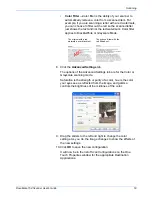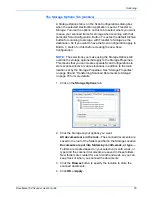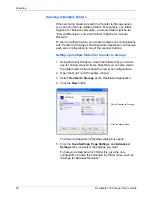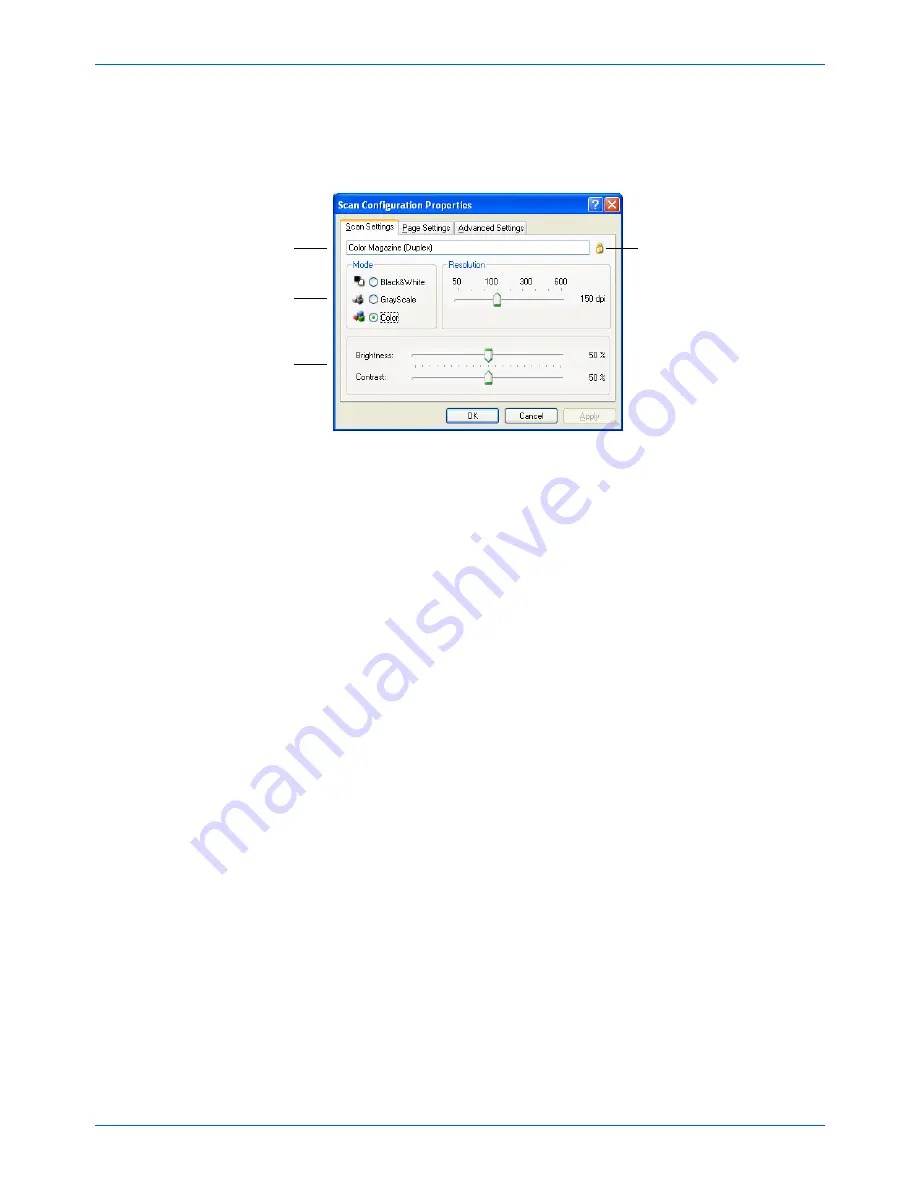
Scanning
50
DocuMate 152 Scanner User’s Guide
5. Select scan settings for the new scan configuration.
Mode
—Select a scanning mode:
•
Black&White
to scan in black and white. For example,
letters and memos are usually scanned in black and white.
This scan mode produces the smallest file size.
•
GrayScale
to scan items such as documents containing
drawings or black and white photographs. The scanning
produces an image of up to 256 shades of gray.
•
Color
to scan color photographs and other color items.
Color scans have the largest file size.
Resolution
—Drag the slider to the right or left to adjust the
dots per inch (dpi) of the resolution. The maximum resolution is
600 dpi; the minimum is 50 dpi. The higher the dpi setting, the
sharper and clearer the scanned image. However, higher dpi
settings take longer to scan and produce larger files for the
scanned images.
Brightness
and
Contrast
—Sometimes an item is scanned
with the brightness and contrast set too light or too dark. For
example, a note written with a light pencil may need to be
scanned darker to improve legibility.
Brightness refers to the lightness or darkness of the image.
Contrast is the range between the darkest and lightest portions
of the image. The greater the contrast, the more difference
between the lighter and darker shades in the image.
TIP:
If you’re going to set up the new configuration to scan
duplex (two-sided), include that in the name, such as “Scan for
Dark Print (Duplex),” to remind you that it is a duplex scan.
If the configuration
is locked, click the
lock to unlock it. The
icon becomes a key.
Type a new name for
the configuration.
Select the scan mode
and drag the slider to
set the resolution.
Drag the sliders to set
the Brightness and
Contrast.
NOTE:
If you select a printer or other device in the Select
Destinations list, the dialog box may have an additional Device
Settings tab for setting specific options for the particular device.
Summary of Contents for XDM1525D-WU
Page 1: ...DocuMate 152 user s guide scanner...
Page 2: ...DocuMate 152 scanner user s guide...
Page 119: ...Maintenance 114 DocuMate 152 Scanner User s Guide...
Page 127: ...Index 122 DocuMate 152 Scanner User s Guide...
Page 128: ...05 0692 100...