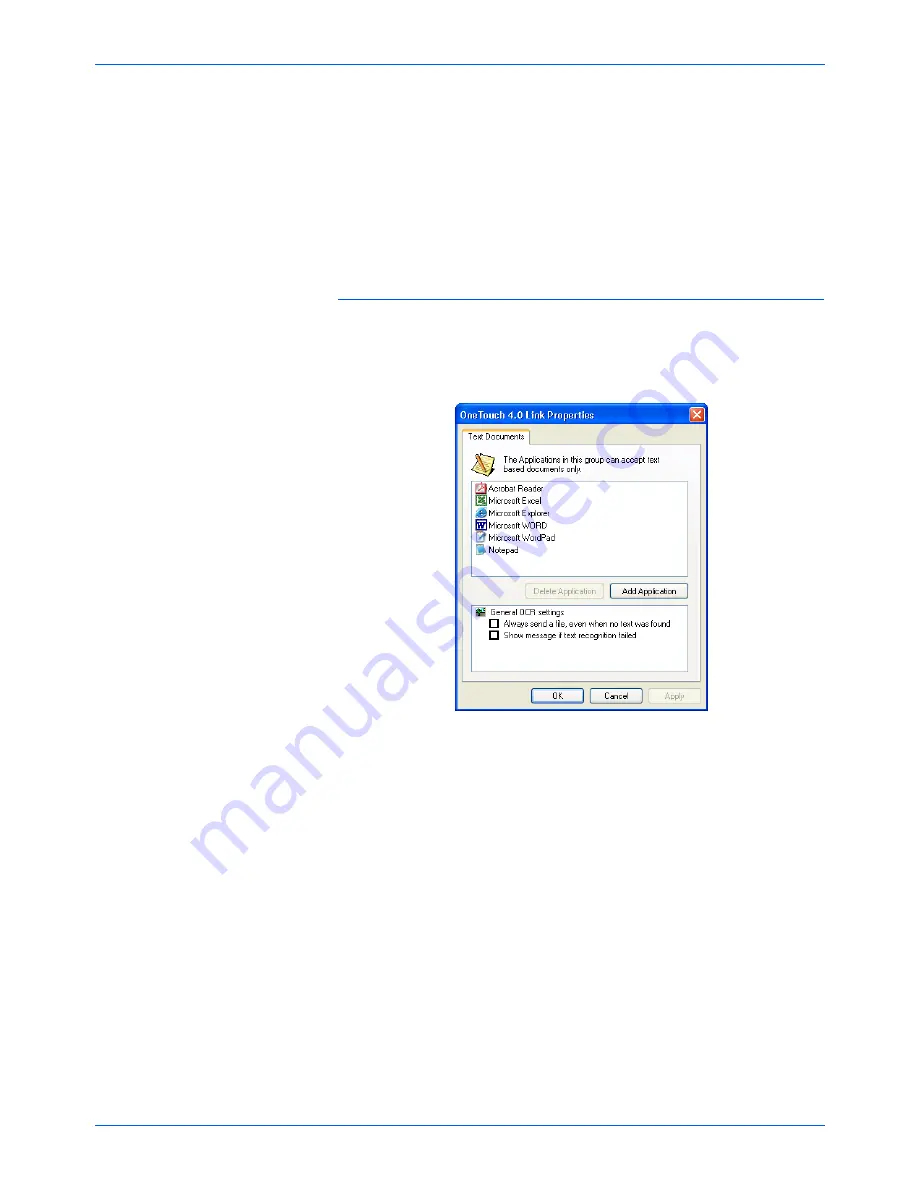
DocuMate 152 Scanner User’s Guide
35
Scanning
1. Select the PaperPort folder where you want the file of the
scanned image to be located.
2. Click
OK
.
3. Click
OK
or
Apply
on the One Touch Properties window.
When PaperPort opens after you finish scanning, the
thumbnails of your scanned documents are on the PaperPort
Desktop in that folder.
Text Documents Properties
These properties apply to Microsoft Word, Microsoft Excel
®
, Adobe
Reader, and the other applications indicated by their icons in the
list. The properties apply to the OCR settings for the applications.
1. Click in the OCR settings boxes for the options you want.
The options will apply to all the applications in the group.
Always send a file, even when no text was found
—The
scanned file is sent to the OCR reader even if the image does
not appear to contain text. This could occur if you scanned a
photograph with a One Touch button set for text applications.
Show message if text recognition failed
—A message will
open on the screen if the OCR reader does not detect text in
the image.
Summary of Contents for XDM1525D-WU
Page 1: ...DocuMate 152 user s guide scanner...
Page 2: ...DocuMate 152 scanner user s guide...
Page 119: ...Maintenance 114 DocuMate 152 Scanner User s Guide...
Page 127: ...Index 122 DocuMate 152 Scanner User s Guide...
Page 128: ...05 0692 100...






























