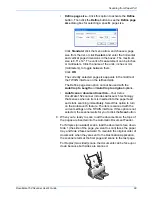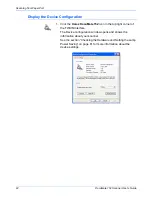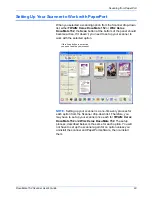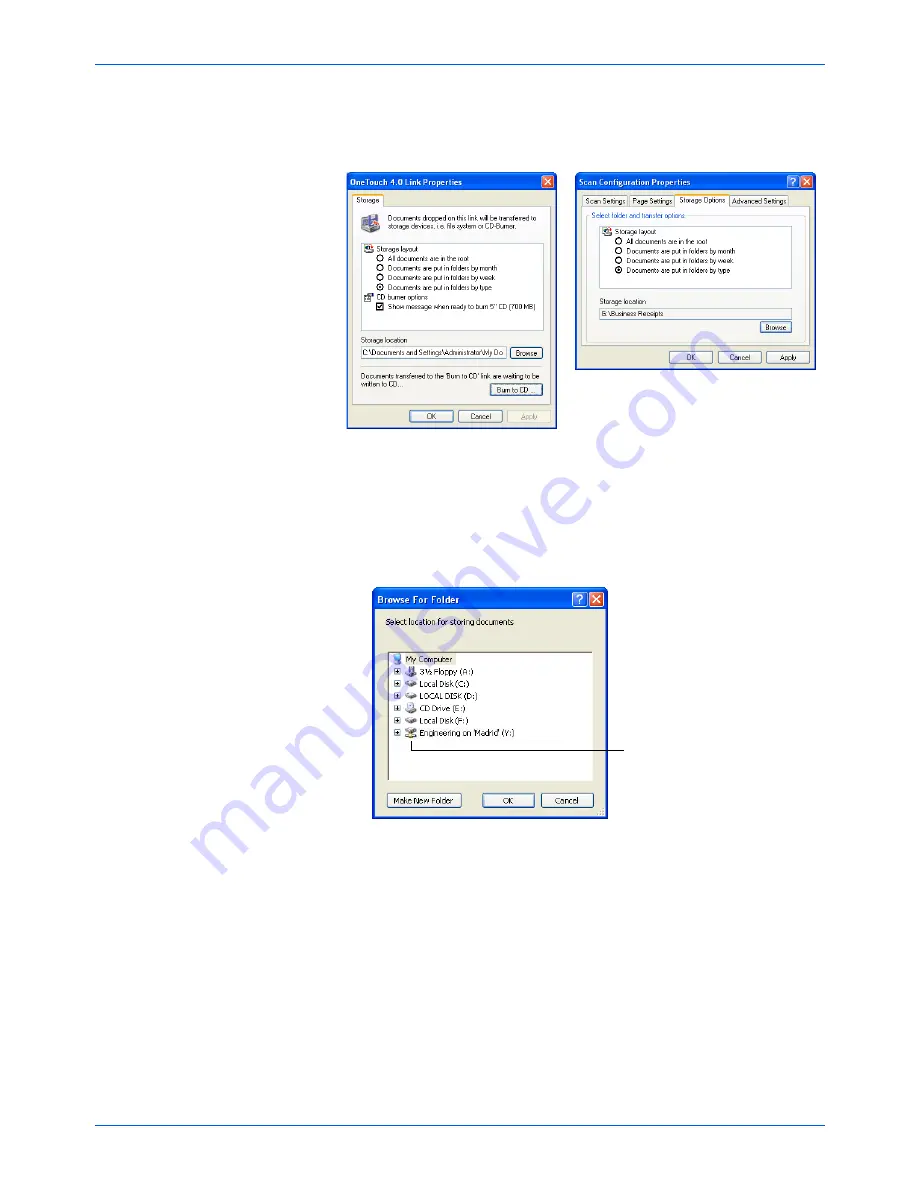
Scanning
80
DocuMate 152 Scanner User’s Guide
2. On either the One Touch 4.0 Link Properties window, or from
the Scan Configuration Properties window, click the
Browse
button.
The Browse For Folder window opens.
3. Select a storage location on the mapped drive or server for the
scanned documents.
Servers and mapped drives are represented by an icon that
indicates its network connection.
4. Click
OK
.
Now when you scan using Transfer to Storage as the
Destination Application, the documents are stored on the
server or mapped drive.
Select a mapped drive or
server as indicated by the
icon.
Summary of Contents for XDM1525D-WU
Page 1: ...DocuMate 152 user s guide scanner...
Page 2: ...DocuMate 152 scanner user s guide...
Page 119: ...Maintenance 114 DocuMate 152 Scanner User s Guide...
Page 127: ...Index 122 DocuMate 152 Scanner User s Guide...
Page 128: ...05 0692 100...