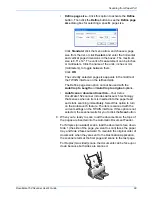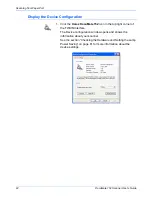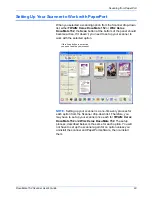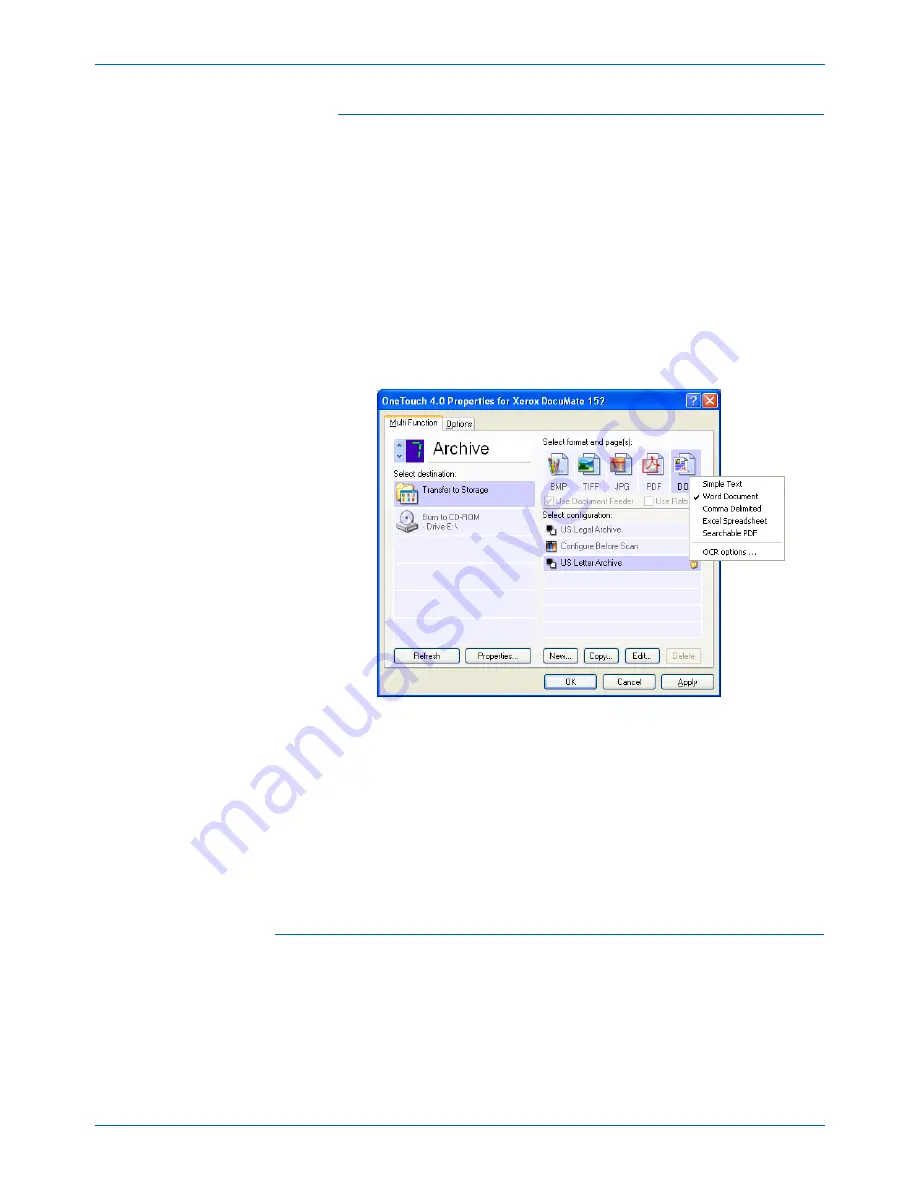
DocuMate 152 Scanner User’s Guide
79
Scanning
To Use OCR Before Transferring to Storage
If the documents you want to transfer to storage are text
documents or spreadsheets, you can have them converted by the
OCR process prior to being stored.
1. Open the One Touch Properties window.
2. Using the arrows, choose Button 7, or any other button if it is
set up with Transfer to Storage as one of its Destination
Applications.
3. Choose a text format as the file format.
4. Right-click on the text format icon and choose the file format for
the scanned documents.
5. Choose a Scan Configuration.
6. Click
OK
.
The One Touch Properties window closes.
7. Now start scanning using Button 7 (or other button you set up
for archiving).
When scanning is finished, the documents are saved in the text
file format and in the location you specified.
To Transfer Documents to a Server or Mapped Drive
When selecting the storage location for scanned documents, you
can select a local folder, or a folder on a server or mapped
drive.You select a mapped drive using the
Browse
button.
1. See “Scanning to Multiple Folders” on page 56 or “Transferring
Scanned Documents to Storage” on page 78 for the steps to
select the Transfer to Storage options.
Summary of Contents for XDM1525D-WU
Page 1: ...DocuMate 152 user s guide scanner...
Page 2: ...DocuMate 152 scanner user s guide...
Page 119: ...Maintenance 114 DocuMate 152 Scanner User s Guide...
Page 127: ...Index 122 DocuMate 152 Scanner User s Guide...
Page 128: ...05 0692 100...