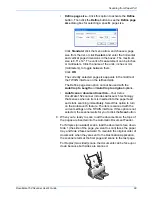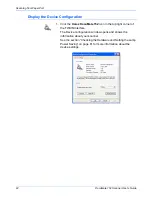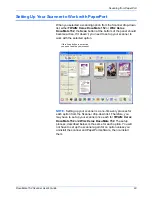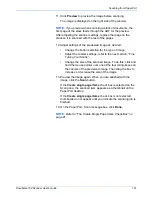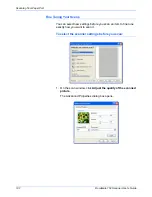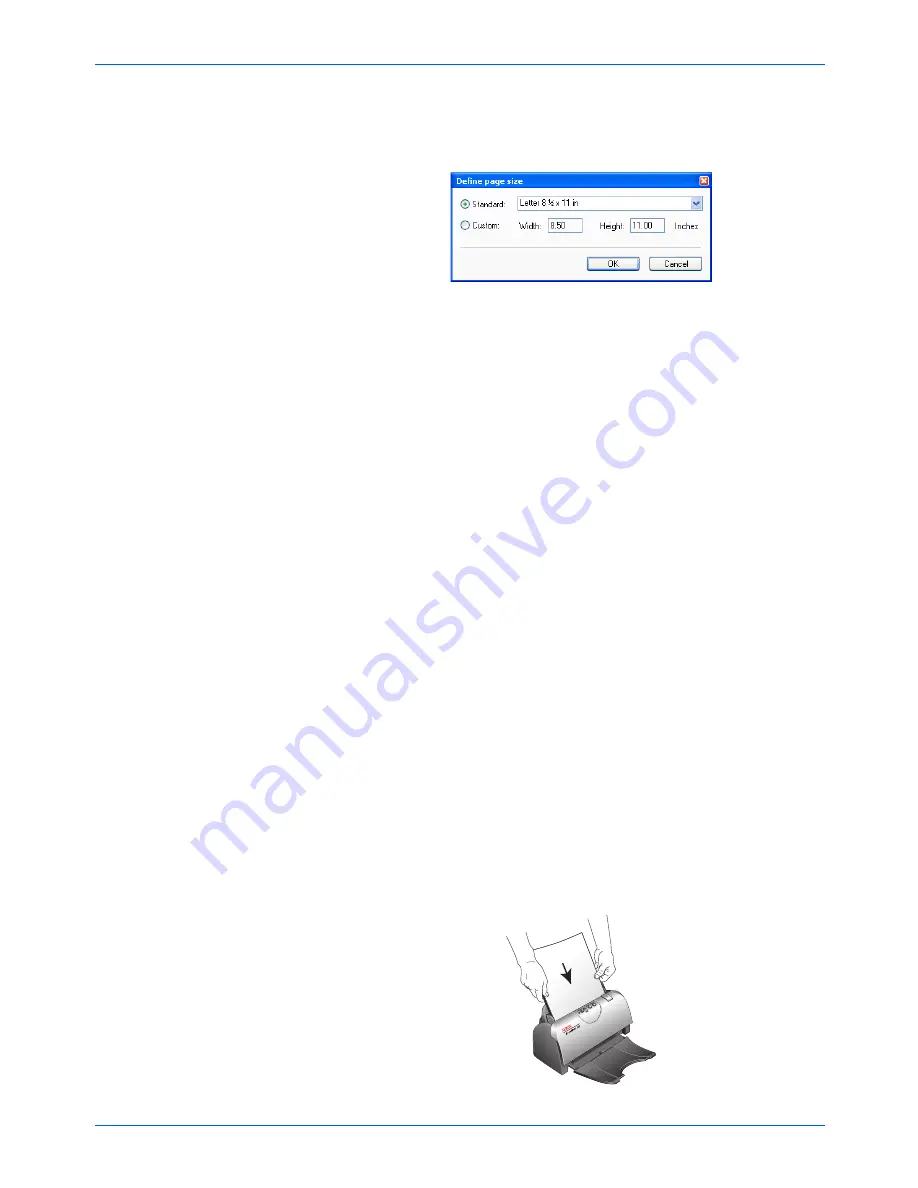
DocuMate 152 Scanner User’s Guide
89
Scanning from PaperPort
•
Define page size
—Click this option to activate the
Define
button. Then click the
Define
button to see the
Define page
size
dialog box for selecting a specific page size.
Click
Standard
, click the menu arrow and choose a page
size from the list, or click
Custom
and enter the horizontal
and vertical page dimensions in the boxes. The maximum
size is 8.5" x 14". The units of measurement can be inches
or millimeters. Click the name of the units, inches or mm
(millimeters), to toggle between them.
Click
OK
.
The currently selected page size appears in the middle of
the TWAIN interface on the lefthand side.
The Define page size option cannot be used with the
AutoCrop to Length
and
AutoCrop to original
options.
•
AutoScan on document insertion
—Your Xerox
DocuMate 152 scanner includes AutoLaunch technology
that senses when an item is inserted into the paper feed
and starts scanning immediately. Select this option to turn
on the AutoLaunch feature. The item is scanned with the
current settings on the TWAIN interface. If this option is not
selected, the scanner waits for you to click the
Scan
button.
9. When you’re ready to scan, load the documents so the tops of
the pages are inserted into the Automatic Document Feeder.
For Simplex (one-sided) scans, load the documents
face down.
Side 1 (the side of the page you want to scan) faces the paper
tray, and Side 2 faces outward. To maintain the original order of
documents when they are sent to the Destination Application,
the scanner starts at the first page and scans to the last page.
For Duplex (two-sided) scans, the documents can be face up or
down because both sides are scanned.
Side 2
Summary of Contents for XDM1525D-WU
Page 1: ...DocuMate 152 user s guide scanner...
Page 2: ...DocuMate 152 scanner user s guide...
Page 119: ...Maintenance 114 DocuMate 152 Scanner User s Guide...
Page 127: ...Index 122 DocuMate 152 Scanner User s Guide...
Page 128: ...05 0692 100...