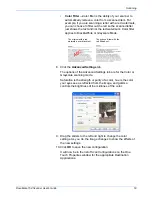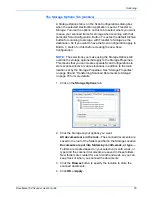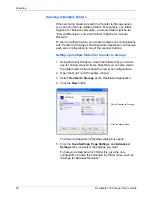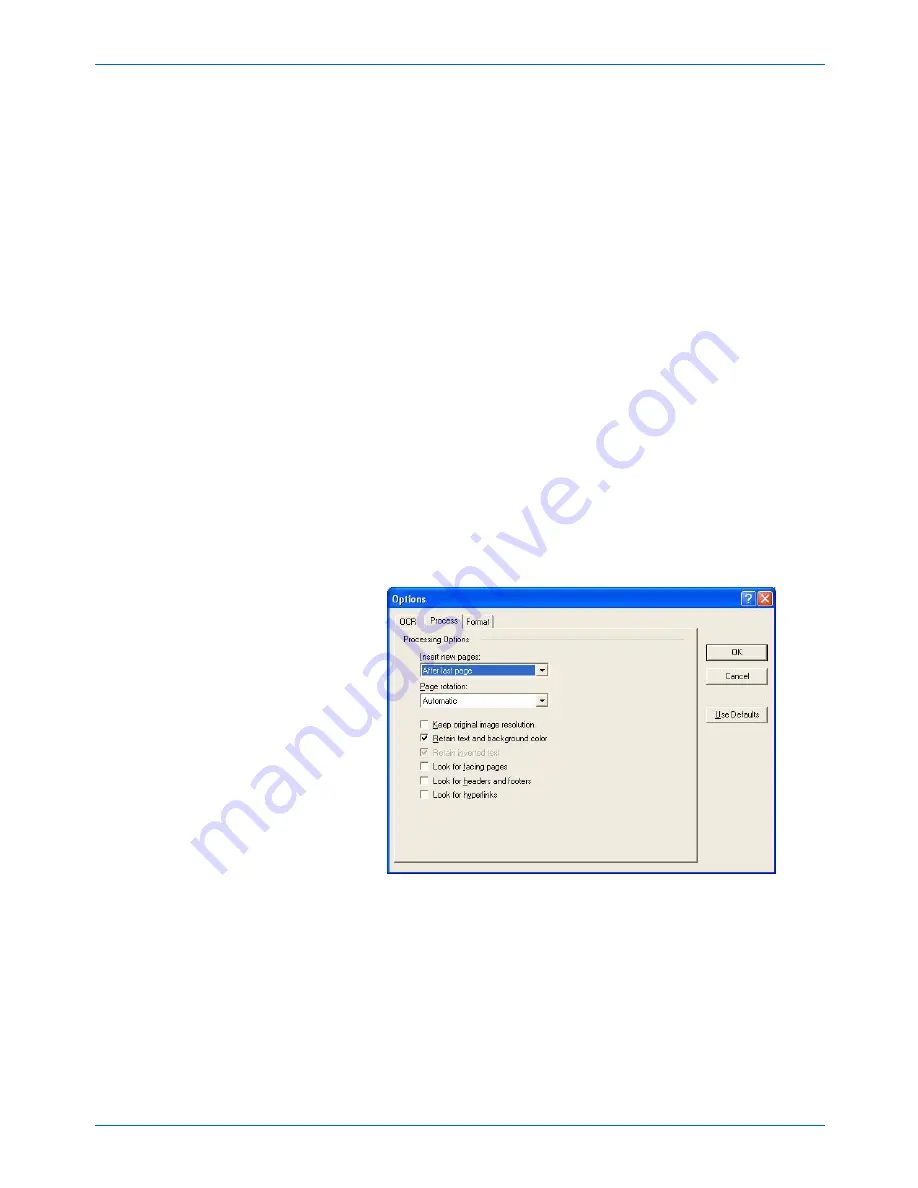
DocuMate 152 Scanner User’s Guide
67
Scanning
Professional Dictionaries
—These are legal and medical
dictionaries containing highly specialized words and phrases.
The options are: Dutch Legal, Dutch Medical, English Legal,
English Medical, French Legal, French Medical, German Legal,
and German Medical. Click the checkbox next to a dictionary
name to select it.
Optimize the OCR process for
—Select either
Speed
or
Accuracy
. Using the
Speed
option for good quality documents
will still yield acceptable accuracy. Use
Accuracy
when the
document is of lower quality, or it has complex text and graphic
elements on the same page.
Reject Character
—This is the character that the OCR process
inserts for an unrecognizable text character. For example, if the
OCR process cannot recognize the J in REJECT, and ~ is the
reject character, the word would appear as RE~ECT in your
document. The ~ is the default reject character.
Type the character you want to use in the Reject character box.
Try to choose a character that will not be in your documents.
Use Defaults
—Click to return all the settings in the Options
dialog box to their original, default settings.
7. Click the
Process
tab and choose the options from the Process
window.
Insert new pages
—Click the menu arrow and select where
you want new pages added to your current document. The
choices are
After last page
,
After current page
,
Before
current page
, and
Before first page
.
Page rotation
—Click the menu arrow and select how you want
the pages to be rotated. Select
Automatic
to have an
improperly oriented page image automatically rotated prior to
recognition. You can also select the rotation of
Right 90
o
,
Left
90
o
, or
180
o
. Select
None
to not rotate the pages.
Summary of Contents for XDM1525D-WU
Page 1: ...DocuMate 152 user s guide scanner...
Page 2: ...DocuMate 152 scanner user s guide...
Page 119: ...Maintenance 114 DocuMate 152 Scanner User s Guide...
Page 127: ...Index 122 DocuMate 152 Scanner User s Guide...
Page 128: ...05 0692 100...