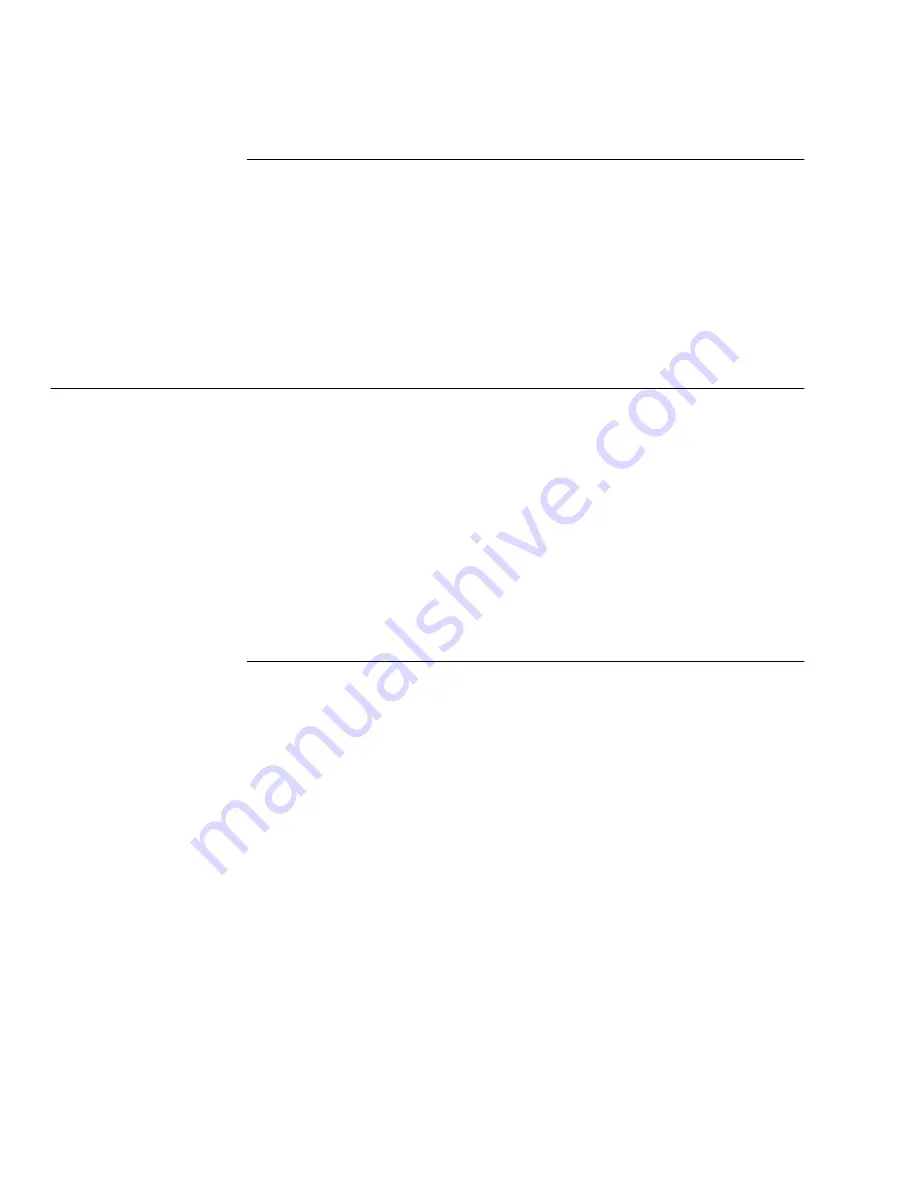
Using the ControlCentre
15-22
WorkCentre Pro 665/685/765/785
Deleting a Mailbox
1
Click the Mailbox icon.
2
Select the mailbox you want to delete.
Note To delete all the mailboxes at once, click Clear All.
3
Click Delete.
4
Click Apply to set the options at the WorkCentre.
Using Department Codes
You can control access to the WorkCentre by setting up a master
department code and individual department codes. The master
department code enables one person to create and change up to 49
individual department codes.
You might want to create a department code for each department in
your organization. After informing the individuals within each
department of their code, they must enter their code to use the
WorkCentre. You can print the Department Code Report for a record
of each department’s usage of the WorkCentre.
Setting up Department Codes
1
Click the General icon and then click the Department Code tab.
The Master Code Entry dialog box opens.
2
Type a five-digit code. Note the code you typed as it is required
to set up and change department codes.
3
Click OK.
4
Click the Add button.
The Department Code Entry dialog box opens.
5
In the Department ID (0-99) box, select the number to use for the
department.
6
In the Department code (00000-99999) box, type the five-digit
code you want to assign to the department.
7
In the Department name box, type the name you want to assign
to the department.
8
Do one of the following:
•
Click OK to close the Department Code Entry dialog box.
Summary of Contents for WorkCentre Pro 765
Page 1: ...XEROX WorkCentre Pro 665 685 765 785 System Administrator s Guide...
Page 14: ...xii WorkCentre Pro 665 685 765 785...
Page 24: ...Programming the Machine 2 4 WorkCentre Pro 665 685 765 785 Menu Flow Map...
Page 25: ...Programming the Machine WorkCentre Pro 665 685 765 785 2 5...
Page 26: ...Programming the Machine 2 6 WorkCentre Pro 665 685 765 785...
Page 32: ...Programming the Machine 2 12 WorkCentre Pro 665 685 765 785...
Page 84: ...Programming the Machine 2 64 WorkCentre Pro 665 685 765 785...
Page 100: ...Receiving Documents 3 16 WorkCentre Pro 665 685 765 785 Notes...
Page 156: ...Transmitting Documents 5 42 WorkCentre Pro 665 685 765 785 Notes...
Page 162: ...Cancelling Jobs 6 6 WorkCentre Pro 665 685 765 785 Notes...
Page 176: ...Polling 7 14 WorkCentre Pro 665 685 765 785 Notes...
Page 226: ...Scan Functionality 11 2 WorkCentre Pro 665 685 765 785 Notes...
Page 228: ...PCL Printing Functionality 12 2 WorkCentre Pro 665 685 765 785 Notes...
Page 230: ...Network Functionality 13 2 WorkCentre Pro 665 685 765 785 Notes...
Page 232: ...Internet FAX Functionality 14 2 WorkCentre Pro 665 685 765 785 Notes...
Page 282: ...Troubleshooting 16 22 WorkCentre Pro 665 685 765 785 Notes...
Page 285: ...WorkCentre Pro 665 685 765 785 A 3...
















































