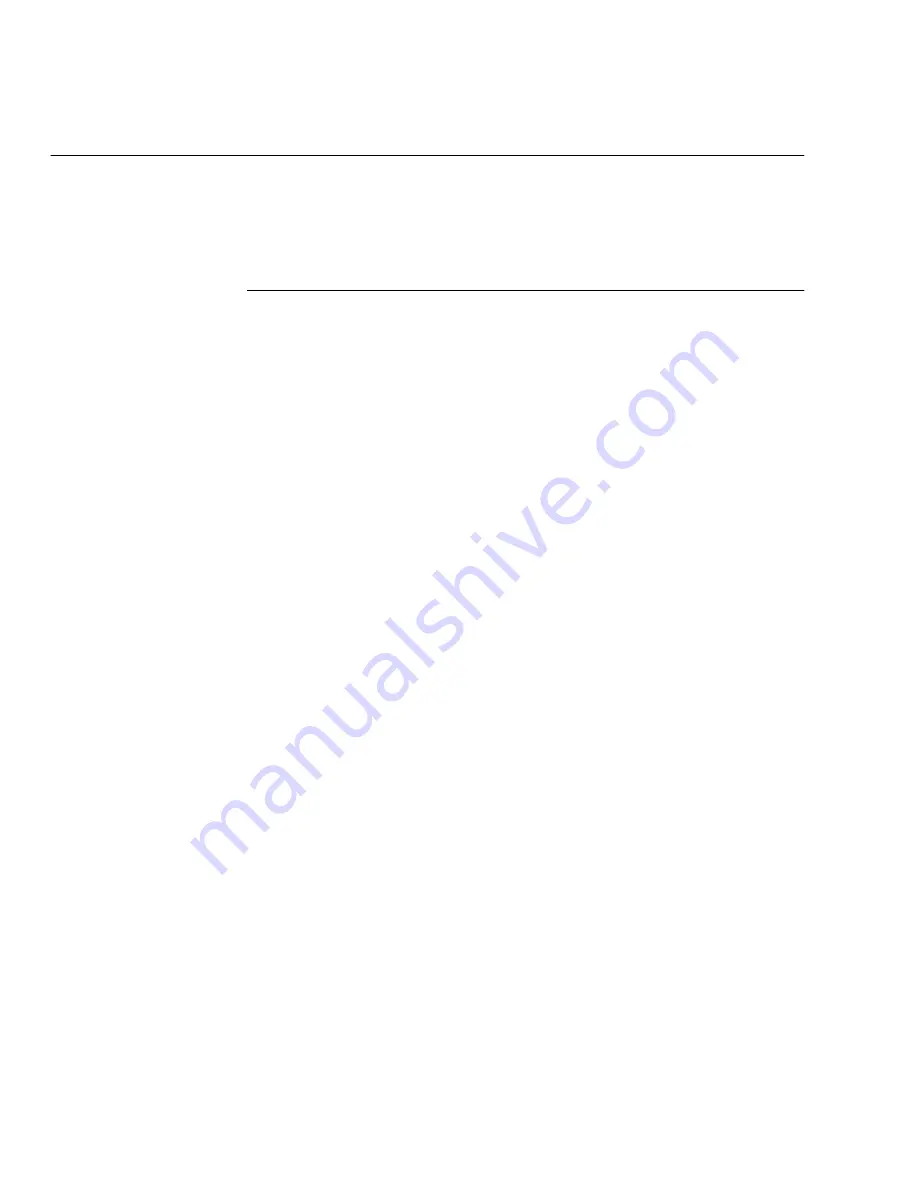
Using the ControlCentre
15-2
WorkCentre Pro 665/685/765/785
Setting up the WorkCentre
Using the ControlCentre, you can specify default WorkCentre
settings, such as contrast, resolution and volume levels, and set up
your telephone lines.
Setting the Machine Defaults
1.
Click the General icon and then click the Machine Setup tab.
2.
Type the name of your company or your name in the Company
name box.
The name you enter is printed at the top of each faxed page.
3.
To set the default resolution for outgoing faxes and copies, select
one of the following options:
Standard (203 x 98 dpi) Use for documents with normal text and
graphics.
Fine (203 x 195 dpi) Use for documents with small characters
Superfine (up to 406 x 391 dpi) Use for documents containing
very detailed print.
4.
To set the default contrast for outgoing faxes and copies, select
one of the following options:
Normal For documents with good dark and light values.
Darken For documents that are too light.
Lighten For documents that are too dark.
5.
To specify the type of information to print when you press the
Activity function key, select one of the following options:
Sent and received Provides information about the faxes sent
from and received at the WorkCentre.
Sent only Provides information about the faxes sent from the
WorkCentre.
Received only Provides information about the faxes received at
the WorkCentre.
6.
To set the WorkCentre volume levels, select a number from the
range 0 (off) to 7 (high) for the Ringer, Key touch, Alarm and Line
monitor volumes.
Summary of Contents for WorkCentre Pro 765
Page 1: ...XEROX WorkCentre Pro 665 685 765 785 System Administrator s Guide...
Page 14: ...xii WorkCentre Pro 665 685 765 785...
Page 24: ...Programming the Machine 2 4 WorkCentre Pro 665 685 765 785 Menu Flow Map...
Page 25: ...Programming the Machine WorkCentre Pro 665 685 765 785 2 5...
Page 26: ...Programming the Machine 2 6 WorkCentre Pro 665 685 765 785...
Page 32: ...Programming the Machine 2 12 WorkCentre Pro 665 685 765 785...
Page 84: ...Programming the Machine 2 64 WorkCentre Pro 665 685 765 785...
Page 100: ...Receiving Documents 3 16 WorkCentre Pro 665 685 765 785 Notes...
Page 156: ...Transmitting Documents 5 42 WorkCentre Pro 665 685 765 785 Notes...
Page 162: ...Cancelling Jobs 6 6 WorkCentre Pro 665 685 765 785 Notes...
Page 176: ...Polling 7 14 WorkCentre Pro 665 685 765 785 Notes...
Page 226: ...Scan Functionality 11 2 WorkCentre Pro 665 685 765 785 Notes...
Page 228: ...PCL Printing Functionality 12 2 WorkCentre Pro 665 685 765 785 Notes...
Page 230: ...Network Functionality 13 2 WorkCentre Pro 665 685 765 785 Notes...
Page 232: ...Internet FAX Functionality 14 2 WorkCentre Pro 665 685 765 785 Notes...
Page 282: ...Troubleshooting 16 22 WorkCentre Pro 665 685 765 785 Notes...
Page 285: ...WorkCentre Pro 665 685 765 785 A 3...






























