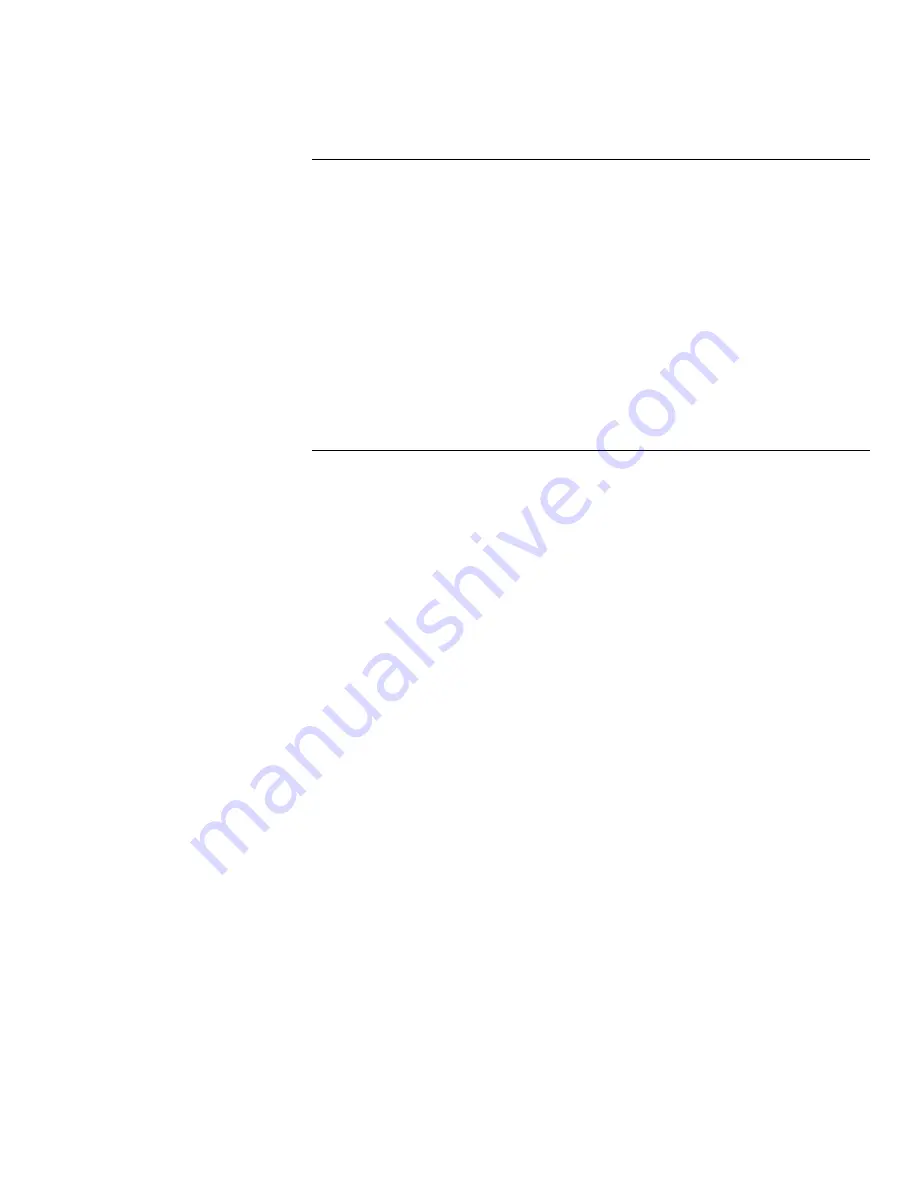
Using the ControlCentre
WorkCentre Pro 665/685/765/785
15-15
Deleting One Touch Key Entries
1
Click the Phonebook icon.
2
Click the One Touch tab.
3
Click the One Touch number you want to delete.
Note To delete all the One Touch numbers at once, click Clear
All.
4
Click Delete.
5
Click Apply to set the options at the WorkCentre.
Presetting a Speed Dial Number
You can preset up to 300 fax numbers using the Speed Dial numbers
from 001 through 999. After you’ve preset a Speed Dial number, you
can link the number to a One Touch key for faster dialing. See
Assigning a Speed Dial or Group Dial Number to a One Touch Key.
1
Click the Phonebook icon.
2
Click the Speed Dial tab.
3
Click the Add button.
The Speed Dial Entry dialog box opens.
4
In the Speed dial (001-999) box, select the number you want to
preset.
5
In the Name box, type the person’s name.
6
In the Fax number box, type the person’s fax number.
7
In the Alternate fax number box, type a second fax number to use
when the primary fax number is busy and all redials have been
used.
8
If your company or long-distance telephone service requires you
to use a charge code for the fax number you entered, click the
Add Charge Code button and type the charge code.
9
Select the fax options you want:
Dial using To specify the telephone line to use.
Maximum fax speed To specify a maximum fax speed. Select
the speed from the list of options.
Listen to dial To turn on the WorkCentre speaker to monitor the
line tones.
Summary of Contents for WorkCentre Pro 765
Page 1: ...XEROX WorkCentre Pro 665 685 765 785 System Administrator s Guide...
Page 14: ...xii WorkCentre Pro 665 685 765 785...
Page 24: ...Programming the Machine 2 4 WorkCentre Pro 665 685 765 785 Menu Flow Map...
Page 25: ...Programming the Machine WorkCentre Pro 665 685 765 785 2 5...
Page 26: ...Programming the Machine 2 6 WorkCentre Pro 665 685 765 785...
Page 32: ...Programming the Machine 2 12 WorkCentre Pro 665 685 765 785...
Page 84: ...Programming the Machine 2 64 WorkCentre Pro 665 685 765 785...
Page 100: ...Receiving Documents 3 16 WorkCentre Pro 665 685 765 785 Notes...
Page 156: ...Transmitting Documents 5 42 WorkCentre Pro 665 685 765 785 Notes...
Page 162: ...Cancelling Jobs 6 6 WorkCentre Pro 665 685 765 785 Notes...
Page 176: ...Polling 7 14 WorkCentre Pro 665 685 765 785 Notes...
Page 226: ...Scan Functionality 11 2 WorkCentre Pro 665 685 765 785 Notes...
Page 228: ...PCL Printing Functionality 12 2 WorkCentre Pro 665 685 765 785 Notes...
Page 230: ...Network Functionality 13 2 WorkCentre Pro 665 685 765 785 Notes...
Page 232: ...Internet FAX Functionality 14 2 WorkCentre Pro 665 685 765 785 Notes...
Page 282: ...Troubleshooting 16 22 WorkCentre Pro 665 685 765 785 Notes...
Page 285: ...WorkCentre Pro 665 685 765 785 A 3...






























