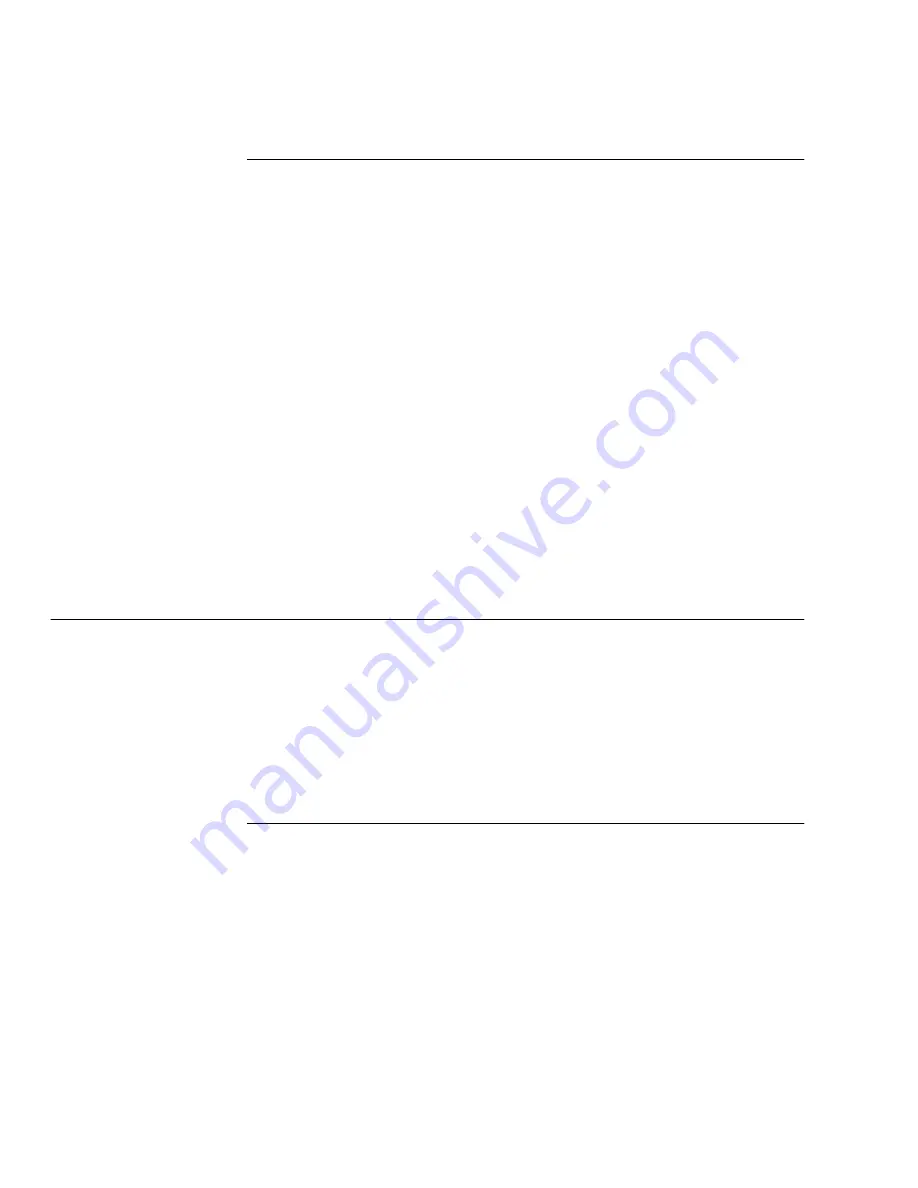
Using the ControlCentre
15-12
WorkCentre Pro 665/685/765/785
Receiving Faxes to Your PC
1
Click the PC Fax icon.
2
To specify how faxes are received to your PC, select one of the
following options in the Receive faxes to PC box.
Never To print all faxes at the WorkCentre.
For mailboxes only To receive all faxes in a mailbox.
Always To receive all faxes to your PC.
3
If you choose For mailboxes only or Always in step 2, select the
number of times the WorkCentre will try sending the fax to your
PC in the Retry receiving faxes to PC (0-15) box.
4
Select the interval, in minutes, between retries in the Retry
interval (0-15) box.
5
Choose to print or delete the fax after all retries in the After
exceeding retry attempts box.
6
Click Apply to set the options at the WorkCentre.
Setting up a Phonebook
To save time dialing fax numbers, you can create a Phonebook of
frequently called fax numbers. With the fax numbers preset in a
Phonebook, you can send documents by pressing a few keys. This
section describes how to preset the One Touch keys, and Speed Dial
and Group Dial numbers.
Assigning an Individual Fax Number to a One Touch
Key
You can preset 68 One Touch keys on the WorkCentre. This
procedure describes how to assign a new fax number to a One Touch
key. To link a preset speed dial or group number to a One Touch key,
see Assigning a Speed Dial or Group Dial Number to a One Touch
Key.
1
Click the Phonebook icon.
2
Click the One Touch tab.
3
Click the Add button.
4
In the One Touch (01-68) box, select the number you want to
preset.
Summary of Contents for WorkCentre Pro 765
Page 1: ...XEROX WorkCentre Pro 665 685 765 785 System Administrator s Guide...
Page 14: ...xii WorkCentre Pro 665 685 765 785...
Page 24: ...Programming the Machine 2 4 WorkCentre Pro 665 685 765 785 Menu Flow Map...
Page 25: ...Programming the Machine WorkCentre Pro 665 685 765 785 2 5...
Page 26: ...Programming the Machine 2 6 WorkCentre Pro 665 685 765 785...
Page 32: ...Programming the Machine 2 12 WorkCentre Pro 665 685 765 785...
Page 84: ...Programming the Machine 2 64 WorkCentre Pro 665 685 765 785...
Page 100: ...Receiving Documents 3 16 WorkCentre Pro 665 685 765 785 Notes...
Page 156: ...Transmitting Documents 5 42 WorkCentre Pro 665 685 765 785 Notes...
Page 162: ...Cancelling Jobs 6 6 WorkCentre Pro 665 685 765 785 Notes...
Page 176: ...Polling 7 14 WorkCentre Pro 665 685 765 785 Notes...
Page 226: ...Scan Functionality 11 2 WorkCentre Pro 665 685 765 785 Notes...
Page 228: ...PCL Printing Functionality 12 2 WorkCentre Pro 665 685 765 785 Notes...
Page 230: ...Network Functionality 13 2 WorkCentre Pro 665 685 765 785 Notes...
Page 232: ...Internet FAX Functionality 14 2 WorkCentre Pro 665 685 765 785 Notes...
Page 282: ...Troubleshooting 16 22 WorkCentre Pro 665 685 765 785 Notes...
Page 285: ...WorkCentre Pro 665 685 765 785 A 3...






























