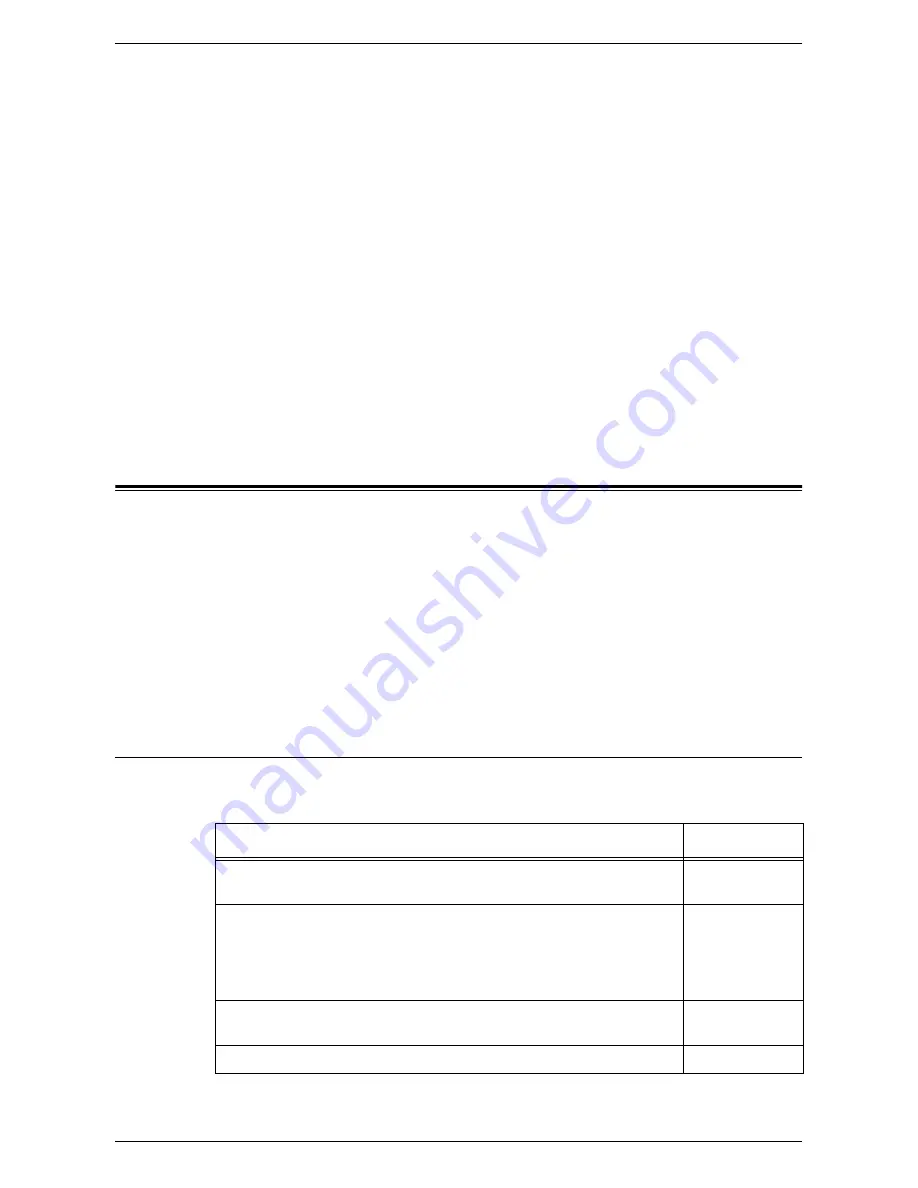
TCP/IP (LPD or Port9100)
263
Computer Setup
Install the print driver on the client computer. Refer to the HTML document on the PCL
Print Driver CD-ROM.
Test Print
Make sure the machine has been installed on the network correctly by submitting a test
print from each client computer. Perform the following steps.
1.
Open a document on a client computer.
2.
Select the machine as the printer.
3.
Print the document on the machine and verify that it prints correctly.
4.
Make sure that the print driver is installed on every computer that will be sending
jobs to the machine.
5.
Repeat the test for all computers that will be sending jobs to the machine.
The installation process is now complete.
If the test print fails, refer to
Problem Solving on page 349
.
TCP/IP (LPD or Port9100)
This section explains how to set up the machine to print from a Windows computer
through LPD or Port9100. The following information is provided:
Information Checklist – page 263
TCP/IP (LPD or Port9100) Environments – page 264
TCP/IP (LPD or Port9100) Installation – page 264
Installation Procedure – page 264
Network Communication Setup – page 265
Computer Setup – page 265
Test Print – page 265
Information Checklist
Before starting these procedures, make sure that the following items are available or
have been performed.
Item
By
An existing operational network utilizing TCP/IP is required. These
procedures are not designed to install a network.
Customer
Obtain and record the following information:
• IP address
• Gateway address
• Subnet mask (for IPv4) / Prefix (for IPv6)
• Host name
Customer
Test the machine to make sure that it is fully installed and functioning
correctly.
Customer
Install the print driver.
Customer
Summary of Contents for WorkCentre 5230A
Page 1: ...User Guide ME3612E4 1 System Administration Guide XE3022EN0 2...
Page 12: ...12...
Page 28: ...2 Paper and Other Media 28...
Page 62: ...5 Machine Status 62...
Page 148: ...6 Setups 148...
Page 232: ...7 CentreWare Internet Services 232...
Page 274: ...8 Printer Environment Settings 274...
Page 282: ...9 E mail Environment Settings 282...
Page 430: ...15 Problem Solving 430...
Page 444: ...16 Appendix 444...






























