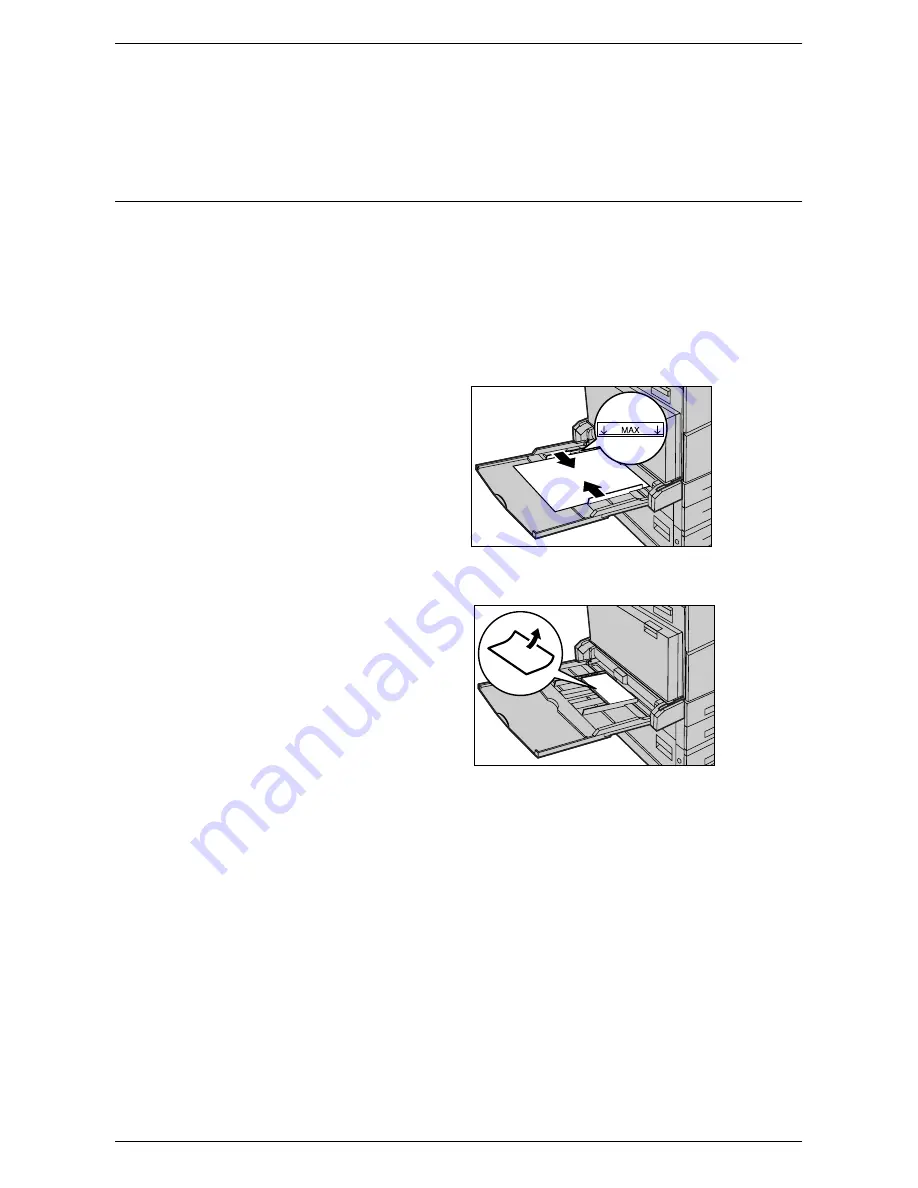
Loading Paper
19
NOTE:
Always load paper into the tray in the orientation shown in the diagram.
3.
Close the tray.
The elevator rises and positions the paper for use.
Bypass Tray (Tray 5)
Tray 5 (Bypass) allows you to use a variety of paper types. Tray 5 (Bypass) is located
on the left-hand side of the machine. A tray extension is provided to accommodate
larger sized paper. After loading paper stock in Tray 5 (Bypass), make sure that the
Tray 5 (Bypass) settings on the touch screen match the paper size and type of stock
loaded. If they do not match, reprogramming is required. For more information on
programming of Tray 5 (Bypass), refer to the Copy chapter in the User Guide.
NOTE:
To avoid paper jams, make sure that the paper size and paper type settings
are identical to the paper stock loaded.
1.
Load the paper neatly into Tray
5 (Bypass), making sure that the
paper stock is in the center of
the tray.
NOTE:
Do not load paper above the
maximum fill line.
NOTE:
When making single/double
sided copies on perforated paper,
load the paper to feed the opposite side of the perforated edge first. Feeding the
perforated edge first might cause paper jams.
NOTE:
If, when making copies or
prints on thick-stock paper, the
paper will not feed into the machine,
apply a curl to the paper as shown in
the illustration above. Note however,
that excessively bending or folding
the paper might cause paper jams.
NOTE:
When loading envelopes,
make sure the flaps are closed and
that the envelopes are oriented on the tray so that the edge with the flaps will enter the
machine first. However, when loading C5-size envelopes, set them long edge feed so
that the edge with the flaps will face toward you.
2.
Slide the side guides towards the paper until they are just touching the edge of the
stock.
Summary of Contents for WorkCentre 5230A
Page 1: ...User Guide ME3612E4 1 System Administration Guide XE3022EN0 2...
Page 12: ...12...
Page 28: ...2 Paper and Other Media 28...
Page 62: ...5 Machine Status 62...
Page 148: ...6 Setups 148...
Page 232: ...7 CentreWare Internet Services 232...
Page 274: ...8 Printer Environment Settings 274...
Page 282: ...9 E mail Environment Settings 282...
Page 430: ...15 Problem Solving 430...
Page 444: ...16 Appendix 444...






























