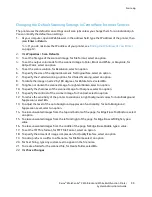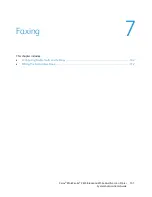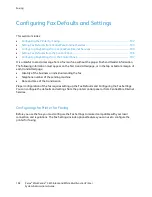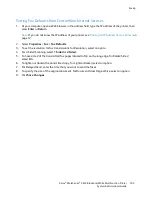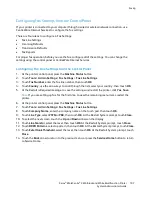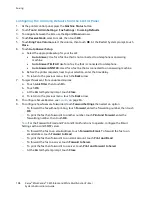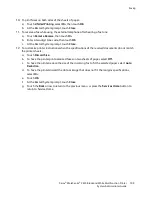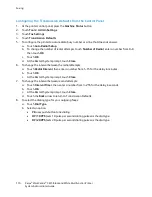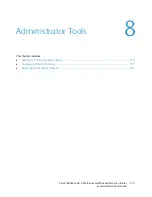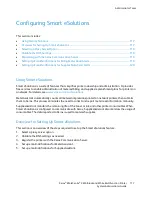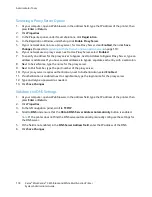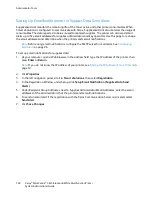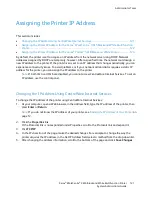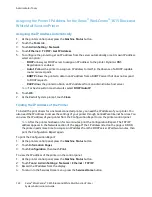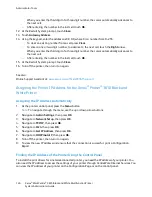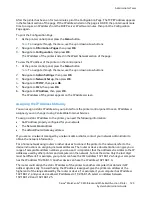Faxing
Adding or Editing Contacts in the Fax Address Book at the Control Panel
1.
At the printer control panel, press the
Machine Status
button.
2.
Touch
Tools
>
Admin Settings
>
Fax Address Book
>
Individuals
.
3.
To add a contact, touch an unused contact, then touch
Edit
. To edit a contact, touch an existing
contact, then touch
Edit
.
4.
Touch
Name
, type a name, then touch
OK
.
5.
Touch
Fax Number
, use the keypad to type a fax number, then touch
OK
. To insert a pause, press
the
Redial/Pause
button (
-
).
6.
Touch
OK
.
Adding or Editing Groups in the Fax Address Book at the Control Panel
1.
At the printer control panel, press the
Machine Status
button.
2.
Touch
Tools
>
Admin Settings
>
Fax Address Book
>
Groups
.
3.
To add a group, touch an unused group, then touch
Edit
. To edit a group, touch an existing group,
then touch
Edit
.
4.
Touch
Enter Group Name
, type a name for the group, then touch
OK
.
5.
To add contacts to the group, touch
Add from Address Book
.
6.
Touch the contacts to add to the group, then touch
OK
.
7.
Touch
OK
.
Using the Address Book Editor Utility
The Address Book Editor utility allows you to manage address book contacts at your computer.
To access the Address Book Editor utility:
•
For Windows computers, select
Start
>
Programs
>
Xerox Office Printing
>
WorkCentre 3615
Address Book Editor
.
•
For Macintosh computers, navigate to
Applications
>
Xerox
>
WorkCentre 3615
, then open
Address Book Editor
.
Xerox
®
WorkCentre
®
3615 Black and White Multifunction Printer 113
System Administrator Guide