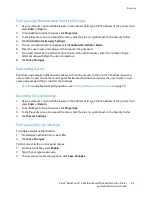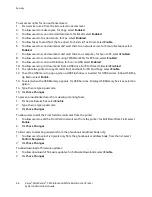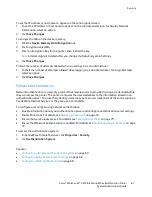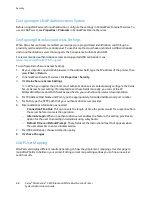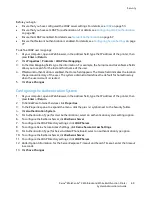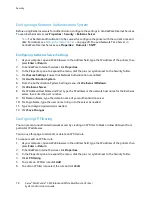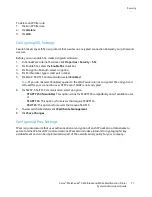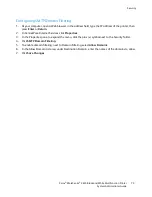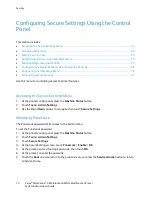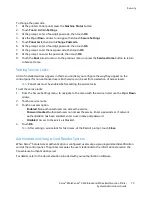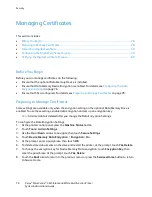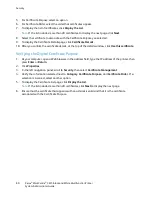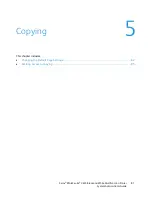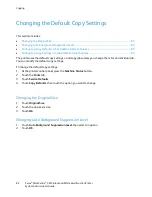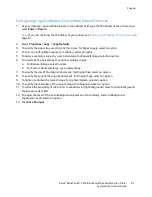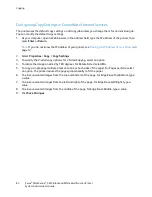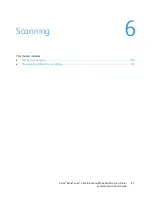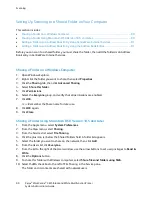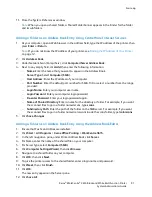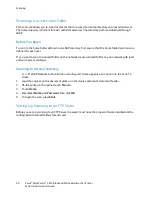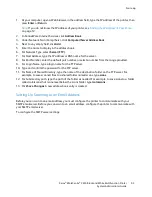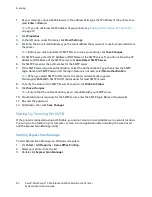Security
To enable HTTPS communication, create a certificate, and enable SSL:
1.
At your computer, open a Web browser, in the address field, type the IP address of the printer, then
press
Enter
or
Return
.
2.
Click
Properties
.
3.
In the left navigation panel, scroll to
Security
, then select
SSL
.
4.
To configure the printer to create a digitally signed certificate, click
Create New Certificate
.
5.
To select the DKIM signature type, for Public Key Method, select
RSA/SHA-256
or
RSA/SHA-1
.
6.
To select the size of the key, for Public Key Size, select the number of bits.
7.
To set the number of days that the certificate is effective, for Validity, enter a number.
8.
Adjust the parameters of the new digital certificate as needed, then, to restart the printer, click
Generate Signed Certificate
.
Notes:
•
If Device Memory Data Encryption is available in the Secure Settings, more options appear in
the SSL menu.
•
After you generate a signed certificate, Certificate Management appears in the Security menu.
Importing a Digital Certificate
1.
At your computer, open a Web browser, in the address field, type the IP address of the printer, then
press
Enter
or
Return
.
2.
Click
Properties
.
3.
In the left navigation panel, scroll to
Security
, then select
SSL
.
4.
Click
Upload Signed Certificate
.
5.
Under Password, type and confirm a password.
6.
Click
Choose File
.
7.
Select the file, then click
Import
.
Configuring the Digital Certificate Purpose
1.
At your computer, open a Web browser, in the address field, type the IP address of the printer, then
press
Enter
or
Return
.
2.
Click
Properties
.
3.
In the left navigation panel, click
Security
>
Certificate Management
.
Note:
Certificate Management appears in the Security menu only after you enable SSL.
4.
For Category, select an option.
−
When you set a certificate for an SSL server, SSL client, IPsec, or Wireless LAN client, select
Local Device
.
−
When you set a certificate for a Wireless LAN server, select
Trusted Certificate Authority
.
Xerox
®
WorkCentre
®
3615 Black and White Multifunction Printer
79
System Administrator Guide