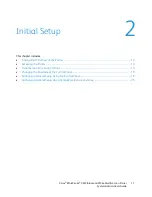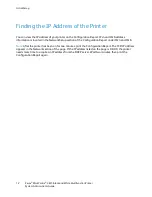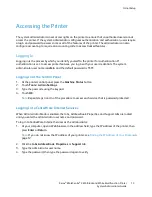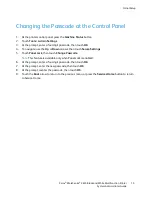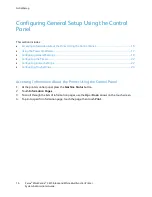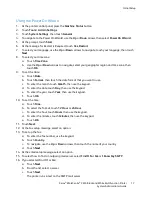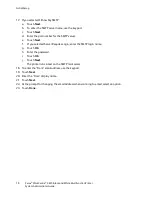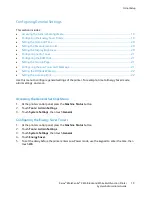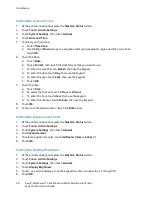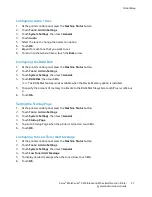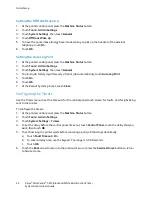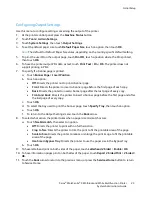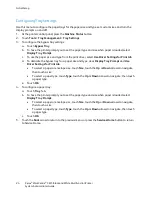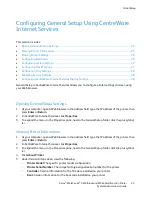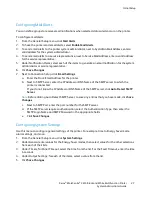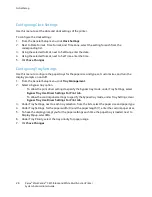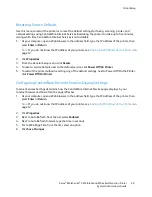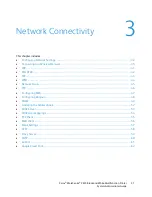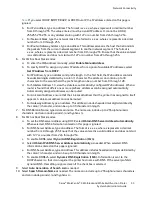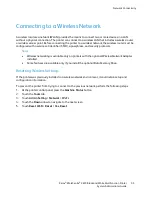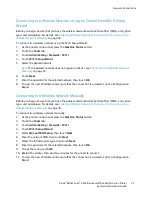Initial Setup
Configuring Output Settings
Use this menu to configure settings concerning the output of the printer.
1.
At the printer control panel, press the
Machine Status
button.
2.
Touch
Tools
>
Admin Settings
.
3.
Touch
System Settings
, then touch
Output Settings
.
4.
To set the default paper size, touch
Default Paper Size
, touch an option, then touch
OK
.
Note:
The default for Default Paper Size varies, depending on the country-specific default setting.
5.
To print the user ID on the output page, touch
Print ID
, touch a position where the ID is printed,
then touch
OK
.
6.
To have the printer output PDL data as text, touch
Print Text
>
On
>
OK
. The printer does not
support printing in PDL.
7.
To specify if a banner page is printed:
a.
Touch
Banner Page
>
Insert Position
.
b.
Touch an option:
•
Off
: Directs the printer not to print a banner page.
•
Front
: Directs the printer to insert a banner page before the first page of each copy.
•
Back
: Directs the printer to insert a banner page after the last page of every copy.
•
Front and Back
: Directs the printer to insert a banner page before the first page and after
the last page of every copy.
c.
Touch
OK
.
d.
To select the tray used to print the banner page, touch
Specify Tray
, then touch an option.
e.
Touch
OK
.
f.
To return to the Output Settings menu, touch the
Back
arrow.
8.
To select what action the printer takes when a paper size mismatch occurs:
a.
Touch
Size Mismatch
, then select an option.
•
Off
: Directs the printer to print with no further action.
•
Crop to Size
: Directs the printer to trim the print to fit the printable area of the page.
•
Scale to Size
: Directs the printer to reduce or enlarge the print image to fit the printable
area of the page.
•
Use Size in Bypass Tray
: Directs the printer to use the paper size in the Bypass Tray.
b.
Touch
OK
.
9.
To have letterhead print on both sides of the paper, touch
Letterhead 2-Sided
>
Enable
>
OK
.
10.
To have information pages print on both sides of the paper, touch
Report 2-Sided Print
>
2-Sided
>
OK
.
11.
Touch the
Back
arrow to return to the previous menu, or press the
Services Home
button to return
to Service Home.
Xerox
®
WorkCentre
®
3615 Black and White Multifunction Printer
23
System Administrator Guide