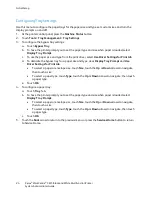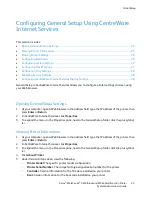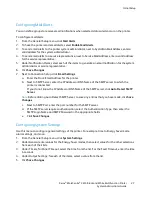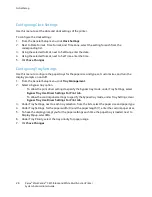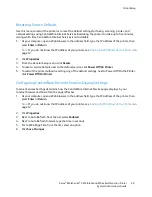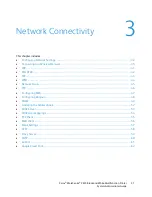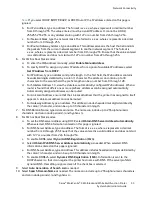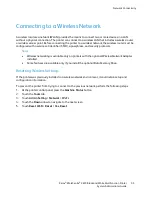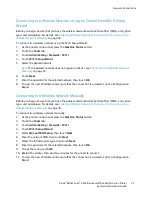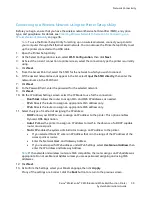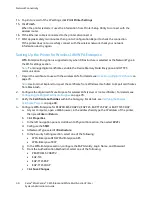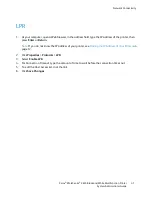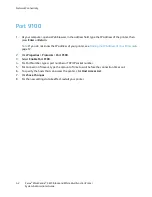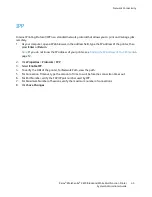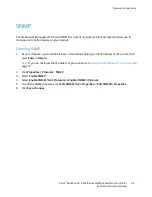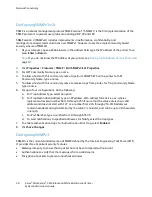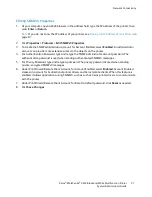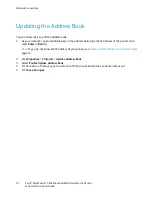Network Connectivity
Connecting to a Wireless Network Using CentreWare Internet Services
Before you begin, ensure that you have the wireless network Service Set Identifier (SSID), encryption
type, and passphrase. For details, see
Collecting Wireless Network Information for Connecting to a
Wireless Network Manually
on page 36.
Note:
To use CentreWare Internet Services to set up the printer on a wireless network, connect the
printer to your computer through an Ethernet wired network.
To connect to a wireless network manually using the CentreWare Internet Services:
1.
At your computer, open a Web browser, in the address field, type the IP address of the printer, then
press
Enter
or
Return
.
Note:
If you do not know the IP address of your printer, see
Finding the IP Address of Your Printer
on
page 12.
2.
Click
Properties
.
3.
In the Properties pane at the left of the window, under Physical Connection, click
Wi-Fi
.
4.
In the
SSID
field, enter the SSID.
5.
To select the
Network Type
, from the drop-down menu, select
Infrastructure
or
AdHoc
.
Note:
Infrastructure provides the greatest selection of security options. AdHoc provides only WEP
encryption in most networks.
6.
To select
Encryption
, under Security Settings, select the appropriate security option for your router.
7.
To remove the dots in the Passphrase field, select them, then press
Backspace
.
8.
In the Passphrase field, enter the network passphrase. To remove the dots in the Re-enter
Passphrase field, select them, then press
Backspace
.
9.
In the Re-enter Passphrase field, re-enter the network passphrase.
10.
Click
Save Changes
.
11.
Disconnect the Ethernet cable from the printer.
12.
Turn off the printer, then turn it on again.
When the printer restarts, it uses the information from CentreWare Internet Services to connect
with the wireless router.
Wait about two minutes, then print a Configuration Report to check the connection. If the printer does
not successfully connect with the wireless network, check your network information and try again.
38
Xerox
®
WorkCentre
®
3615 Black and White Multifunction Printer
System Administrator Guide