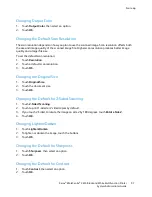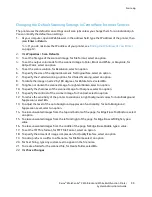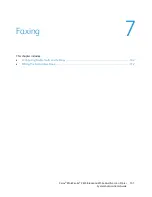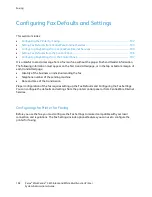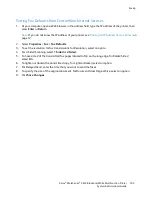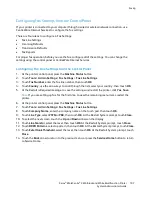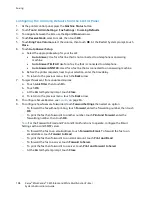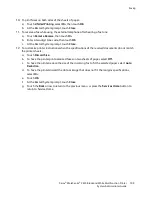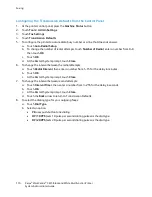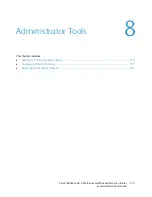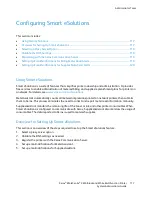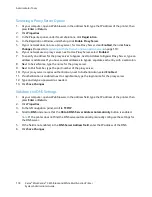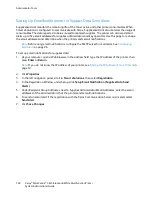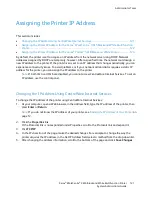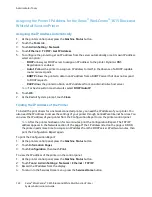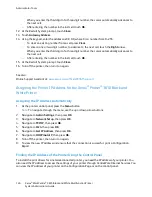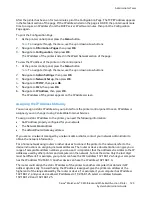Faxing
c.
Touch
OK
.
d.
At the Restart System prompt, touch
Close
.
9.
To enter a prefix dial number:
a.
Touch
Prefix Dial
, then select
On
.
b.
Enter the prefix number, then touch
OK
.
c.
At the Restart System prompt, touch
Close
.
10.
To have the printer generate a cover page for each fax transmission, touch
Fax Cover Page
, touch
On
, then touch
OK
.
11.
To enable or disable the Error Correction Mode:
a.
Touch
ECM
, then touch
On
or
Off
.
b.
Touch
OK
.
c.
At the Restart System prompt, touch
Close
.
12.
To select the modem speed, touch
Modem Speed
, select the transmission speed, then touch
OK
.
13.
When sending a manual fax, to have the number of the recipient appear on the Sending Fax screen:
a.
Touch
Display Manual Fax Recipients
, then touch
On
.
b.
Touch
OK
.
14.
Touch the
Back
arrow to return to the previous menu, or press the
Services Home
button to return
to Service Home.
Configuring Fax Reports from the Control Panel
1.
At the printer control panel, press the
Machine Status
button.
2.
Touch
Tools
>
Admin Settings
.
3.
Touch
Fax Settings
.
4.
Touch
Fax Reports
.
5.
To print a fax activity report after every 50 fax communications, touch
Fax Activity
, touch
Auto
, then touch
OK
.
6.
To print a report of the transmission results after sending a fax, touch
Fax Transmit
, select an
option, then touch
OK
.
7.
To print a report of the transmission results after sending a fax to multiple destinations, touch
Fax
Broadcast
, select an option, then touch
OK
.
8.
To print a fax protocol report to help troubleshoot fax problems, touch
Fax Protocol
, select an
option, then touch
OK
.
9.
Touch the
Back
arrow to return to the previous menu, or press the
Services Home
button to return
to Service Home.
Xerox
®
WorkCentre
®
3615 Black and White Multifunction Printer 111
System Administrator Guide