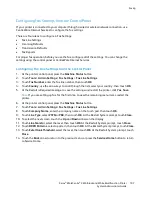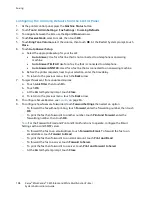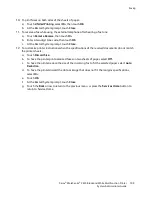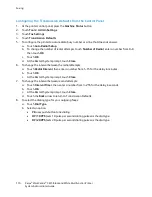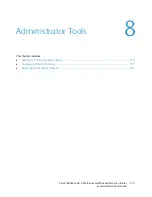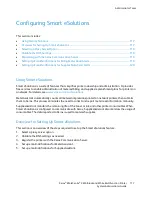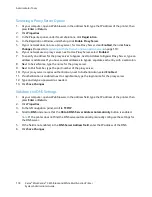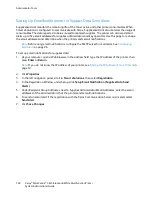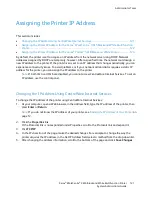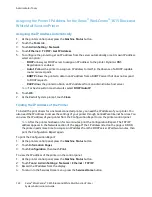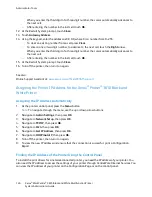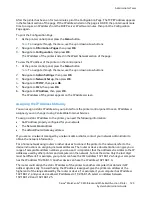Administrator Tools
Registering with the Xerox Communication Server
1.
At your computer, open a Web browser, in the address field, type the IP address of the printer, then
press
Enter
or
Return
.
2.
Click
Properties
.
3.
In the Properties panel, under Smart eSolutions, click
Registration
.
4.
Under Setup, click
Register with Xerox Communication Server
.
5.
On the Xerox Communication Server page, under Communication Setup, for Server Communication,
select
Enabled
.
6.
For Transmission Time, in the field, enter the UTC time for the printer to communicate with the
Xerox Communication Server.
Note:
Do not enter the local time for the transmission.
7.
Click
Test Communication Now
.
8.
If you receive a download error, check the settings and try again. If the problem persists, for online
support information, go to
www.xerox.com/office/WC3615support
.
9.
If the communication completes successfully, click
Back
, then click
Save Changes
.
Setup is complete. No other action is required.
Setting Up Email Notifications for Billing Meter Read Alerts
Billing Meters allow you to view impression count details for the printer and to print Billing Meter reports.
The current total number of impressions appear on the Billing Meters screen. You can send Billing Meters
data to up to five email addresses for billing administrators and key operators. Use this page to manage
the email addresses and determine when the printer sends email notifications.
Note:
Before using email notifications, configure the SMTP server for mail alerts. For details, see
Configuring Mail Alerts
on page 26.
To set up email notifications for Billing Meter reads:
1.
At your computer, open a Web browser, in the address field, type the IP address of the printer, then
press
Enter
or
Return
.
Note:
If you do not know the IP address of your printer, see
Finding the IP Address of Your Printer
on
page 12.
2.
Click
Properties
.
3.
In the left navigation panel, scroll to
Smart eSolutions
, then select
Registration
.
4.
In the Registration Window, under Setup, click
Setup Email Notification (Billing Meter Read
Alerts)
.
5.
Under Recipient Group Addresses, for Billing Administrator Email Addresses, type the email address
of each administrator to receive email alerts.
6.
Next to Send Alert, select when the printer sends email alerts.
7.
Click
Save Changes
.
Xerox
®
WorkCentre
®
3615 Black and White Multifunction Printer 119
System Administrator Guide