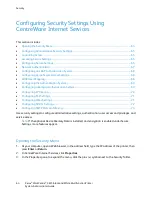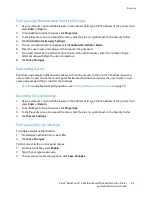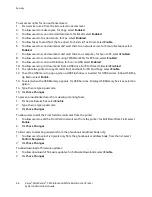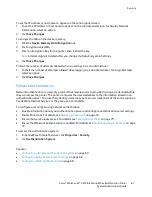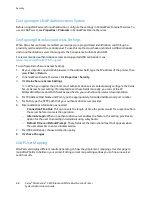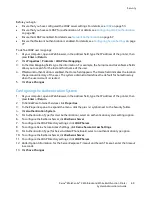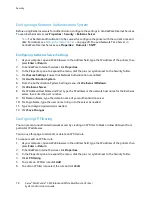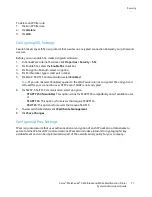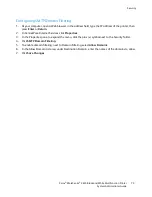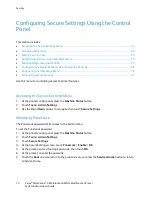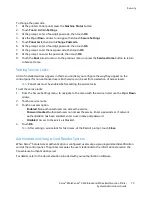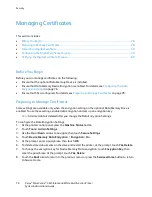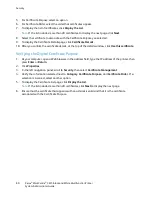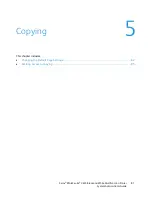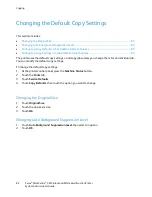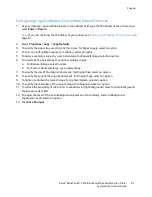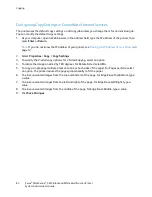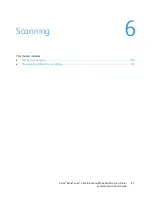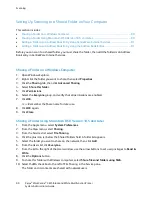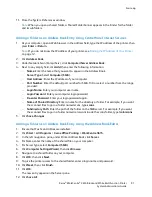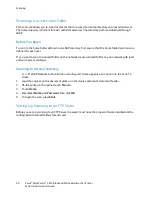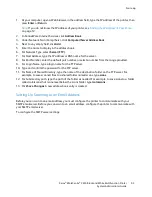Security
Managing Certificates
This section includes:
•
Before You Begin .............................................................................................................................................................. 78
•
Preparing to Manage Certificates ............................................................................................................................. 78
•
Importing a Digital Certificate ................................................................................................................................... 79
•
Configuring the Digital Certificate Purpose ........................................................................................................... 79
•
Verifying the Digital Certificate Purpose ................................................................................................................ 80
Before You Begin
Before you can manage certificates, do the following:
•
Ensure that the optional Data Memory Device is installed.
•
Ensure that Data Memory Device Encryption is enabled. For details, see
Configuring the Data
Encryption Settings
on page 76.
•
Ensure that SSL is configured. For details, see
Preparing to Manage Certificates
on page 78.
Preparing to Manage Certificates
Some settings are available only when the encryption setting on the optional Data Memory Drive is
enabled. To use these settings, enable data encryption and set up an encryption key.
Note:
All stored data is deleted after you change the Data Encryption Settings.
To configure the Data Encryption Settings:
1.
At the printer control panel, press the
Machine Status
button.
2.
Touch
Tools
>
Admin Settings
.
3.
Use the
Up
or
Down
arrows to navigate, then touch
Secure Settings
.
4.
Touch
Device Memory Data Encryption
>
Encryption
>
On
.
5.
At the prompt, enter a passphrase, then touch
OK
.
6.
To delete stored documents on the drive and restart the printer, at the prompt, touch
Yes, Delete
.
7.
To change the encryption key for Device Memory Data encryption, touch
Encryption Key
, then
enter the passphrase. At the prompt, touch
Yes, Delete
.
8.
Touch the
Back
arrow to return to the previous menu, or press the
Services Home
button to return
to Service Home.
78
Xerox
®
WorkCentre
®
3615 Black and White Multifunction Printer
System Administrator Guide