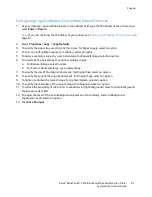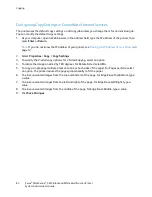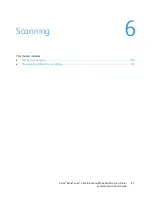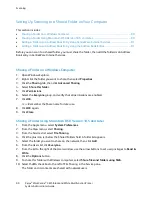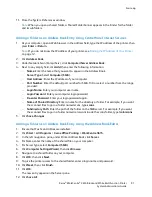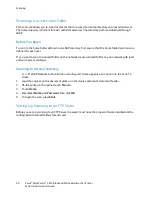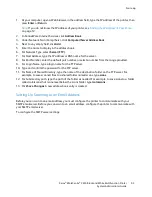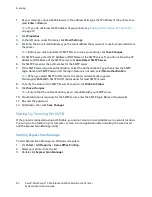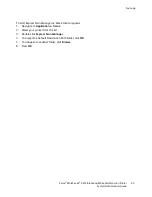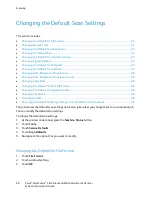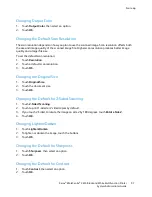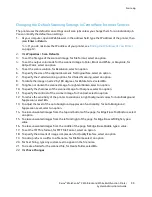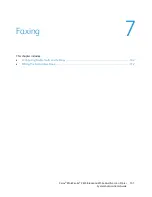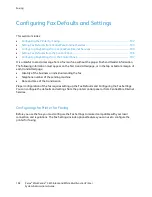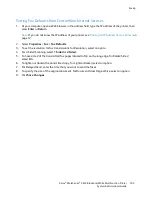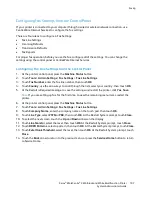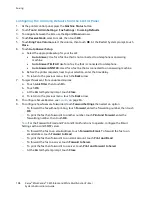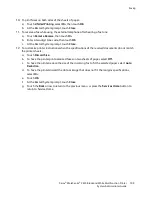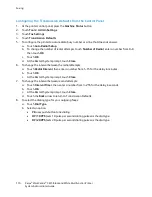Scanning
Changing Output Color
1.
Touch
Output Color
, then select an option.
2.
Touch
OK
.
Changing the Default Scan Resolution
The scan resolution depends on how you plan to use the scanned image. Scan resolution affects both
the size and image quality of the scanned image file. Higher scan resolution produces better image
quality and a larger file size.
To set the default scan resolution:
1.
Touch
Resolution
.
2.
Touch a default scan resolution.
3.
Touch
OK
.
Changing the Original Size
1.
Touch
Original Size
.
2.
Touch the document size.
3.
Touch
OK
.
Changing the Default for 2-Sided Scanning
1.
Touch
2-Sided Scanning
.
2.
Touch to print 1-sided or 2-sided copies by default.
3.
If you touch 2-Sided, to rotate the image on side 2 by 180 degrees, touch
Rotate Side 2
.
4.
Touch
OK
.
Changing Lighten/Darken
1.
Touch
Lighten/Darken
.
2.
To lighten or darken the image, touch the buttons.
3.
Touch
OK
.
Changing the Default for Sharpness
1.
Touch
Sharpness
, then select an option.
2.
Touch
OK
.
Changing the Default for Contrast
1.
Touch
Contrast
, then select an option.
2.
Touch
OK
.
Xerox
®
WorkCentre
®
3615 Black and White Multifunction Printer
97
System Administrator Guide