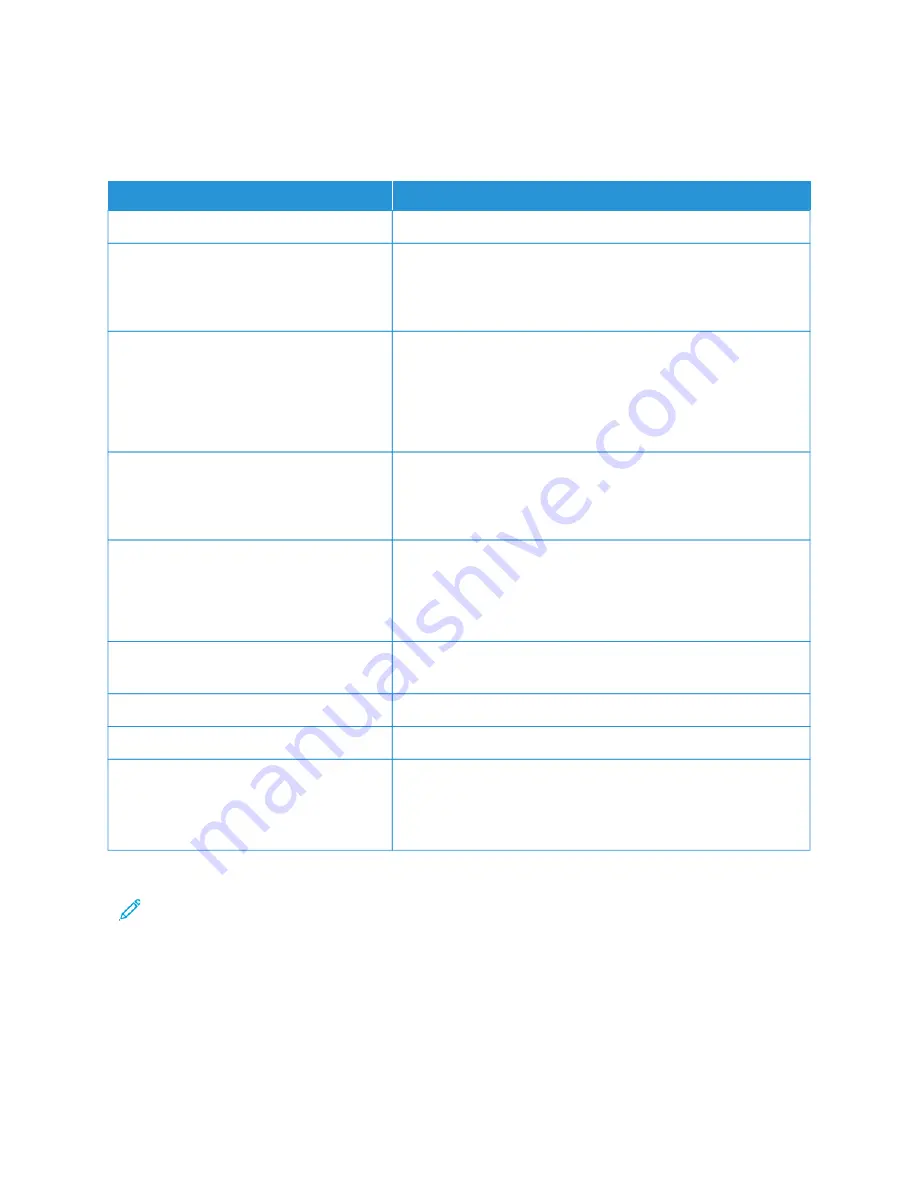
More Information
Refer to the following sources for more information about your device and its capabilities.
RREESSO
OU
URRC
CEE
LLO
OC
CA
ATTIIO
ON
N
Installation and Planning Guide
Packaged with the printer.
Documentation for Xerox
®
EX Print Server,
powered by Fiery
®
For more information, refer to the documentation provided with
the print server. After installation is complete, it is recommended
that you or your System Administrator print the print server
documentation for later reference.
Tested Substrate List (TSL)
A list of substrates, or media, is validated on this printer. To obtain
the list, go to
www.xerox.com/digital-printing/latest/PB9DS-02.pdf
or contact your Xerox sales representative.
For optional IPDS or LCDS workflow availability, contact your
Xerox sales representative.
Technical support information for your
printer; including online technical support,
Online Support Assistant, and print driver
downloads.
www.xerox.com/office/PLB91XXsupport
Information Pages
To print from the control panel, press the M
Maacchhiinnee SSttaattuuss button,
then touch D
Deevviiccee IInnffoorrm
maattiioonn.
To print from the Embedded Web Server, click SSuuppppoorrtt, then on
the Online Support screen, click C
Coonnnneecctt.
Order supplies for your printer
Go to
www.xerox.com/office/PLB91XXsupplies
, then select your
specific device model.
Local sales and Technical Customer Support
www.xerox.com/office/worldcontacts
Printer registration
Help on the World Wide Web
For system support, user help, documentation, and service support,
go to
www.xerox.com/office/worldcontacts
, then click the C
Coonnttaacctt
U
Uss link for specific contact information or telephone numbers in
your area.
It is recommended that you print all customer documentation and keep it close to the device.
Note: For the latest documentation updates for your Xerox device, go to
.
Before you contact Xerox for support, ensure that you have the serial number of your Xerox device. The serial
number is on the M
Maacchhiinnee IInnffoorrm
maattiioonn tab. To access the M
Maacchhiinnee IInnffoorrm
maattiioonn tab, at the device control panel,
press the M
Maacchhiinnee SSttaattuuss button, then touch D
Deevviiccee IInnffoorrm
maattiioonn. From the General Information area, note the
serial number of your Xerox device.
Xerox
®
PrimeLink
®
B9100/B9110/B9125/B9136 Copier/Printer User Guide
45
Summary of Contents for PrimeLink B9100
Page 46: ...46 Xerox PrimeLink B9100 B9110 B9125 B9136 Copier Printer User Guide Getting Started...
Page 78: ...78 Xerox PrimeLink B9100 B9110 B9125 B9136 Copier Printer User Guide Copying...
Page 195: ...Xerox PrimeLink B9100 B9110 B9125 B9136 Copier Printer User Guide 195 Paper and Media...
Page 196: ...196 Xerox PrimeLink B9100 B9110 B9125 B9136 Copier Printer User Guide Paper and Media...
Page 250: ...250 Xerox PrimeLink B9100 B9110 B9125 B9136 Copier Printer User Guide Troubleshooting...
Page 274: ...274 Xerox PrimeLink B9100 B9110 B9125 B9136 Copier Printer User Guide Regulatory Information...
Page 280: ...280 Xerox PrimeLink B9100 B9110 B9125 B9136 Copier Printer User Guide Recycling and Disposal...
Page 291: ...Xerox PrimeLink B9100 B9110 B9125 B9136 Copier Printer User Guide 291 Tray 5 Bypass...
Page 294: ...294 Xerox PrimeLink B9100 B9110 B9125 B9136 Copier Printer User Guide Tray 5 Bypass...
Page 308: ...308 Xerox PrimeLink B9100 B9110 B9125 B9136 Copier Printer User Guide High Capacity Feeder...
Page 356: ...356 Xerox PrimeLink B9100 B9110 B9125 B9136 Copier Printer User Guide Inserter Module...
Page 358: ...358 Xerox PrimeLink B9100 B9110 B9125 B9136 Copier Printer User Guide GBC AdvancedPunch Pro...
Page 413: ...Xerox PrimeLink B9100 B9110 B9125 B9136 Copier Printer User Guide 413 C Z Folder...
Page 483: ......
Page 484: ......
















































