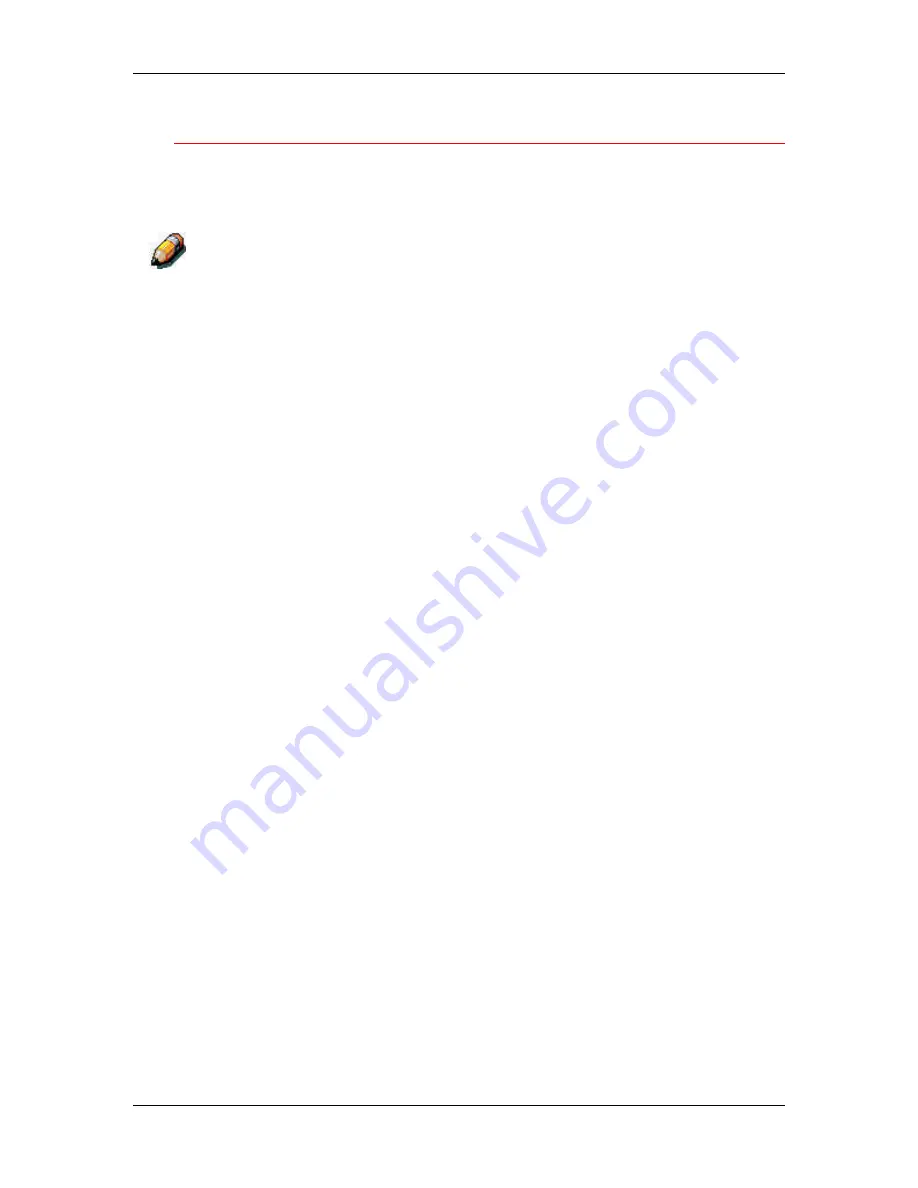
17. Managing print jobs at the Command WorkStation
Xerox Phaser 790
17–4
Customizing the Command WorkStation window
Customize the display of job ticket information in the Queues window
by rearranging the column headings. You can tighten the columns, add
new column headings, move columns, and delete column headings.
The Job Title and User columns are always at the left and cannot be moved
or deleted. You can only add column headings to the right of the User
column.
To customize the Queues window display:
1.
Right-click the
column heading
.
A menu is displayed. The Add submenu lists the headings that
are not already displayed.
2.
Select the
options
you want to display, and the
sequence
in
which you prefer to view them.
Add, delete, or move a column by holding down the right mouse
button on the name of the appropriate column heading; release
the button after choosing one of the menu options:
•
Add
one of the listed columns to the display at your mouse
position.
•
Move Left
,
Move Right
—move the selected column left or
right.
•
Delete
the selected column.
The Job Title and User columns are required—all others are
optional.
3.
Adjust the column widths.
Select the column border in the heading and drag to the left or
right. You can change the column widths at any time.
If you display the Instructions or Notes column, which shows
information typed into the Instructions field by the user, you can
reduce the width of the column so you can just see whether or not
there are instructions in it.
With a narrow Instructions column, if
you want to read detailed instructions, double-click the job and
select
Notes
from the Job Properties window.
The operator can edit or annotate the information in the
Instructions field. It remains with the job as long as the job is on
the server. The operator cannot edit the Notes fields.
Summary of Contents for Phaser 790
Page 1: ...Phaser 790 Documentation The Document Company XEROX...
Page 24: ...Table of contents User Documentation Xerox Phaser 790 xxiv...
Page 28: ...1 Setting up the Phaser 790 Preparing for the installation 1 4 Xerox Phaser 790...
Page 36: ...1 Setting up the Phaser 790 Installing the 2 Tray Module 1 12 Xerox Phaser 790...
Page 48: ...1 Setting up the Phaser 790 Unpacking the Printer 1 24 Xerox Phaser 790...
Page 68: ...1 Setting up the Phaser 790 Loading paper in the paper tray 1 44 Xerox Phaser 790...
Page 72: ...1 Setting up the Phaser 790 Printing the Test Page Xerox Phaser 790 48...
Page 424: ...22 Using ColorWise Pro Tools Xerox Phaser 790 22 18...
Page 434: ...23 Problem Solving Clearing Area 1 jams 23 10 Xerox Phaser 790...
Page 436: ...23 Problem Solving Clearing Area 2 jams 23 12 Xerox Phaser 790...
Page 438: ...23 Problem Solving Clearing Area 3 jams 23 14 Xerox Phaser 790...
Page 440: ...23 Problem Solving Clearing Area 4 jams 23 16 Xerox Phaser 790...
Page 446: ...23 Problem Solving Clearing Area 5 jams 23 22 Xerox Phaser 790...
Page 448: ...23 Problem Solving Clearing Area 6 jams 23 24 Xerox Phaser 790...
Page 454: ...23 Problem Solving Adjusting the color 23 30 Xerox Phaser 790...
Page 458: ...23 Problem Solving Printer Error messages 23 34 Xerox Phaser 790...
Page 460: ...23 Problem Solving Printer Error Codes 23 36 Xerox Phaser 790...
Page 486: ...24 Maintenance Cleaning procedures 24 2 Xerox Phaser 790...
Page 496: ...24 Maintenance Replacing the Copy Print Cartridge 24 12 Xerox Phaser 790...






























