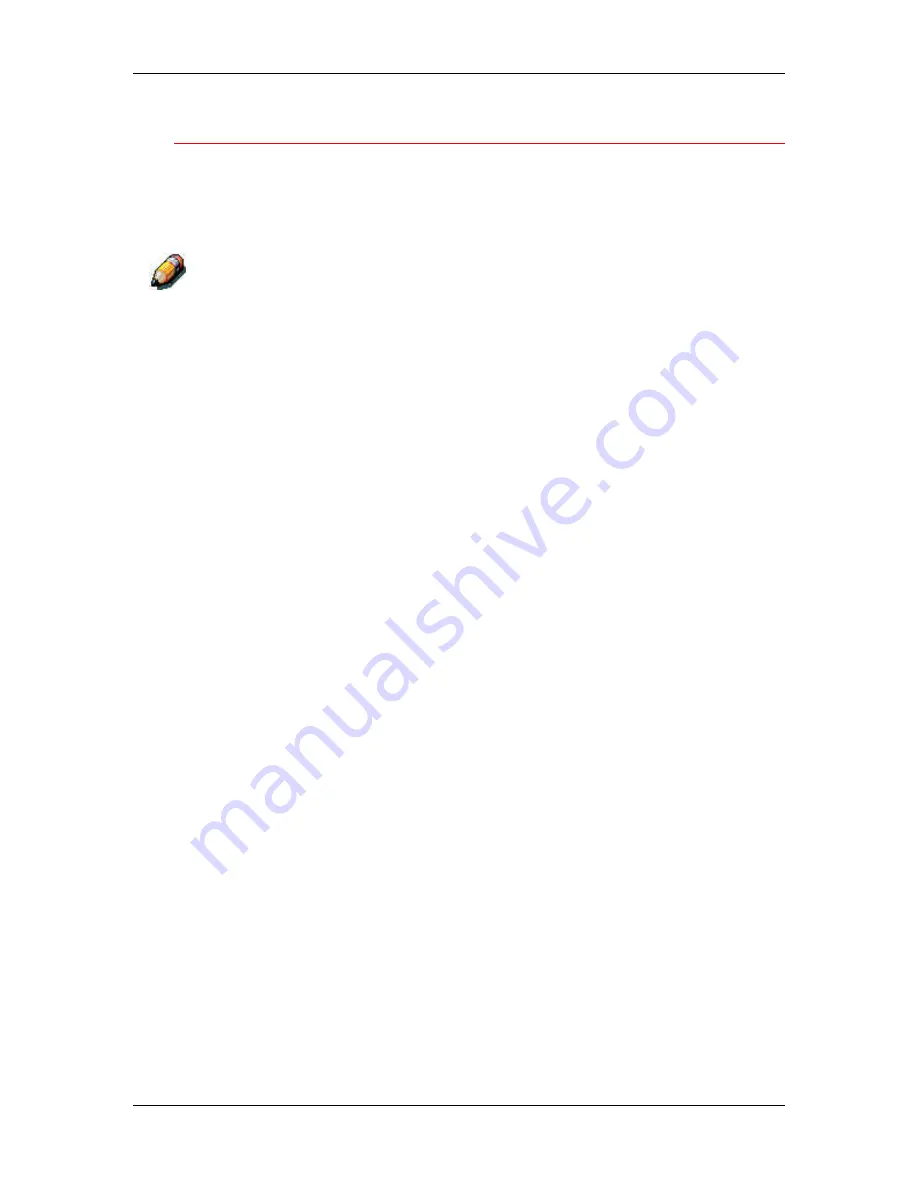
7. Performing the setup from the Printer Control Panel
Xerox Phaser 790
7–13
Bindery Setup
The following screens are used for Bindery setup. Ensure that the
printer is connected to the network and you have already configured
one or more NetWare 3.x file servers with a print server and a print
queue for print jobs.
You can also configure NetWare 4.x and 5.x servers to run in Bindery
emulation mode, but you cannot add a 4.x or 5.x server running in emulation
mode that is on the tree you selected in NS Setup.
The NetWare server must be running. You need a login name and a
password, if one has been set.
Refer to the chapter
Setting up the network server
for more information
about setting up printing using Novell NetWare.
1.
Press the
Offline
button and press the
Menu
button until the
Enable Bindery option is displayed. Use this option to enable
bindery emulation services.
The Bindery Settings screens displays.
2.
Use the
up
and
down arrow buttons
to scroll through the menu
options. Select one of the following options:
•
View
displays a list of Novell file servers already connected
to the printer.
•
Change
displays a list of all available servers in order to add
one or change the print server setting.
•
Remove Fserver
displays a list of connected servers that
you can disconnect.
•
Skip
disregards bindery options and advances to the Polling
Int screen.
Use the
up
and
down arrow buttons
to view the list of servers.
Press
Item/Enter
to skip the remaining options and advance to
the Polling Int screen.
Summary of Contents for Phaser 790
Page 1: ...Phaser 790 Documentation The Document Company XEROX...
Page 24: ...Table of contents User Documentation Xerox Phaser 790 xxiv...
Page 28: ...1 Setting up the Phaser 790 Preparing for the installation 1 4 Xerox Phaser 790...
Page 36: ...1 Setting up the Phaser 790 Installing the 2 Tray Module 1 12 Xerox Phaser 790...
Page 48: ...1 Setting up the Phaser 790 Unpacking the Printer 1 24 Xerox Phaser 790...
Page 68: ...1 Setting up the Phaser 790 Loading paper in the paper tray 1 44 Xerox Phaser 790...
Page 72: ...1 Setting up the Phaser 790 Printing the Test Page Xerox Phaser 790 48...
Page 424: ...22 Using ColorWise Pro Tools Xerox Phaser 790 22 18...
Page 434: ...23 Problem Solving Clearing Area 1 jams 23 10 Xerox Phaser 790...
Page 436: ...23 Problem Solving Clearing Area 2 jams 23 12 Xerox Phaser 790...
Page 438: ...23 Problem Solving Clearing Area 3 jams 23 14 Xerox Phaser 790...
Page 440: ...23 Problem Solving Clearing Area 4 jams 23 16 Xerox Phaser 790...
Page 446: ...23 Problem Solving Clearing Area 5 jams 23 22 Xerox Phaser 790...
Page 448: ...23 Problem Solving Clearing Area 6 jams 23 24 Xerox Phaser 790...
Page 454: ...23 Problem Solving Adjusting the color 23 30 Xerox Phaser 790...
Page 458: ...23 Problem Solving Printer Error messages 23 34 Xerox Phaser 790...
Page 460: ...23 Problem Solving Printer Error Codes 23 36 Xerox Phaser 790...
Page 486: ...24 Maintenance Cleaning procedures 24 2 Xerox Phaser 790...
Page 496: ...24 Maintenance Replacing the Copy Print Cartridge 24 12 Xerox Phaser 790...






























