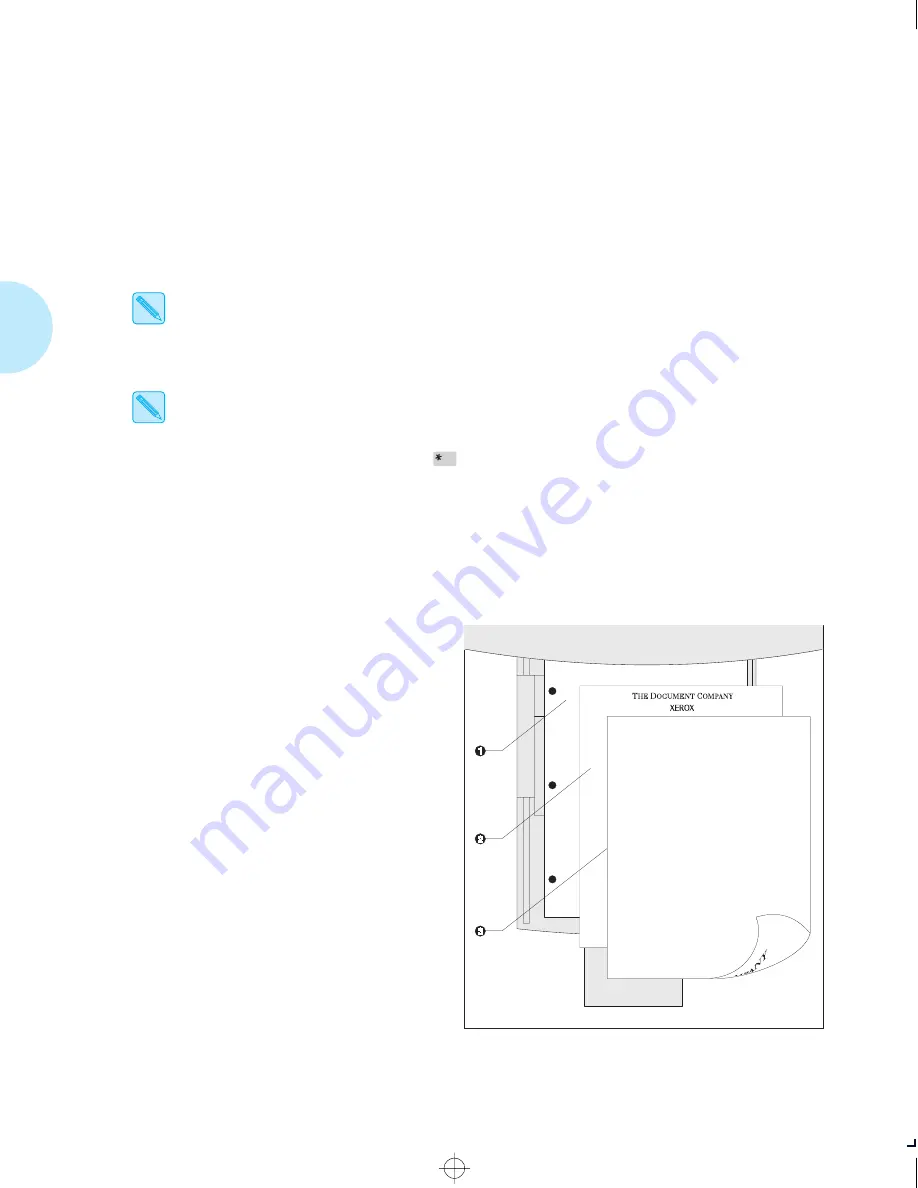
L o a d i n g P a p e r
2-10
❖
D o c u P r i n t 4 5 1 7
/
4 5 1 7 m p U s e r G u i d e
7
Because the front tray does not have a paper size sensor, you must tell the printer which size
paper is loaded. Set the following options after loading paper in the front tray:
• For PCL jobs, set the
Front Tray Size
option, via the PCL Emulat menu, to the size paper
loaded in the front tray.
• For PostScript jobs, set the
Manual Size
option, via the PostScript menu, to the size paper
loaded in the front tray.
Changing Front Tray Size in the PCL Emulat Menu changes the PostScript Manual Size
(and vice versa).
See
Chapter 3: Using the Control Panel
for instructions on accessing the PCL Emulat and
PostScript menus.
When you send a job to the printer that requests a paper size that is different than the
size currently entered in the Control Panel, the following message will be displayed:
“Front Tray Load X” (or “Feed X”). In response to this message you may either load the
requested paper size or press Enter
. The printer will assume the paper size loaded is
the requested paper size and will automatically update the Control Panel menus
(PostScript and PCL Emulat Front Tray Size) to the size requested by your job. If you
load a paper size different than requested, the printer will not be aware of this
discrepancy and your job may not be printed as desired. If you load the “correct” paper
size before the load message is displayed, you must set the size in the Control Panel.
Figure 2.2
Front tray paper orientation
Top View
1
Drilled paper
(simplex or duplex printing)
2
Letterhead (simplex printing)
3
Letterhead (duplex printing)
chapter2.frm Page 10 Friday, July 11, 1997 8:13 PM






























