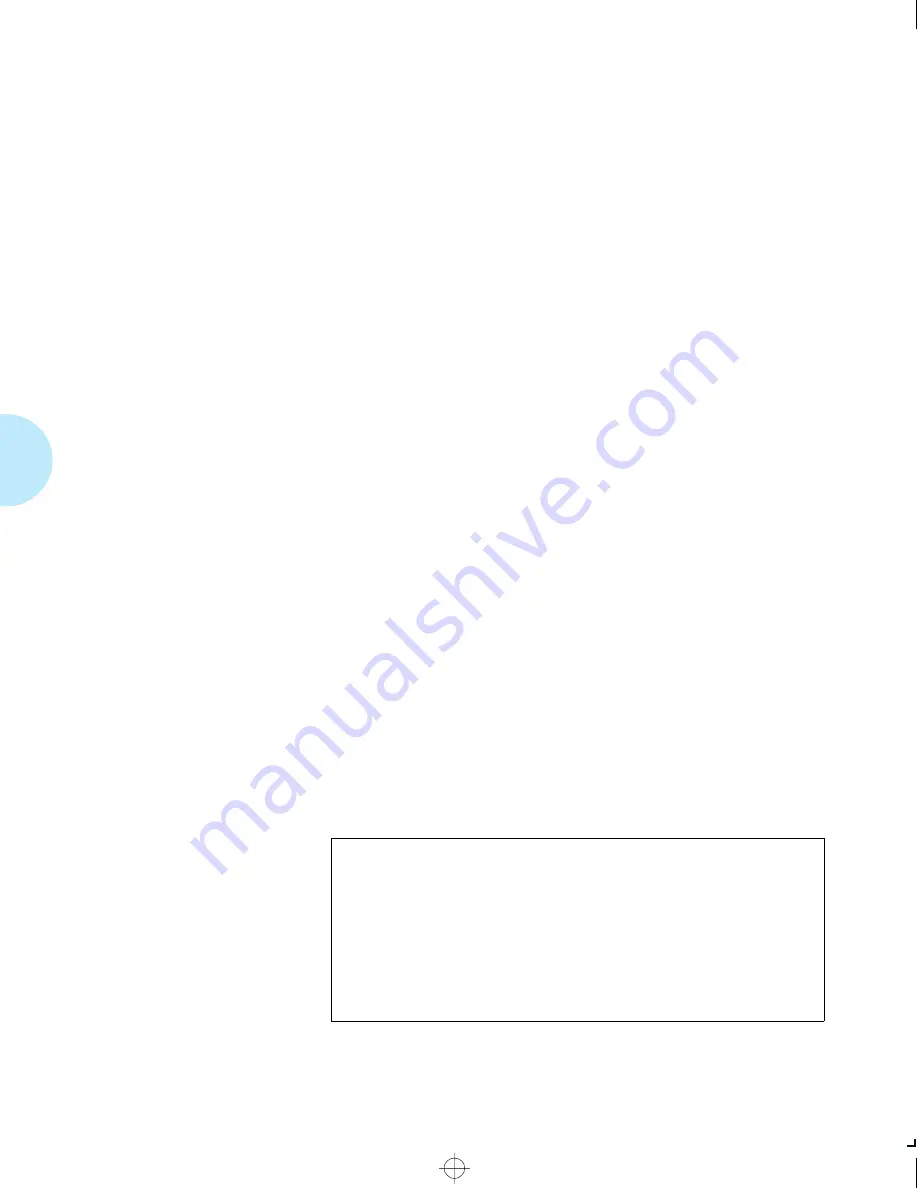
C o n t r o l P a n e l O p t i o n s
D-2
❖
D o c u P r i n t 4 5 1 7
/
4 5 1 7 m p U s e r G u i d e
Table D.1, starting on page D-3, contains an alphabetical
listing of all Control Panel options. For each option listed, you
will find:
•
The menu(s) under which the option is located
•
The factory and default settings for the option.
A boldfaced menu item means it is a factory setting. A
menu item followed by an asterisk means a reset will
default to this setting. Example: For the option “Auto Job
End” the selection
On*
is the factory setting (
bold
) and
the reset default value (*).
•
All possible settings for the option
•
A description of the option
You can normally use your own applications to override many
of the printer’s default settings. For example, most
applications allow you to choose how many copies of the print
job you want. The number of copies you specify through your
application will override the printer’s default setting for the
“Copies” option.
Figure D.1 below lists all Control Panel options whose
settings you can normally override. (Only in the absence of
information from the print job will the printer use the default
settings for these options.) Refer to Table 3.7 on page 3-15 or
Table 3.9 on page 3-21 for specifics to PCL and PostScript
respectively.
Figure D.1
Control Panel settings (options) normally
overridden by the print job
Copies
Default Source
Default Tray
Duplex
Edge to Edge
Font Number
Font Source
Orientation
Output Bin
Page Protection
Paper Size
Pitch
Point Size
Print Quality
Resolution
Symbol Set
System Language
Tray Switching
chapterd.frm Page 2 Friday, July 11, 1997 10:19 PM
















































