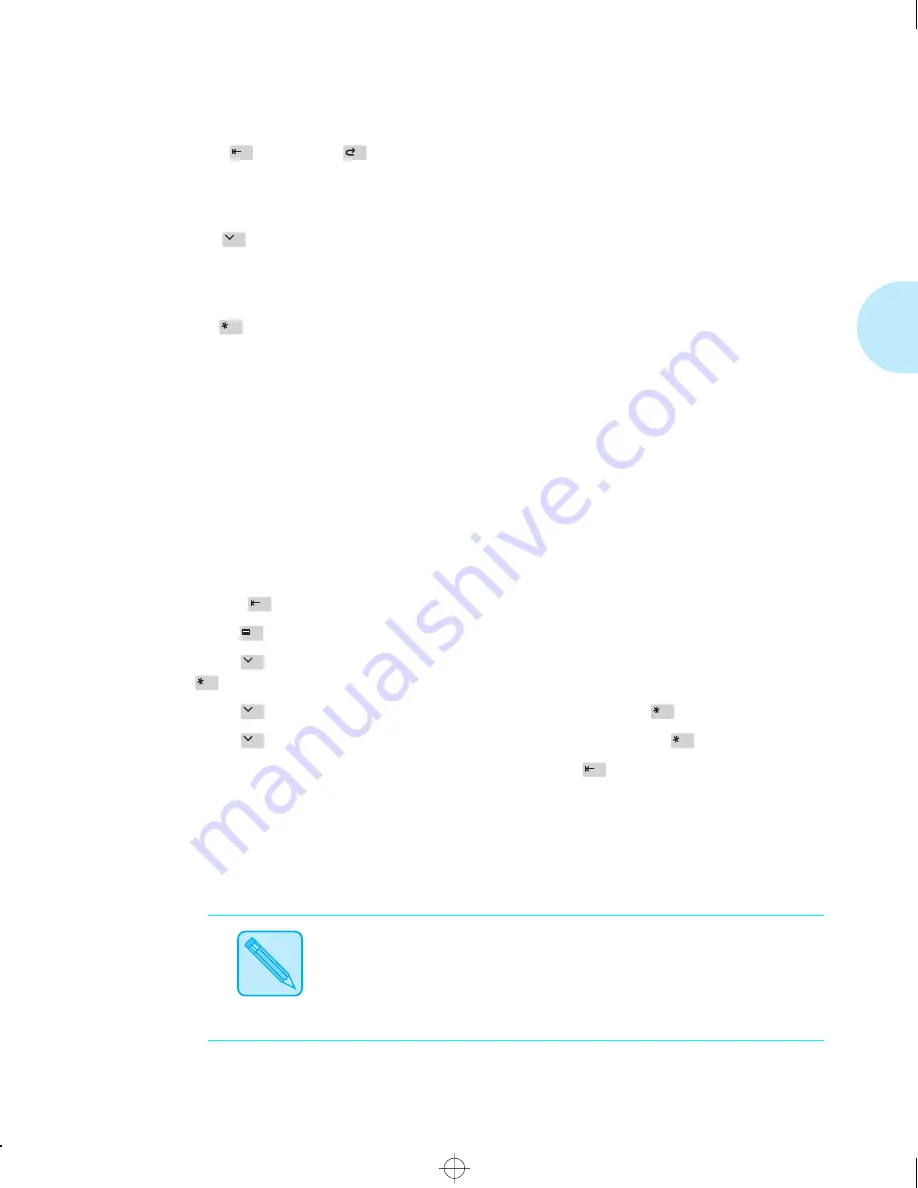
E n v e l o p e F e e d e r
A p p e n d i x C : I n s t a l l i n g a n d R e m o v i n g P r i n t e r O p t i o n s
❖
C-51
9
Press Online
, then Reset
and you see:
Reset Menu
Reset Printer
10
Press Down
and you see:
Reset Menu
Reset Menus
11
Press Enter
and the message display changes to:
Reset Menus
Please Wait...
This message displays while the printer resets the Source Mapping (PCL Menu) settings to
factory defaults, including the Envelope Feeder.
When the reset is finished, the display changes to:
Online
Env Feeder Empty
If any other message is displayed, see Table 6.2 starting on page 6-6.
12
Set the Envelope Feeder size to the size of envelopes you will be loading into the feeder:
A
Press Online
to take the printer offline.
B
Press Menu
.
C
Press Down
until PCL Emulat. Menu (or PostScript Menu) is displayed, then press
Enter
.
D
Press Down
until Env Feeder Size is displayed, then press Enter
.
E
Press Down
until your envelope size is displayed, then press Enter
.
F
After the printer finishes displaying
*saved*
press Online
to bring the printer online.
13
Load envelopes as per the instructions in the section
“Using the Envelope Feeder”
(page 2-16). For information on configuring your printer driver or application to use the
Envelope Feeder, refer to the
Installation and Usage Guide
that came with the Envelope
Feeder.
Note
Keep the original packaging material in case you ever need to
remove the option.
chapterc.frm Page 51 Friday, July 11, 1997 9:25 PM






























