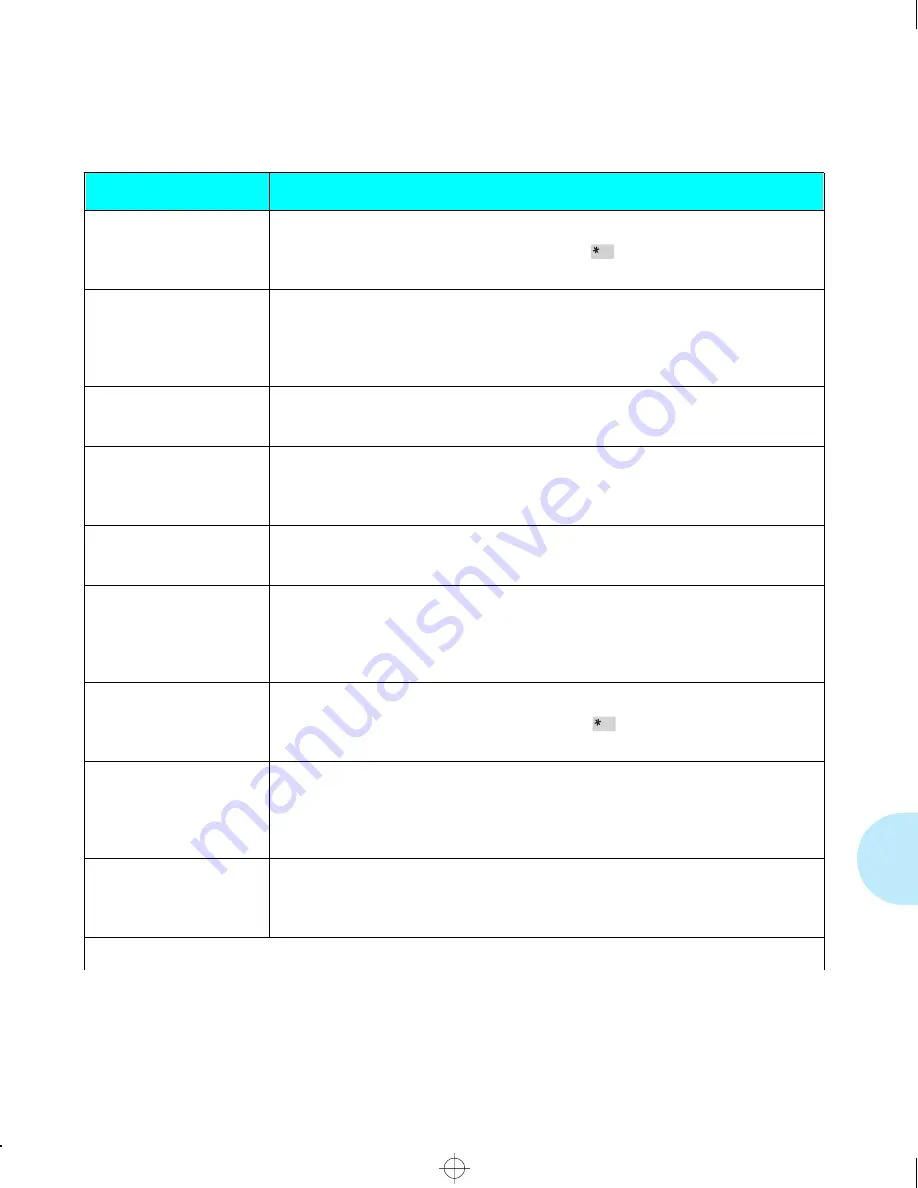
C o n t r o l P a n e l M e s s a g e s
C h a p t e r 6 : T r o u b l e s h o o t i n g
❖
6-23
Remove LowerCard
Press *
The Xerox PCMCIA font/macro card in the lower slot has failed.
ACTION:
Remove the lower card. Press Enter
to resume printing without
the card.
Remove Output
and close bin N
Mailbox bin
N
is full or has been left open. Printing cannot continue to mailbox.
ACTION:
Remove the output from bin
N
. If necessary, press the unlock bin
button, then enter the password, if requested. When empty, close the
bin.
Remove Output
from Offset Tray
The Offset Catch Tray (OCT) is full. Printing cannot continue to the OCT.
ACTION:
Remove the output from the OCT.
Remove Output
from Mailbox N
Mailbox bin
N
is full. Printing cannot continue to bin
N
.
ACTION:
Remove the output from bin
N
. Press the unlock bin button, then
enter the password, if requested.
Remove Output
from Std. Tray
The standard output tray is full. Printing cannot continue.
ACTION:
Remove the output from the standard output tray.
Remove PrintCart
Clear Paper Path
A paper jam has occurred. The message alternates with the message:
Paper Jam-
Open Front Cover
ACTION:
See
“Print Cartridge Jam”
(page 6-35).
Remove UpperCard
Press *
The Xerox PCMCIA font/macro card in the upper slot has failed.
ACTION:
Remove the upper card. Press Enter
to resume printing without
the card.
Replace
Fuser Cartridge
The Fuser Cartridge has reached End of Life.
ACTION:
Order a new Fuser Cartridge (see
Appendix A: Ordering Printer
Options
) and replace as per the instructions in
Appendix B: Replacing
Consumables
.
Replace
Print Cartridge
The EP cartridge, which contains toner and drum, has expired. Printing cannot
resume.
ACTION:
Insert new EP cartridge.
Table 6.2
Control Panel messages
(continued)
Message
Description/Corrective Action
Table 6.2 Page 18 of 22
chapter6.frm Page 23 Friday, July 11, 1997 8:20 PM
















































