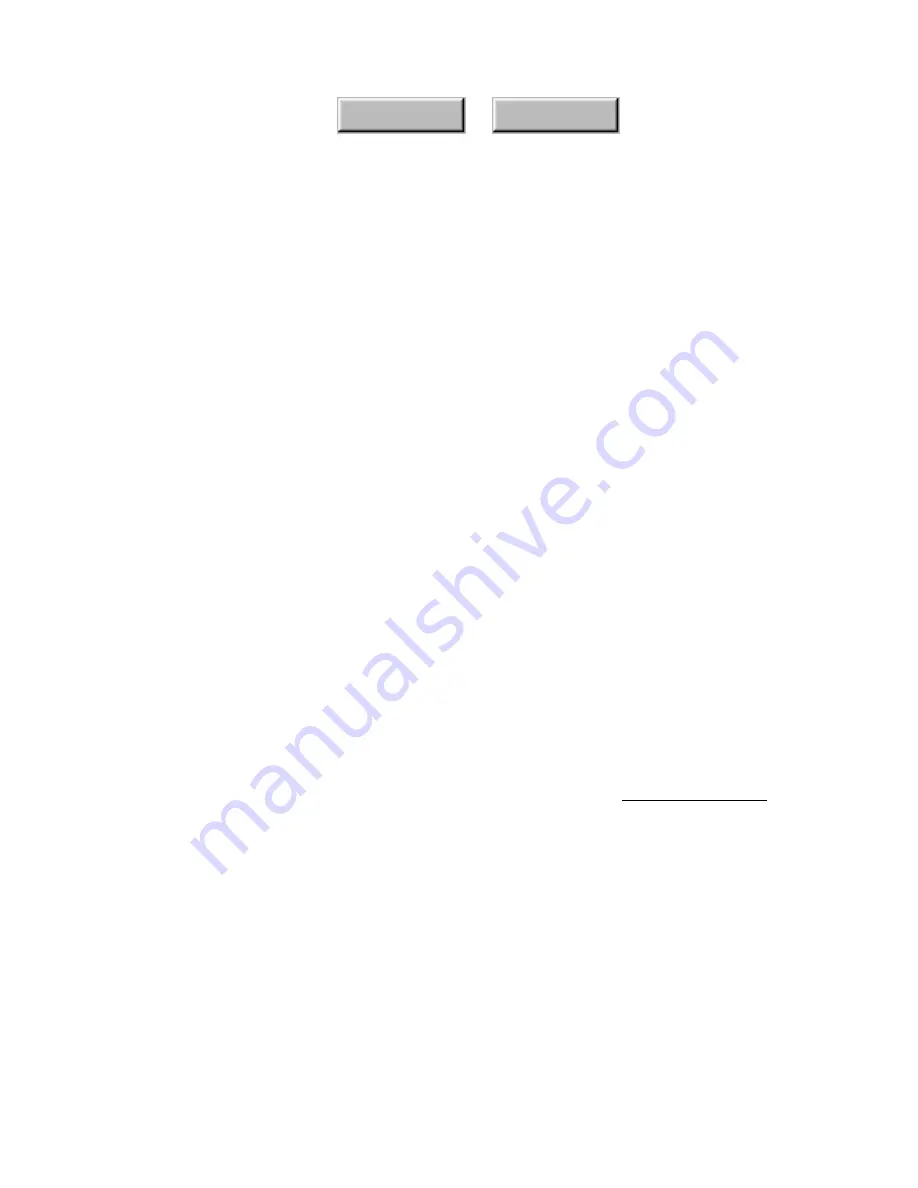
Using Pagis Pro
4–19
Index
Contents
1. In an Explorer view (for example, the Pagis Inbox), select
the XIF files to be stacked.
2. Point to one of the files in the selected group and hold
down the right mouse button.
This displays the context menu (refer to Figure 4–9).
3. From the context menu, select Stack Documents.
This displays the Stack Files dialog. A message on the dialog
identifies which of the selected files will receive the stacked pages.
☞
The target file is always listed first. That is, the file into which
the other files are stacked is the first one in the list.
4. Optionally, click the checkbox to delete the original files
after stacking.
5. Click Continue to stack the documents.
The pages from the original files are appended to the first file in
the group. For example:
Originals:
File_1.xif
3 pages
File_2.xif
4 pages
File_3.xif
2 pages
Stacked Document:
File_1.xif
3 pages (followed by)
4 pages (from File_2)
2 pages (from File_3)
9 total pages
☞
You can also stack XIF documents by simply dragging one on top
of another. Pagis Pro also enables you to stack other image
formats onto a XIF document. For example, you can drag a JPEG
document onto a XIF document.
Summary of Contents for DocuColor 30 Pro
Page 1: ......






























