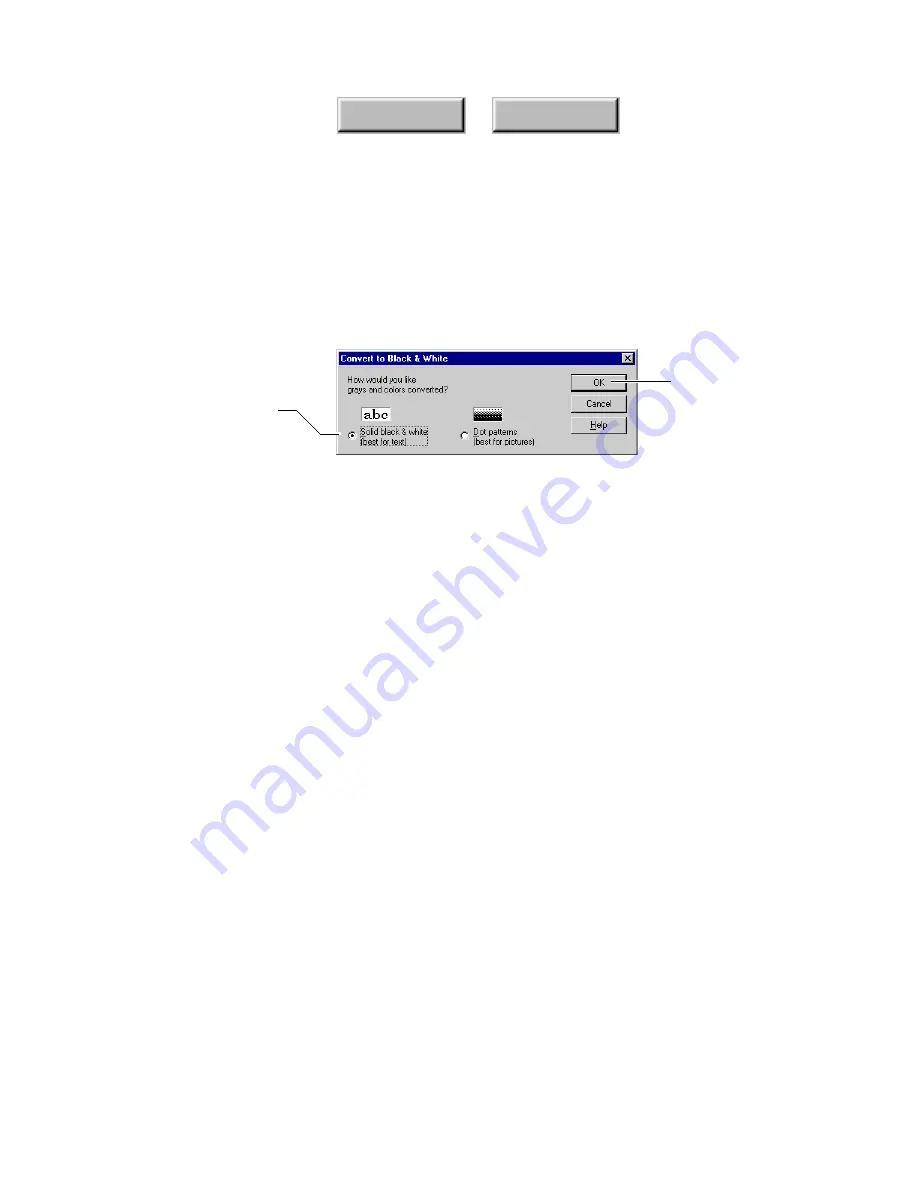
Using Pagis Pro
4–99
Index
Contents
The Black & White (1-bit) command provides a dialog box that
lets you define how the grays and colors in the image are to be
converted (Figure 4–47). You can select an output mode that is
either best for text or for pictures.
Specify conversion mode
Click OK when
done
Figure 4–47. Convert to Black & White dialog box
The gray settings convert the image to grayscale at either 4-bits
or 8-bits per pixel (picture element). All color information is
removed. The color settings convert the image to color at 4-bit,
8-bits, or 24-bits per pixel.
One useful application of this command is to convert a color
document to black and white so you can OCR the document.
Removing background tint
As illustrated in Figure 4–9 earlier in this chapter, Pagis (XIF)
documents can be segmented into a number of layers.
If Pagis Pro detects background tint in a scanned document, it
creates a separate layer in the XIF file for this tint.
To improve readability, or for other reasons, you may want to
remove this tint. If so, simply use the Remove Background Tint
command in the Editor’s Page menu.
Summary of Contents for DocuColor 30 Pro
Page 1: ......






























