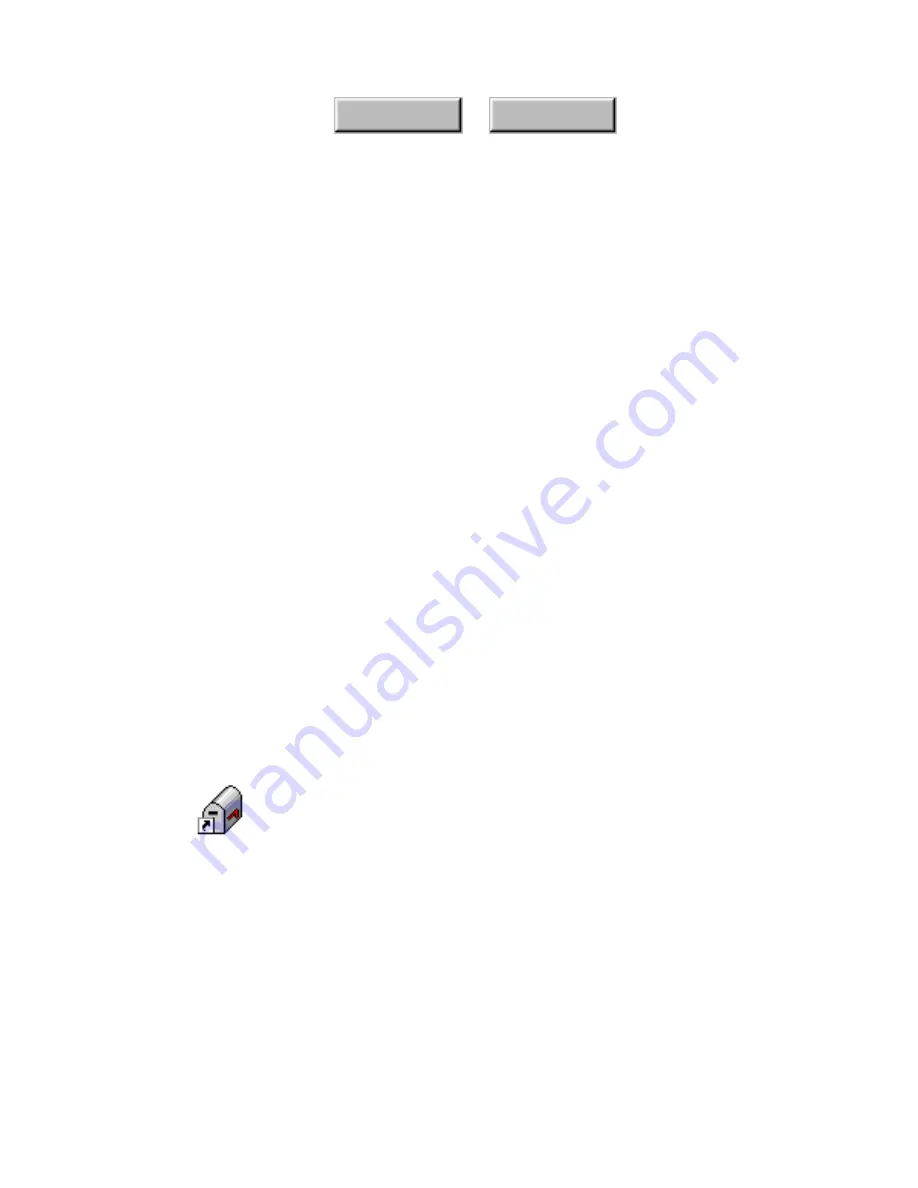
Examples and Advanced Features
5–19
Index
Contents
2. Drag the document onto the America Online (AOL) icon.
This displays the AOL Welcome screen, prompting you for a
password.
3. Type in your AOL password and click OK.
AOL dials and makes the connection to the server as usual.
Then, AOL goes through the process of attaching the selected file,
opening an Attached File Window, and opening up a new mail
message dialog box. Do not interact with AOL while this is
occurring.
The amount of time it takes to attach the file and open the dialog
box is usually a matter of seconds, but that will depend on other
applications that you have running and the speed and limitations
of your system. After the file is attached to the new mail message:
•
The Subject field contains the words “Attached File” .
•
The File field contains the name and file path of the attached
document.
4. Now, type your mail message and the person(s) to whom
you are sending the attached file, and send the message as
usual.
Eudora Pro and Eudora Lite
Follow these steps to attach a document to a mail message using
either Eudora Pro or Eudora Lite:
1. Drag and drop the document you wish to attach to a mail
message onto the Eudora Mail icon.
Eudora immediately attaches the selected document and opens
the Eudora mail message window, showing the attached
document's name and file path.
Summary of Contents for DocuColor 30 Pro
Page 1: ......






























