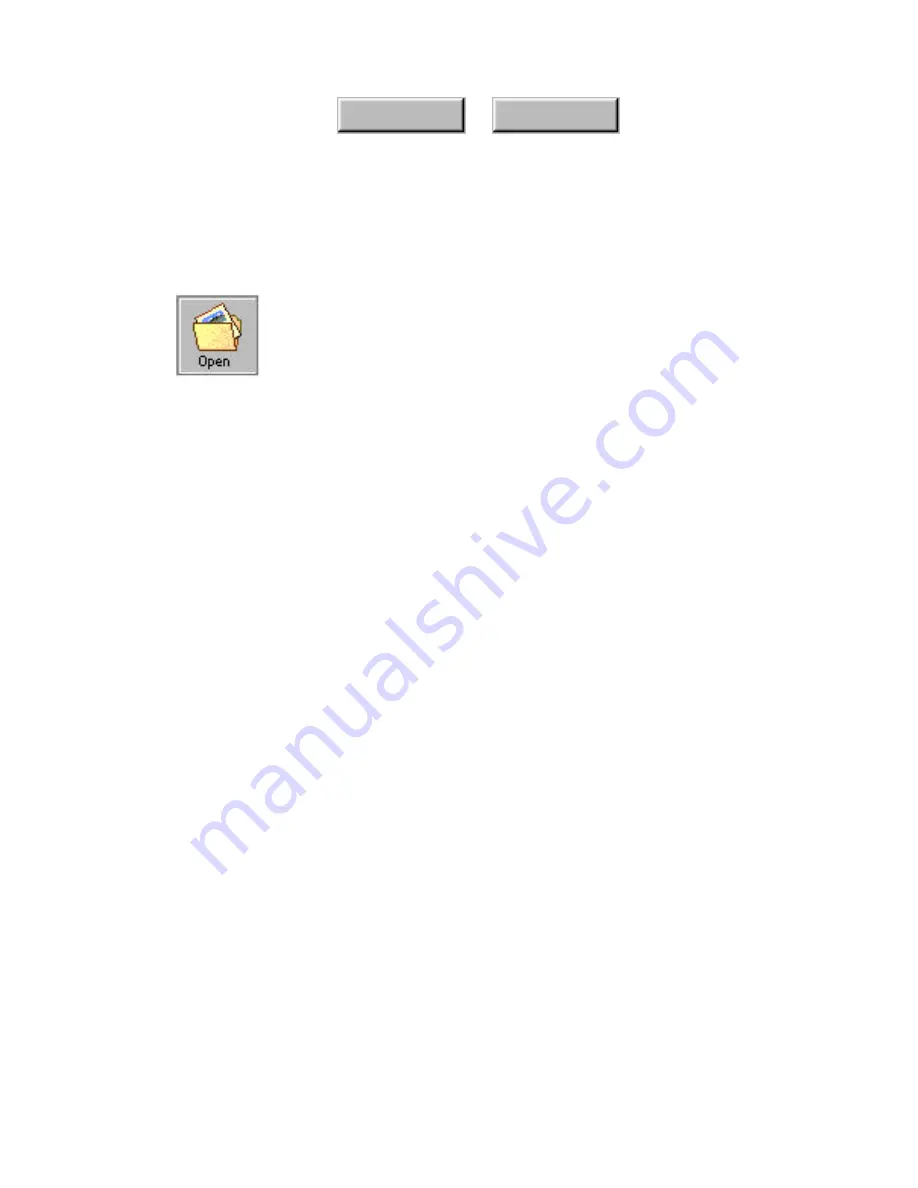
Learning Pagis Pro
3–23
Index
Contents
S
CANNING AND
T
YPING
I
NTO A
F
ORM
The Pagis Editor also provides tools to scan a form, detect the form
fields, and enter text into these fields.
For example, you might want to scan and fill out a purchase order,
invoice, loan application, or tax return. After you fill out the form,
it is ready to be printed, faxed, e-mailed, or saved.
To scan and type into a form, use the following procedure:
1. Place the form to be scanned into the scanner.
2. Click the Edit icon on the Pagis ToolBar.
This displays the Pagis Editor window (refer to Figure 3–18) with
no document in it as yet.
3. Pull down the File menu, and select the Scan command.
In a few moments, the Scan Tool (refer to Figure 3–4) appears on
top of the Editor window.
4. Select the Form page type.
5. Click the Scan button.
After the page is completely scanned, it appears in the Scanner
Progress dialog’s view window (refer to Figure 3–5).
6. On the Scanner Progress dialog box, click the Save button.
The scanned form is now placed in the Editor window
(Figure 3–18).
Summary of Contents for DocuColor 30 Pro
Page 1: ......






























