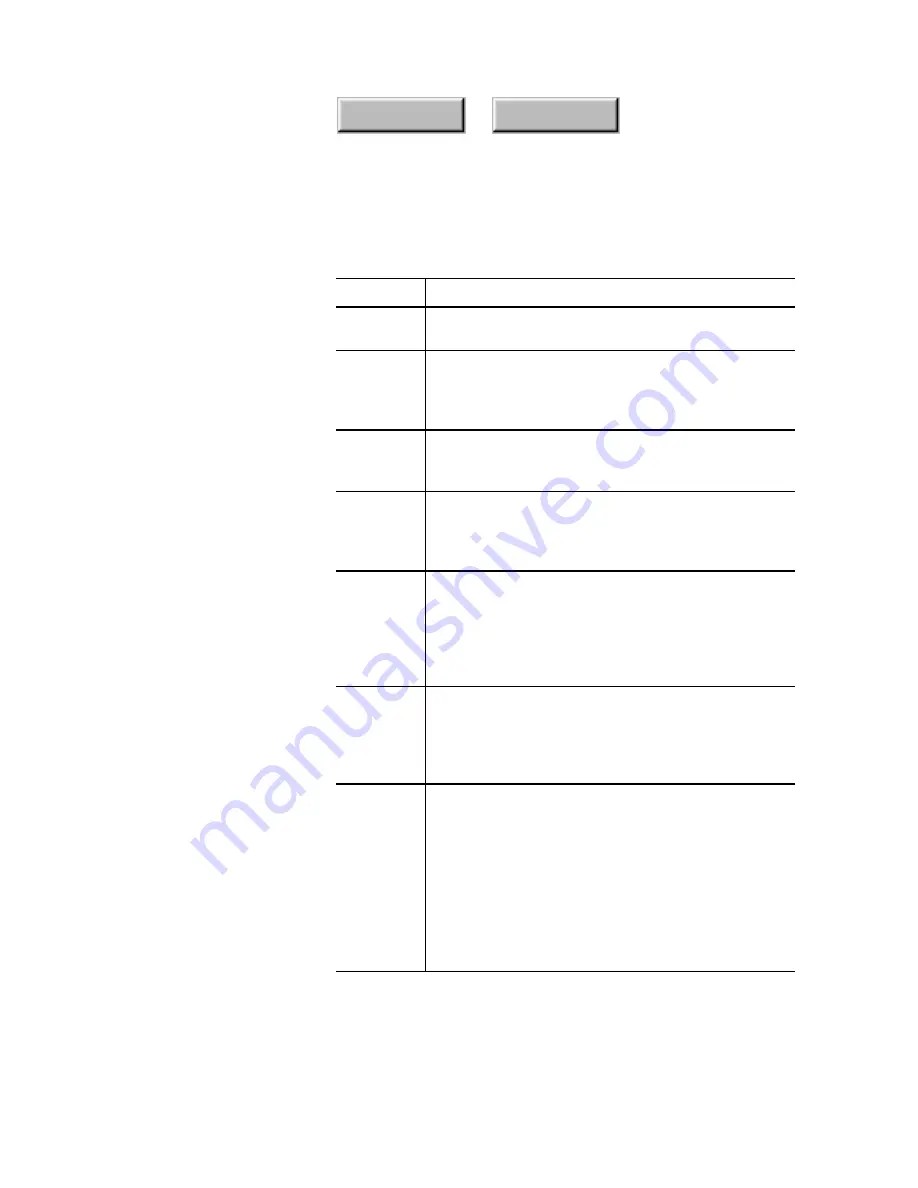
4–94
Pagis Pro User’s Guide
Index
Contents
Table 4–13. Refine commands
Command Use it
Auto
Straighten
if the page (or pages) were scanned crookedly (only
available for unsegmented pages).
Auto Crop
to trim off the white space around, for example, a
scanned photograph. Note: This option may not
work properly with some TWAIN scanners that
perform their own cropping process.
Separate
Text and
Pictures
to have the Editor identify and segment text and
pictures on the selected page(s).
Remove
Specks
to clean up noise on a page by removing small iso-
lated dots. Operates on binary (black and white)
areas only (unsegmented binary pages, text areas
of segmented pages, binary picture segments).
Remove
Lines
to remove horizontal and vertical lines from the
page, without damaging text that may touch the
lines. Only removes lines that are at least a half-
inch long and no more than 1/28-inch thick. Oper-
ates on binary images (unsegmented binary pages,
text areas of segmented pages, binary pictures).
Remove
Shading
to remove shading patterns (regular patterns of
dots) while preserving text on top of the shading.
Operates on binary images only (unsegmented
binary pages, text areas of segmented pages, binary
picture segments).
Auto Image
Enhance
to apply an enhancement filter to all eligible pic-
tures on a segmented page. This filter is intended to
make photographs look subjectively better, without
making drastic changes. It does not attempt to cor-
rect for the characteristics of scanners, monitors, or
printers. Important Note: You should not use Auto
Image Enhance on artwork, such as company logos,
that contain solid colors. In some cases, Auto Image
Enhance turns dark colors to black and lighter
colors to white.
Summary of Contents for DocuColor 30 Pro
Page 1: ......
















































