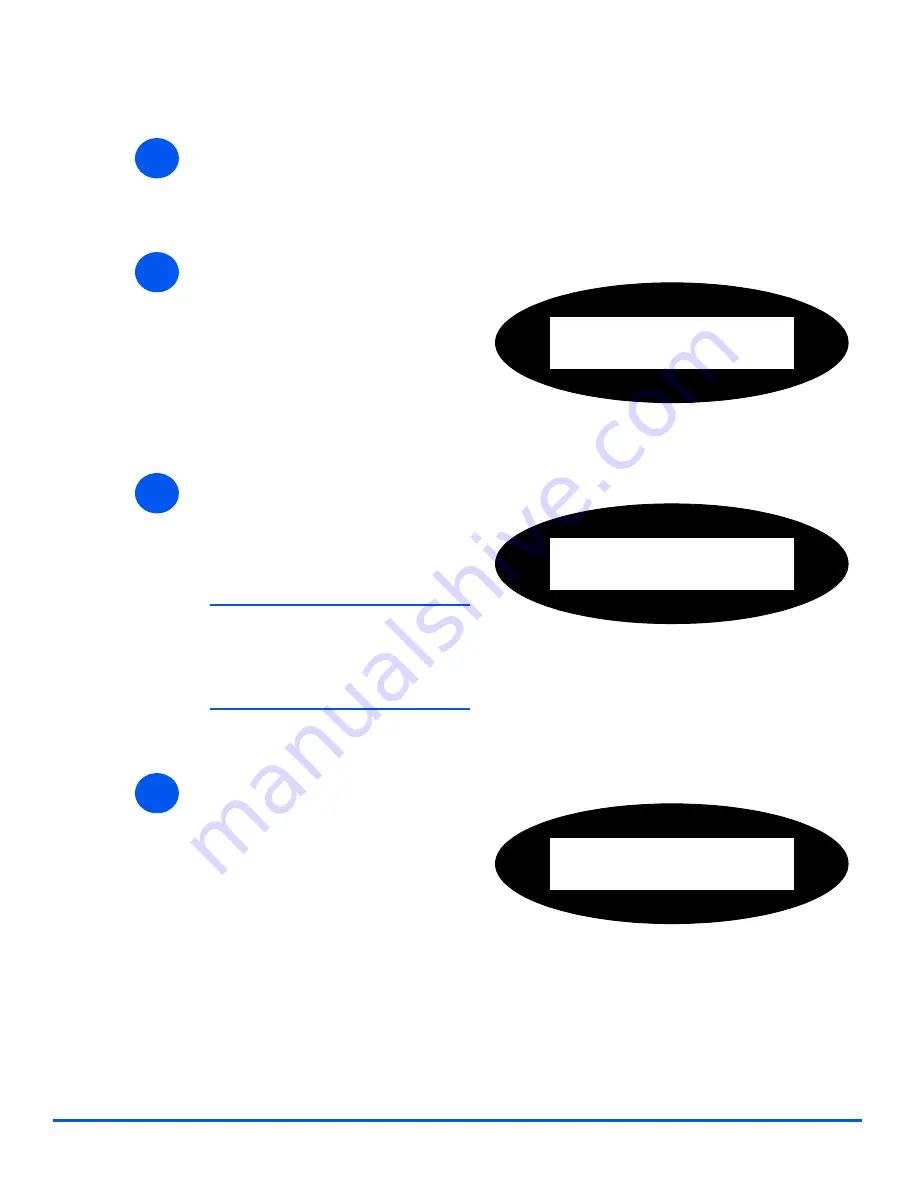
Page 9-20
Xerox CopyCentre C20, WorkCentre M20 and WorkCentre M20i User Guide
Machin
e Admin
istr
a
tion
Changing the Master Code
1
¾
Press the [Machine Status] key.
2
¾
Using the
Navigation Keys
select
[System Admin Tools] and press
[Enter].
¾
If the
System Admin Tools
have
already been passcode
protected, type in the password
and press [Enter].
System Admin Tools
[Passcode Protect]
3
¾
Select [Department] using the
Navigation Keys
and press
[Enter].
¾
Enter the
Master Access Code
.
)
The first time that you access
departments, you will be
prompted to enter a master
access code then re-enter it to
confirm the code.
System Admin Tools
[Department]
4
¾
Select [Change M. Code] and
press [Enter].
Department
[Change M Code]
Summary of Contents for COPYCENTRE M20I
Page 1: ...CopyCentre C20 WorkCentre M20 M20i User Guide 604E07110...
Page 6: ...Page iv Xerox CopyCentre C20 WorkCentre M20 and WorkCentre M20i User Guide...
Page 70: ...Page 3 18 Xerox CopyCentre C20 WorkCentre M20 and WorkCentre M20i User Guide Copy...
Page 96: ...Page 5 14 Xerox CopyCentre C20 WorkCentre M20 and WorkCentre M20i User Guide E mail...
Page 140: ...Page 8 6 Xerox CopyCentre C20 WorkCentre M20 and WorkCentre M20i User Guide Scan...
















































