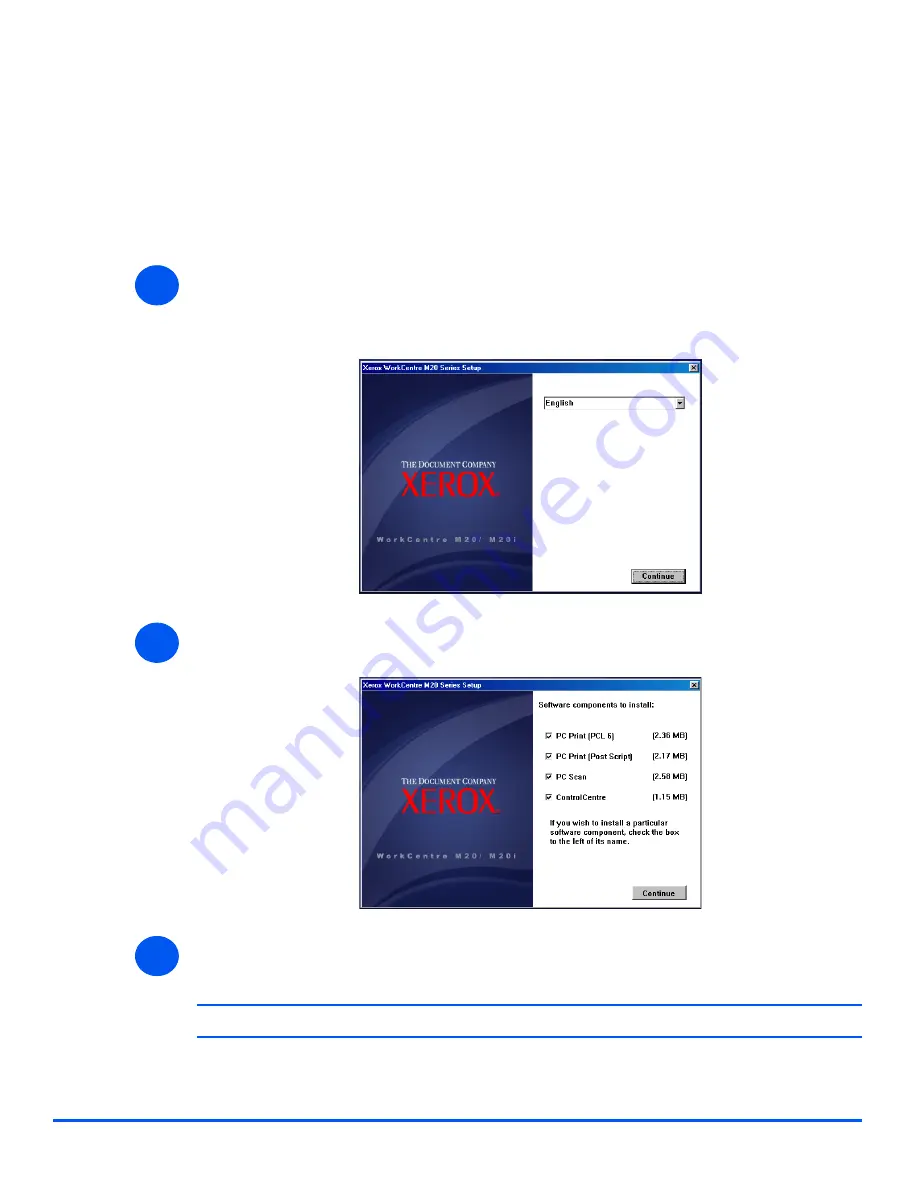
Page 2-24
Xerox CopyCentre C20, WorkCentre M20 and WorkCentre M20i User Guide
G
ett
ing St
arted
Driver Installation
Before direct printing, direct scanning or using ControlCentre through the
Parallel Port
or the
USB
port, you will need to install a driver.
The procedure will install the driver and configure it for the local port.
To install the driver on the workstation.
¾
Insert the
Driver CD
into the CD drive.
Within a few seconds, the CD should start automatically and present you with the opening
screen. If this does not happen, go to the
Start
menu, select [Run] and browse to the CD
drive. Select [Setup] and click [OK]. Click [OK] to start the installation procedure.
¾
Select the language for the installation and select [Continue].
The driver screen is displayed.
¾
Check the boxes for the drivers required,
PostScript
,
PCL
,
PC Scan
and
ControlCentre
.
¾
Select [Continue].
)
You can choose to install as many drivers as you require by checking the appropriate boxes.
1
2
3
Summary of Contents for COPYCENTRE M20I
Page 1: ...CopyCentre C20 WorkCentre M20 M20i User Guide 604E07110...
Page 6: ...Page iv Xerox CopyCentre C20 WorkCentre M20 and WorkCentre M20i User Guide...
Page 70: ...Page 3 18 Xerox CopyCentre C20 WorkCentre M20 and WorkCentre M20i User Guide Copy...
Page 96: ...Page 5 14 Xerox CopyCentre C20 WorkCentre M20 and WorkCentre M20i User Guide E mail...
Page 140: ...Page 8 6 Xerox CopyCentre C20 WorkCentre M20 and WorkCentre M20i User Guide Scan...
















































