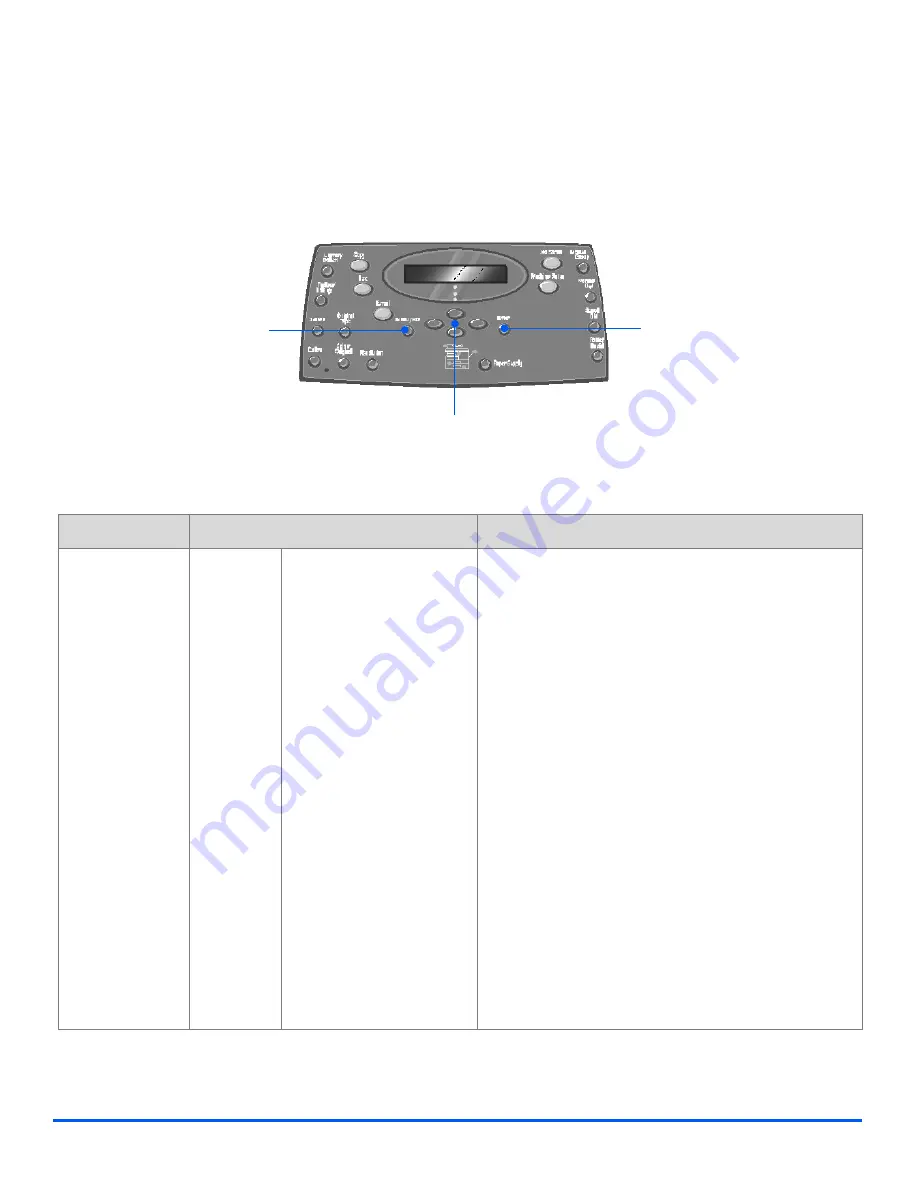
Xerox CopyCentre C20, WorkCentre M20 and WorkCentre M20i User Guide
Page 5-9
E-ma
il
Special E-mail Features
The special
features available can be accessed by pressing the
Menu/Exit key
and
then
selecting
E-mail Features
on the display.
Feature Description
FEATURE
OPTIONS
TO SELECT
Group Mail
z
You can store
several E-mail
address in a
specific Group.
New
Use to create a new
Group
.
¾
Press [Menu/Exit]. Select [E-mail Features] and
press [Enter].
¾
Select [Group Mail] and press [Enter].
¾
Select [New] and press [Enter].
¾
Enter a
Group Name
using the
Alphabet
Keyboard
and press [Enter].
If a
Group Name
is not entered, a
Group Number
displays.
¾
Enter an E-mail address to be included in the
Group
using the
Alphabet Keyboard
and press
[Enter]. You can include numbers in the e-mail
address by using the
Numeric Keypad
. Press
[Enter].
¾
When the display shows [Another Address?],
select [Add] and press [Enter].
¾
Continue to add addresses until all the recipients
have been added to the
Group
, and select [Done]
and press [Enter].
Enter
Navigation Keys
Menu/Exit
Summary of Contents for COPYCENTRE M20I
Page 1: ...CopyCentre C20 WorkCentre M20 M20i User Guide 604E07110...
Page 6: ...Page iv Xerox CopyCentre C20 WorkCentre M20 and WorkCentre M20i User Guide...
Page 70: ...Page 3 18 Xerox CopyCentre C20 WorkCentre M20 and WorkCentre M20i User Guide Copy...
Page 96: ...Page 5 14 Xerox CopyCentre C20 WorkCentre M20 and WorkCentre M20i User Guide E mail...
Page 140: ...Page 8 6 Xerox CopyCentre C20 WorkCentre M20 and WorkCentre M20i User Guide Scan...
















































