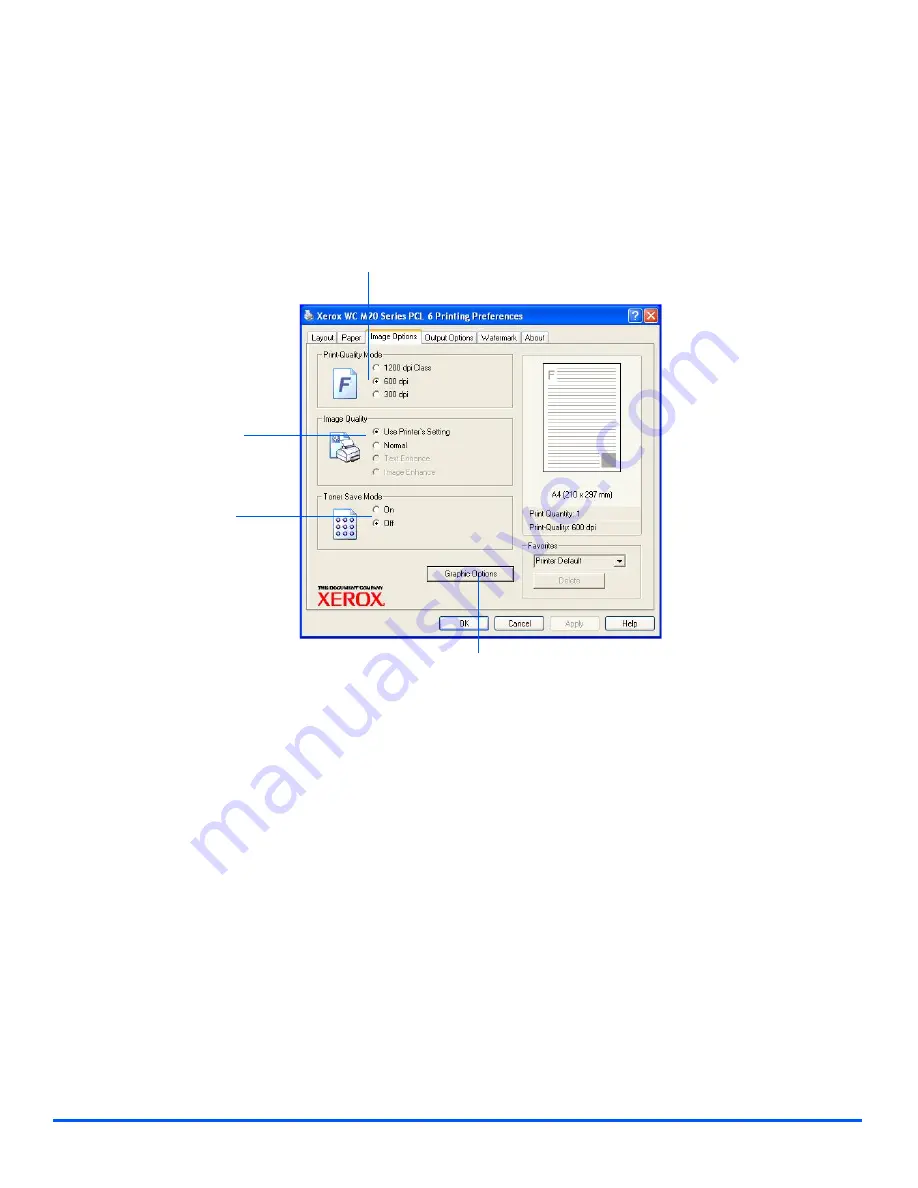
Page 7-8
Xerox CopyCentre C20, WorkCentre M20 and WorkCentre M20i User Guide
Image Options Tab
Image Quality
Use to select the Image
Quality setting to apply to
the job. The options
available depend on the
resolution selected.
Print Quality Mode
Use to select the print resolution. 1200
dpi produces the highest quality output,
300 dpi is the lowest.
Graphic Options
Provides access to additional options which allow you to
select to print your output as graphics or bitmaps. You can
also select to print all text in black.
Toner Save Mode
Use to activate Toner
Save mode. Produces a
lower quality output and
uses less toner.
Summary of Contents for COPYCENTRE M20I
Page 1: ...CopyCentre C20 WorkCentre M20 M20i User Guide 604E07110...
Page 6: ...Page iv Xerox CopyCentre C20 WorkCentre M20 and WorkCentre M20i User Guide...
Page 70: ...Page 3 18 Xerox CopyCentre C20 WorkCentre M20 and WorkCentre M20i User Guide Copy...
Page 96: ...Page 5 14 Xerox CopyCentre C20 WorkCentre M20 and WorkCentre M20i User Guide E mail...
Page 140: ...Page 8 6 Xerox CopyCentre C20 WorkCentre M20 and WorkCentre M20i User Guide Scan...
















































