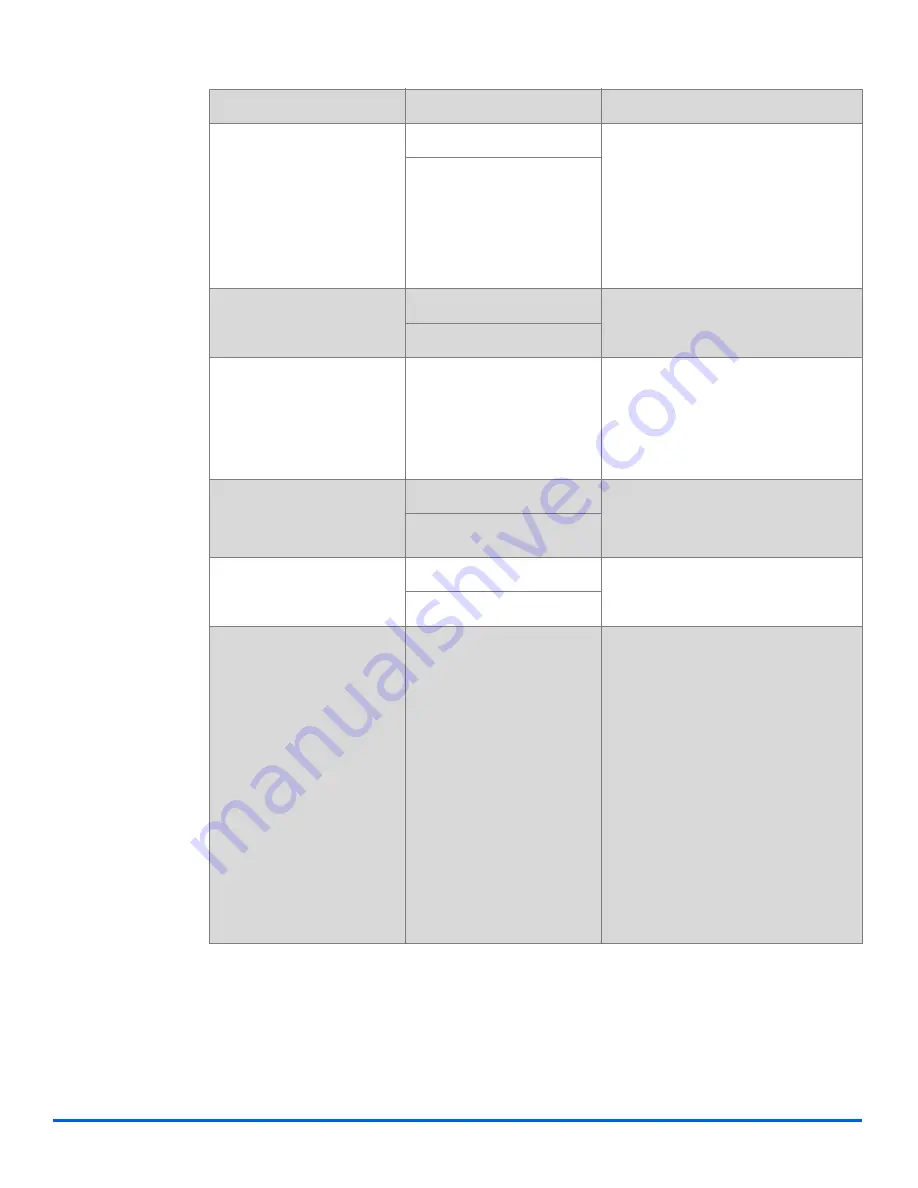
Page 2-22
Xerox CopyCentre C20, WorkCentre M20 and WorkCentre M20i User Guide
G
ett
ing St
arted
USB Mode
Fast
Use to set the USB speed.
Fast
is
the default mode. Some PC users
may experience poor USB
implementation in the default
mode. If this occurs, select the
SLOW mode in order to achieve
successful results.
Slow
Device Name
Fax
Use to enter the fax number and
name of the machine.
ID
Date & Time
Enter the current date and time
using the numeric keypad. Use
Clock Mode
to set whether the
machine uses a 12 or 24 hour
clock.
Clock Mode
12 hour
The machine can be configured to
display time using either a 12-hour
or 24-hour format.
24 hour
Toner Save
ON
Use to set the machine to use less
toner and print lower quality output.
OFF
Discard Size
z
When receiving a
document as long as or
longer than the paper in
the machine, the fax
machine can be set to
discard any excess at the
bottom of the page.
[00 - 30]
If the Fax Setup option
Auto
Reduction
is turned OFF or fails,
and the received document is as
long or longer than the paper
selected, the machine will discard
any excess image at the bottom of
the page.
If the received page is outside the
discard margin set, it will print on
two sheets of paper at the actual
size.
Margins can be set between 0 -
30mm (1.2")
OPTION
SETTINGS
DESCRIPTION
Summary of Contents for COPYCENTRE M20I
Page 1: ...CopyCentre C20 WorkCentre M20 M20i User Guide 604E07110...
Page 6: ...Page iv Xerox CopyCentre C20 WorkCentre M20 and WorkCentre M20i User Guide...
Page 70: ...Page 3 18 Xerox CopyCentre C20 WorkCentre M20 and WorkCentre M20i User Guide Copy...
Page 96: ...Page 5 14 Xerox CopyCentre C20 WorkCentre M20 and WorkCentre M20i User Guide E mail...
Page 140: ...Page 8 6 Xerox CopyCentre C20 WorkCentre M20 and WorkCentre M20i User Guide Scan...
















































