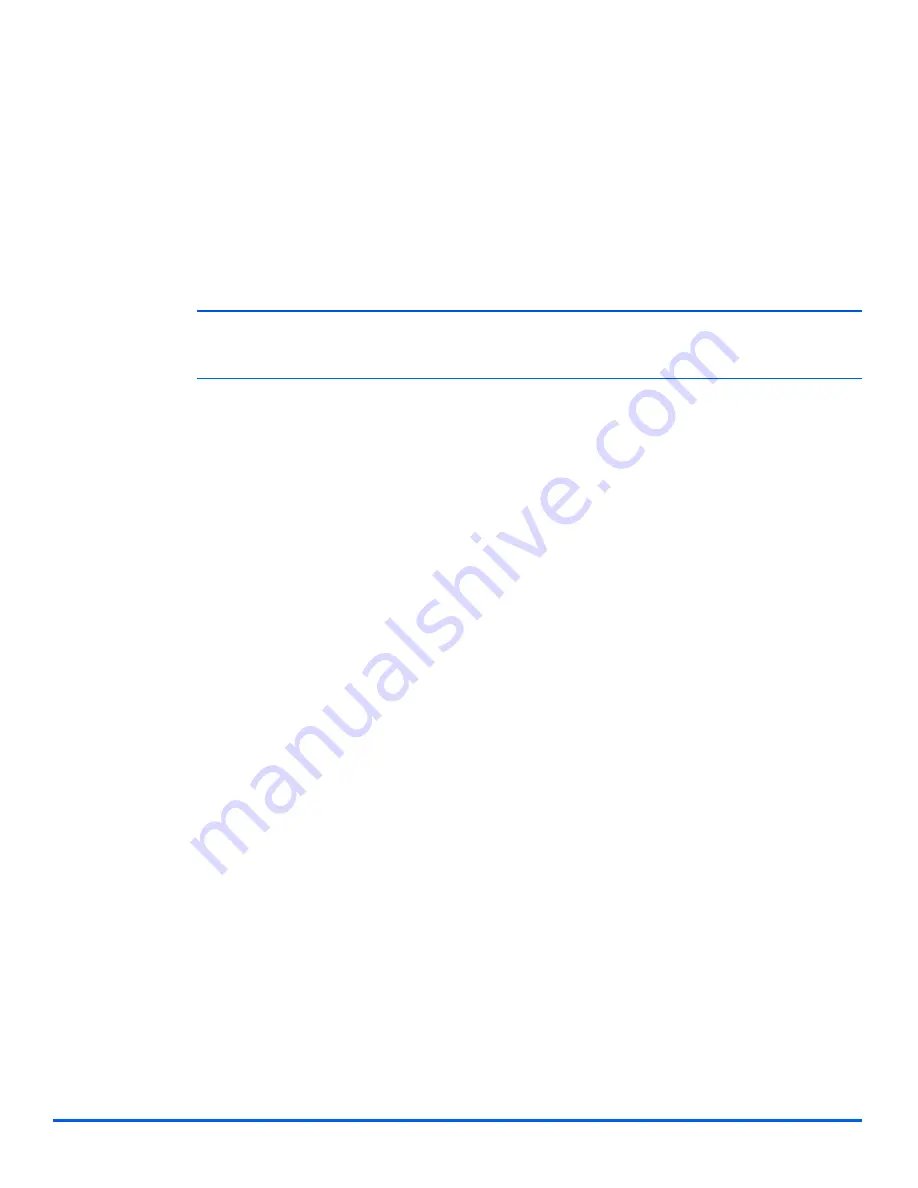
Xerox CopyCentre C20, WorkCentre M20 and WorkCentre M20i User Guide
Page 7-3
Printer Settings
Most Windows software applications allow you to make changes to the printer settings. This
includes settings that determine how a print job looks such as paper size, paper orientation,
and margins.
Settings made in the application to create the document will usually override settings made in
the printer driver.
)
You do not need to use any of the control panel keys to use the machine as a printer. For
example, if you want to adjust the printing contrast you select the settings in the printer driver,
not the
Lighten/Darken
feature on the machine’s control panel.
Accessing Printer Settings
You can access printer settings by using either of these methods.
Windows 98/Me
¾
Select
File > Print > Properties
or
File > Print Setup
from within any Windows application.
OR
¾
Select
Xerox WC M20 Series
printer from the
Printers
folder, then select
File > Properties
(or select the printer icon in the
Printers
folder, and click the right mouse button).
Windows NT 4.0
¾
Select
File > Print > Properties
or
File > Print Setup
from within any Windows application.
OR
¾
Select
Xerox WC M20 Series
printer from the
Printers
folder, click the right mouse button,
then select
Document Defaults
from the drop-down list.
Windows 2000
¾
Select
File > Print
from within any Windows application.
OR
¾
Select
Xerox WC M20 Series
printer from the
Printers
folder, click the right mouse button,
then select
Properties
and
Printing Preferences
from the drop-down list.
Summary of Contents for COPYCENTRE M20I
Page 1: ...CopyCentre C20 WorkCentre M20 M20i User Guide 604E07110...
Page 6: ...Page iv Xerox CopyCentre C20 WorkCentre M20 and WorkCentre M20i User Guide...
Page 70: ...Page 3 18 Xerox CopyCentre C20 WorkCentre M20 and WorkCentre M20i User Guide Copy...
Page 96: ...Page 5 14 Xerox CopyCentre C20 WorkCentre M20 and WorkCentre M20i User Guide E mail...
Page 140: ...Page 8 6 Xerox CopyCentre C20 WorkCentre M20 and WorkCentre M20i User Guide Scan...
















































