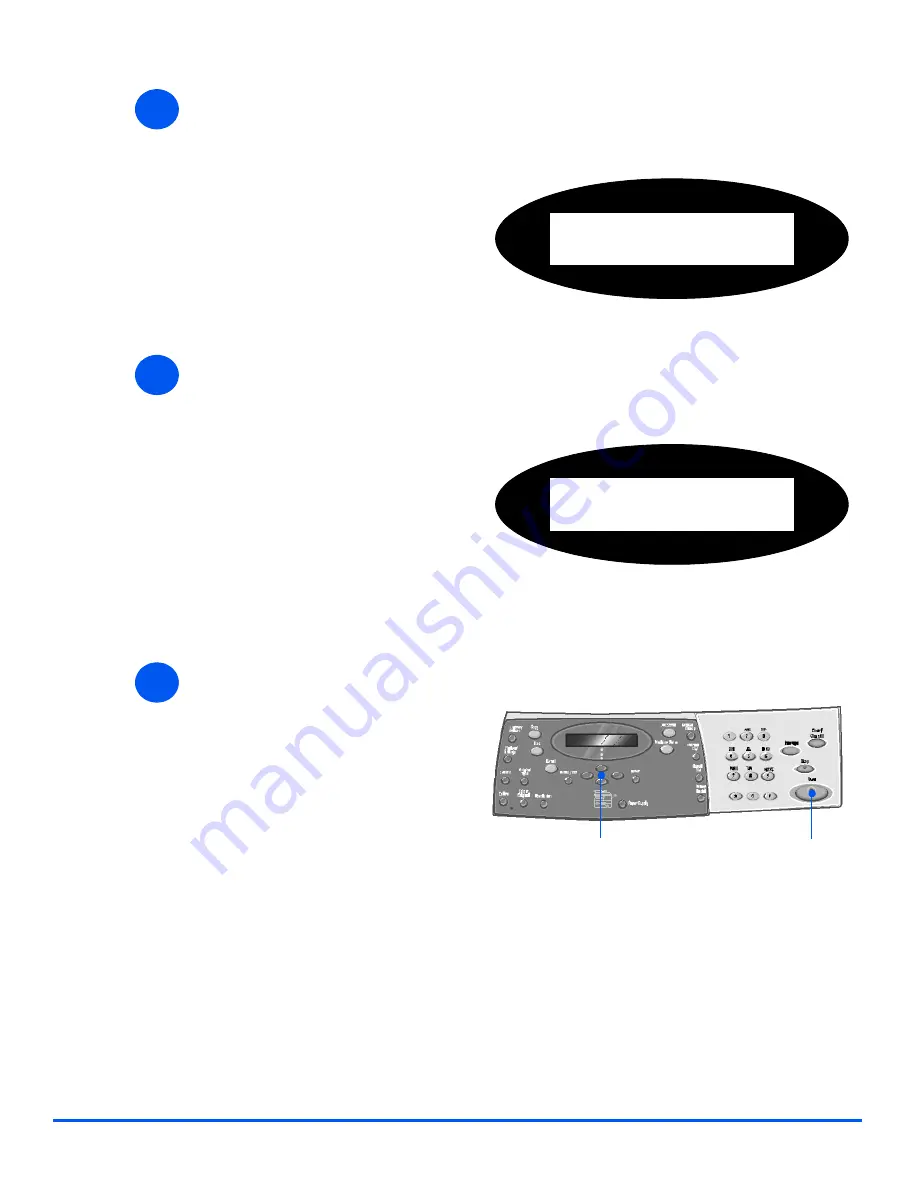
Page 5-6
Xerox CopyCentre C20, WorkCentre M20 and WorkCentre M20i User Guide
E-
ma
il
Enter a Mail Subject
Select a File Type
Press Start
8
Mail Subject
displays.
¾
Enter a subject for the mailnote
using the
Alphabet Keyboard
.
¾
Press [Enter].
Mail Subject:
9
Select File Type
displays. Use
this option to select the type of file
you want to send.
¾
Select [PDF] for Portable
document Format, or [TIFF] for
Tagged Image Format.
¾
Press [Enter].
Select File Type
[PDF]
10
¾
Press [Start] to send the E-mail.
¾
If the display shows [Scan
Another?], load the next original
on the
Document Glass
and
using the
Navigation Keys
select
[Yes]. Then press [Enter].
Continue the procedure until all
the originals have been scanned.
¾
Select [No] when all the originals
have been scanned, and press
[Enter].
The E-mail is sent.
Navigation Keys
Start
Summary of Contents for COPYCENTRE M20I
Page 1: ...CopyCentre C20 WorkCentre M20 M20i User Guide 604E07110...
Page 6: ...Page iv Xerox CopyCentre C20 WorkCentre M20 and WorkCentre M20i User Guide...
Page 70: ...Page 3 18 Xerox CopyCentre C20 WorkCentre M20 and WorkCentre M20i User Guide Copy...
Page 96: ...Page 5 14 Xerox CopyCentre C20 WorkCentre M20 and WorkCentre M20i User Guide E mail...
Page 140: ...Page 8 6 Xerox CopyCentre C20 WorkCentre M20 and WorkCentre M20i User Guide Scan...






























