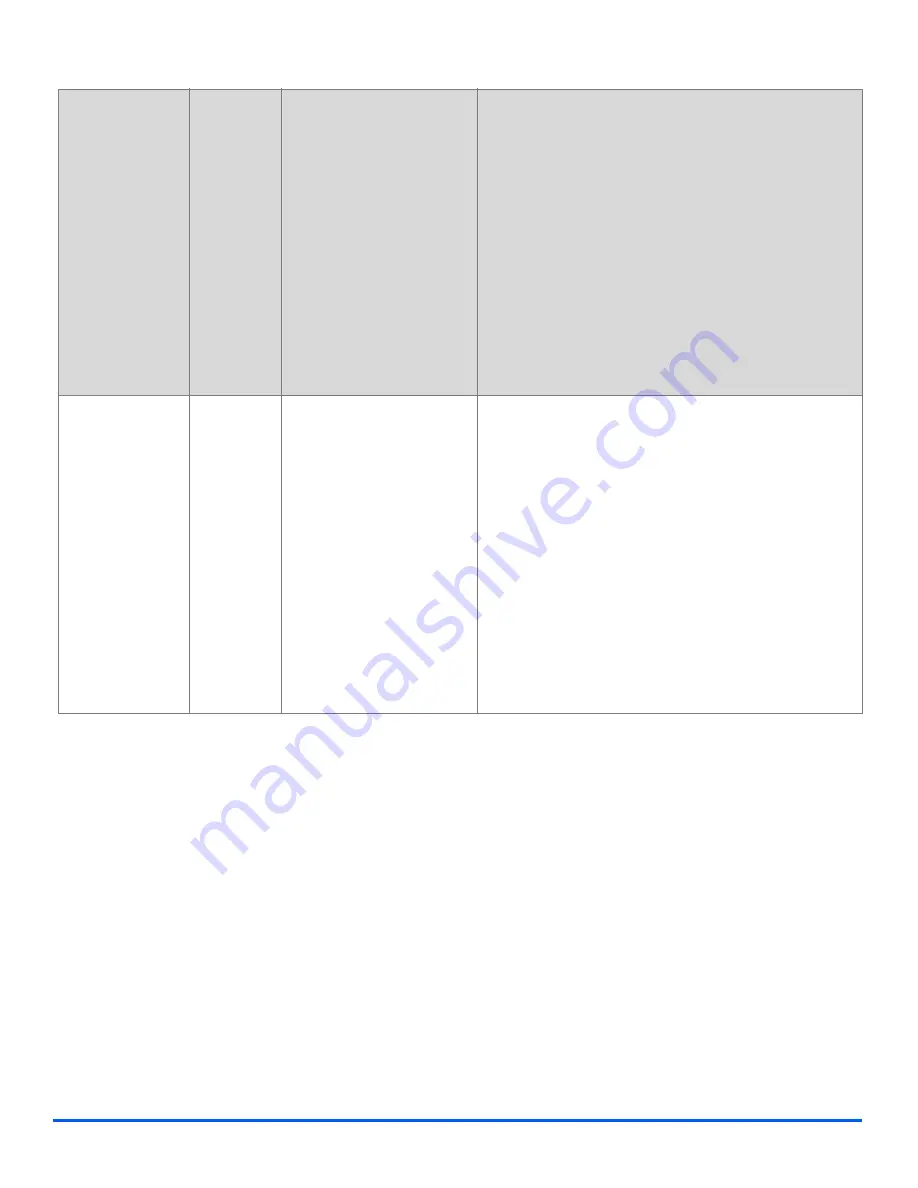
Page 6-12
Xerox CopyCentre C20, WorkCentre M20 and WorkCentre M20i User Guide
Fa
x
Priority Fax
z
Use this option
to send your fax
ahead of
reserved
operations.
¾
Press [Menu/Exit].
¾
Using the
Navigation Keys
select [Fax Features]
and press [Enter].
¾
Select [Priority Fax] and press [Enter].
¾
Enter the fax number using the
Numeric Keypad
or
Speed Dial
, and press [Enter]. Enter another
number if required. When all numbers have been
entered select [No] and press [Enter].
¾
Enter a name for the job and press [Enter].
The originals are scanned into memory ready for
sending.
Polling
z
Polling is used
to retrieve
documents from
remote fax
machines.
Remote fax
machines can
also poll your
machine.
TX Poll
Use to store a document
on the machine ready to
be polled by a remote fax
machine.
¾
Press [Menu/Exit].
¾
Using the
Navigation Keys
select [Fax Features]
and press [Enter].
¾
Select [Polling] and press [Enter].
¾
Select [TX Poll] and press [Enter].
¾
Enter a 4 digit
Poll Code
and press [Enter].
¾
To store the originals in the
Bulletin Board
select
[On]. If the
Bulletin Board
is not required, select
[Off].
¾
Press [Start]. The originals are scanned into
memory ready to be polled.
Summary of Contents for COPYCENTRE M20I
Page 1: ...CopyCentre C20 WorkCentre M20 M20i User Guide 604E07110...
Page 6: ...Page iv Xerox CopyCentre C20 WorkCentre M20 and WorkCentre M20i User Guide...
Page 70: ...Page 3 18 Xerox CopyCentre C20 WorkCentre M20 and WorkCentre M20i User Guide Copy...
Page 96: ...Page 5 14 Xerox CopyCentre C20 WorkCentre M20 and WorkCentre M20i User Guide E mail...
Page 140: ...Page 8 6 Xerox CopyCentre C20 WorkCentre M20 and WorkCentre M20i User Guide Scan...






























