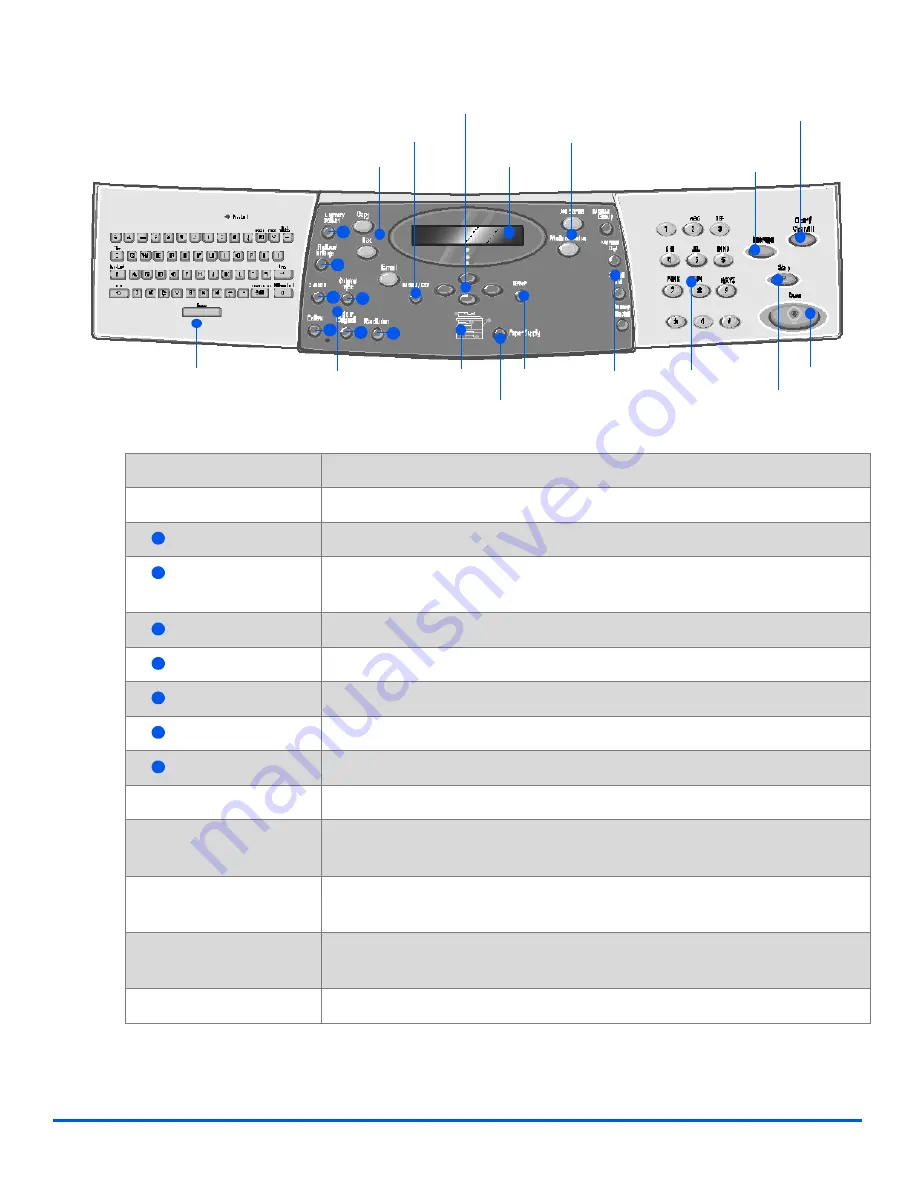
Xerox CopyCentre C20, WorkCentre M20 and WorkCentre M20i User Guide
Page 2-7
Gett
ing St
arted
Control Panel Overview
ITEM
DESCRIPTION
Alphabet Keyboard
Use to enter alpha and symbol characters for the E-mail and Fax functions.
Lighten/Darken
Use to adjust the contrast level to improve output quality.
Reduce/Enlarge
Use to adjust copy size from 25% to 400% when using the
Document
Glass
, and 25% to 100% using the
Document Feeder.
2 Sided
Use to scan 2 Sided originals and produce 2 Sided output.
Collated
Use to produce collated output.
Original Type
Used to select the type of original being scanned.
Color Original
Use this option when scanning a color original.
Resolution
Use to adjust the scan resolution.
Copy
Select to activate the
Copy
mode. The
Copy
key illuminates when selected.
Fax
Select to activate the
Fax
mode. The
Fax
key illuminates when selected.
(WorkCentre M20i only.)
Select to activate the
mode. The
key illuminates when
selected.
Menu/Exit
Use to access the menu functions and also to move up through the menu
levels.
Enter
Use to confirm the selection on the display.
Display
Alphabet
Keyboard
Status Map
Numeric
Keypad
Feature
keys (1 - 7)
Copy, Fax and Email keys
Paper Supply
Navigation keys
1
2
3
4
5
6
7
Start
Stop
Interrupt
Clear / Clear All (AC)
Menu/Exit
Enter
Status keys
Fax
Functions
1
2
3
4
5
6
7
Summary of Contents for COPYCENTRE M20I
Page 1: ...CopyCentre C20 WorkCentre M20 M20i User Guide 604E07110...
Page 6: ...Page iv Xerox CopyCentre C20 WorkCentre M20 and WorkCentre M20i User Guide...
Page 70: ...Page 3 18 Xerox CopyCentre C20 WorkCentre M20 and WorkCentre M20i User Guide Copy...
Page 96: ...Page 5 14 Xerox CopyCentre C20 WorkCentre M20 and WorkCentre M20i User Guide E mail...
Page 140: ...Page 8 6 Xerox CopyCentre C20 WorkCentre M20 and WorkCentre M20i User Guide Scan...
















































