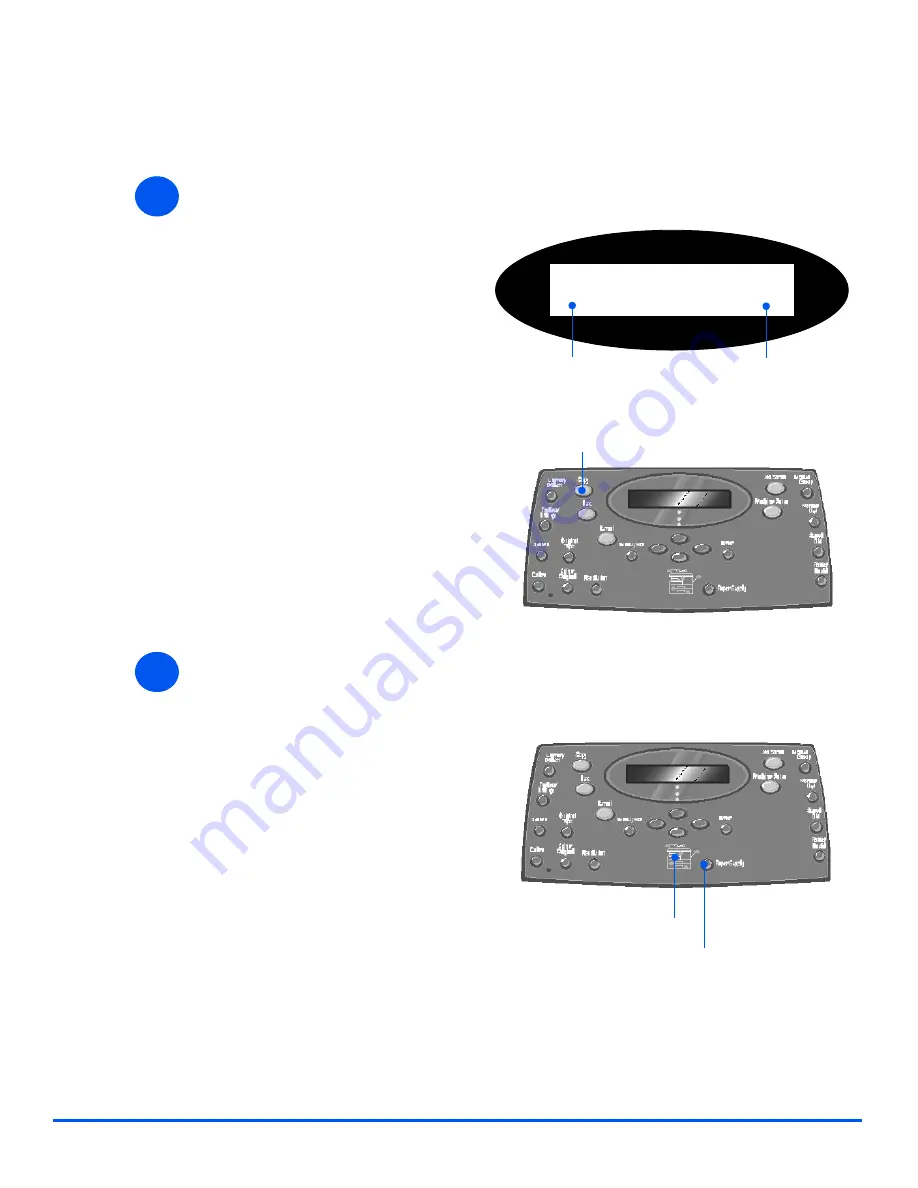
Page 3-2
Xerox CopyCentre C20, WorkCentre M20 and WorkCentre M20i User Guide
Copy
Copying Procedure
Select Copy Mode
Select the Paper Supply
z
For instructions
on loading media,
refer to “Loading
Paper” on page 4-
2.
For full media
specifications
refer to “Media
Specifications” on
page 12-7.
1
¾
Ensure
Ready to Copy
displays.
Ready To Copy
100%
001
Number of Copies
Current Reduction /
Enlarge Setting
Copy Key
¾
If necessary, press the [Copy]
key to change to
Copy
mode.
The
Copy
key remains
illuminated when selected.
2
¾
To select a paper tray, press the
[Paper Supply] key until the
required tray is lit on the
Status
Map
.
Tray 1
and the
Bypass Tray
are
available as standard, Tray 2 is
optional.
If two tray lights display together,
the
Auto Tray Switching
feature is
active. When one tray runs out of
paper, the machine will switch to
the other selected tray.
Paper Supply
Status Map
Summary of Contents for COPYCENTRE M20I
Page 1: ...CopyCentre C20 WorkCentre M20 M20i User Guide 604E07110...
Page 6: ...Page iv Xerox CopyCentre C20 WorkCentre M20 and WorkCentre M20i User Guide...
Page 70: ...Page 3 18 Xerox CopyCentre C20 WorkCentre M20 and WorkCentre M20i User Guide Copy...
Page 96: ...Page 5 14 Xerox CopyCentre C20 WorkCentre M20 and WorkCentre M20i User Guide E mail...
Page 140: ...Page 8 6 Xerox CopyCentre C20 WorkCentre M20 and WorkCentre M20i User Guide Scan...
















































