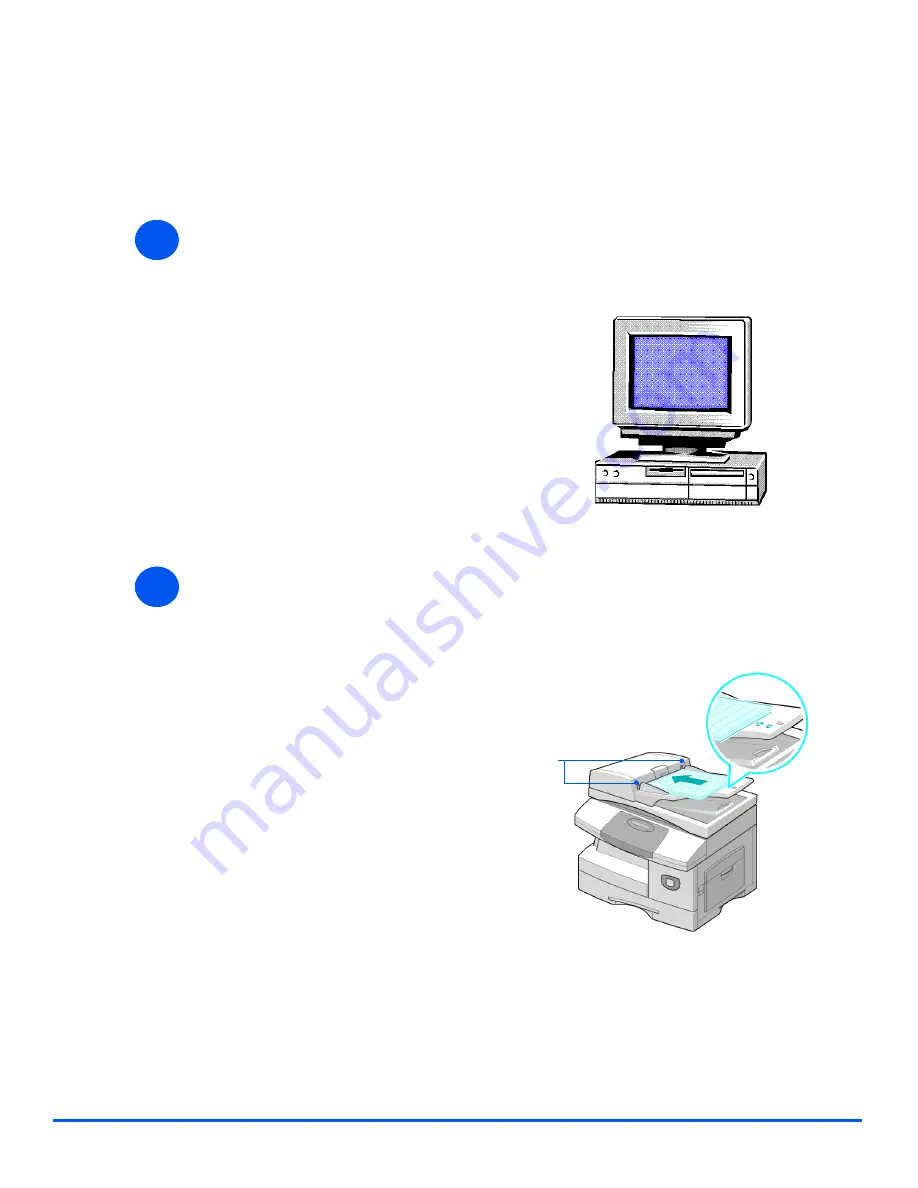
Xerox CopyCentre C20, WorkCentre M20 and WorkCentre M20i User Guide
Page 8-3
Scan
Scanning Procedure
Open the Image Editing Application
z
For instructions
on loading media,
refer to “Loading
Paper” on page 4-
2.
For full media
specifications
refer to “Media
Specifications” on
page 12-7.
Load the Originals
Document Feeder:
1
¾
Open your image editing
application and acquire the
WorkCentre M20 TWAIN
Scanner
.
This feature allows you to convert
hard copy images into electronic
images that you can use in other
documents.
32
Document
Guides
¾
Remove all staples and paper
clips prior to loading.
¾
Adjust the sliding document
guides to the size required.
¾
Insert the originals neatly into the
Document Feeder
, face up.
The first page should be on top
with the headings towards the
back or left of the machine.
¾
Align the stack with the left and
rear edges of the tray. Adjust the
guides to just touch the edges of
the originals.
Summary of Contents for COPYCENTRE M20I
Page 1: ...CopyCentre C20 WorkCentre M20 M20i User Guide 604E07110...
Page 6: ...Page iv Xerox CopyCentre C20 WorkCentre M20 and WorkCentre M20i User Guide...
Page 70: ...Page 3 18 Xerox CopyCentre C20 WorkCentre M20 and WorkCentre M20i User Guide Copy...
Page 96: ...Page 5 14 Xerox CopyCentre C20 WorkCentre M20 and WorkCentre M20i User Guide E mail...
Page 140: ...Page 8 6 Xerox CopyCentre C20 WorkCentre M20 and WorkCentre M20i User Guide Scan...






























