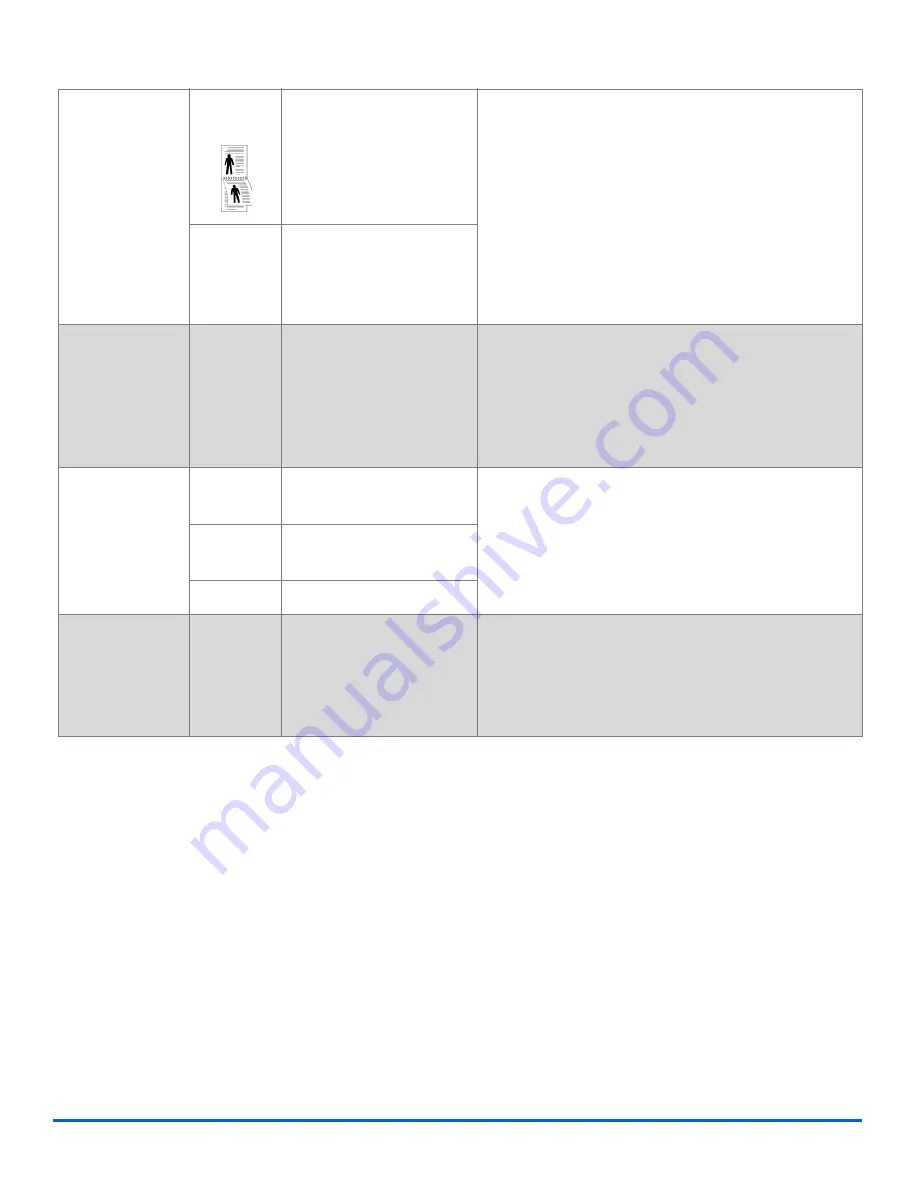
Page 3-8
Xerox CopyCentre C20, WorkCentre M20 and WorkCentre M20i User Guide
Copy
2-1 Sided
Short
Use when originals are
printed on both sides in
the "head to toe" layout,
and 1 sided copies are
required.
¾
2-2 Sided
Use for originals that are
printed on 2 sides and 2
Sided copies are
required.
Collated
z
Use to produce
collated copy
sets.
On
Use to produce collated
output e.g. 2 copies of a 3
page job will print one
complete document,
followed by the second
complete document.
¾
Press [Copy].
¾
Press [Collated].
¾
Use the
Navigation Keys
to select [On] and press
[Enter].
Original Type
z
Use to select the
type of
document being
scanned.
Text
Use for documents
containing mostly text.
¾
Press [Copy].
¾
Press [Original Type].
¾
Use the
Navigation Keys
to select the option
required and press [Enter].
Mixed
Use for documents with
mixed text and graphics.
Photo
Use for photographs.
Color Original
z
Use when
scanning a color
original.
On
Use when scanning color
originals.
¾
Press [Copy].
¾
Press [Color Original].
¾
Use the
Navigation Keys
to select [On] and press
[Enter].
Summary of Contents for COPYCENTRE M20I
Page 1: ...CopyCentre C20 WorkCentre M20 M20i User Guide 604E07110...
Page 6: ...Page iv Xerox CopyCentre C20 WorkCentre M20 and WorkCentre M20i User Guide...
Page 70: ...Page 3 18 Xerox CopyCentre C20 WorkCentre M20 and WorkCentre M20i User Guide Copy...
Page 96: ...Page 5 14 Xerox CopyCentre C20 WorkCentre M20 and WorkCentre M20i User Guide E mail...
Page 140: ...Page 8 6 Xerox CopyCentre C20 WorkCentre M20 and WorkCentre M20i User Guide Scan...
















































