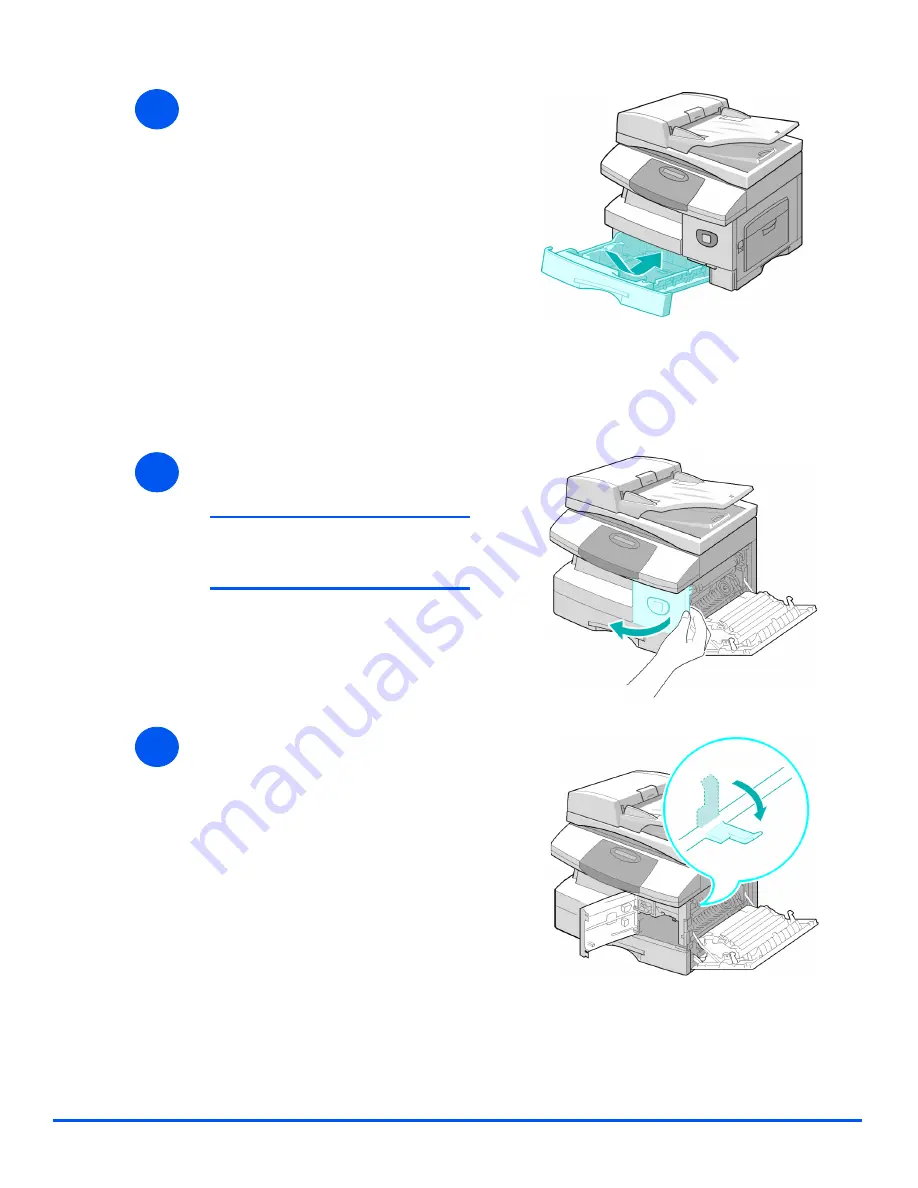
Xerox CopyCentre C20, WorkCentre M20 and WorkCentre M20i User Guide
Page 11-7
Tr
ou
ble
sh
ooting
Paper Exit Area
If the paper is jammed in the exit area, ’Paper Jam 2’ appears on the display.
4
¾
Close the cover.
¾
Insert the paper tray. Lower the
rear part of the tray to align the
rear edge with the corresponding
slot in the machine, then insert it
completely.
1
¾
Press the
Release Lever
to open
the side cover.
CAUTION: Ensure the side cover
is always open before opening
the front cover.
¾
Open the front cover.
2
¾
Pull down on the
Fuser Lever
.
This will release pressure on the
paper.
Summary of Contents for COPYCENTRE M20I
Page 1: ...CopyCentre C20 WorkCentre M20 M20i User Guide 604E07110...
Page 6: ...Page iv Xerox CopyCentre C20 WorkCentre M20 and WorkCentre M20i User Guide...
Page 70: ...Page 3 18 Xerox CopyCentre C20 WorkCentre M20 and WorkCentre M20i User Guide Copy...
Page 96: ...Page 5 14 Xerox CopyCentre C20 WorkCentre M20 and WorkCentre M20i User Guide E mail...
Page 140: ...Page 8 6 Xerox CopyCentre C20 WorkCentre M20 and WorkCentre M20i User Guide Scan...















































