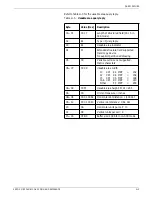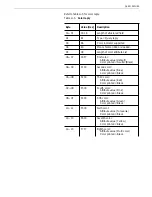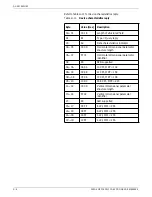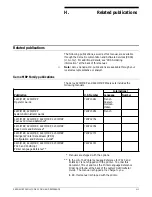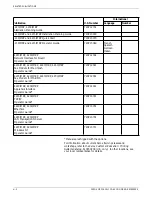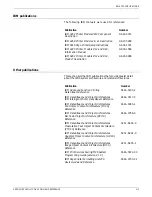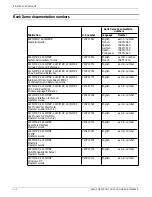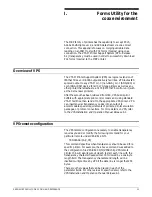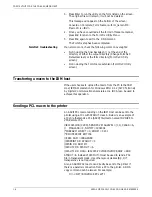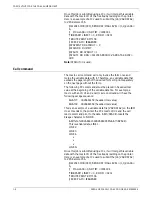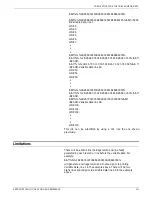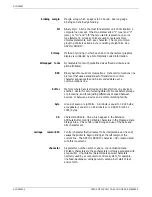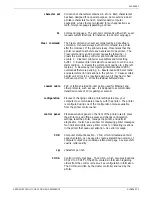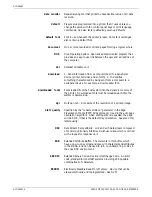FORMS UTILITY FOR THE COAX ENVIRONMENT
Implementing FormFixC
Entering FormFixC Screen
From the FormFixC directory, type:
C:\FORMFIXC>formfixc
The FormFixC Utility Menu will appear with these two items:
1) Run FormFixC Utility
2) Change FormFixC Defaults
Before running the utility, you need to first change the defaults.
Change FormFixC Defaults
If this is the first time you have run FormFixC, or if you want to
change the output location of the converted files, you should
verify the default settings. (If you have already set the defaults,
this step can be skipped.)
1. Press 2 to move to the Change FormFixC Defaults screen.
2. In order to modify any of the defaults, press F2 to enter
Change Mode. (When in Change Mode, the modifiable
settings will appear green.)
3. There are only two defaults to be specified: the PC Drive and
Directory where you wish to store the converted forms (.FIX
files).
•
PC Drive: This should be specified as C.
•
Directory: Specify the (existing) subdirectory in the C
drive. If the directory is left blank, the forms will be
stored in the current directory .
Note: You must end the directory setting with a backslash (\).
If not, you will later get an error message when you attempt
to fix a form.
4. When finished setting the defaults, press Enter to exit
Change Mode and to set the defaults. At the bottom of the
screen, this message will appear:
Default Update Successful
5. Press End to return to the FormFixC Utility Menu.
Running FormFixC
Follow these steps to run FormFixC:
1. From the FormFixC Utility Menu, press 1 to enter the
FormFixC Utility screen.
2. From this screen, enter the following three settings:
FORM DIRECTORY:
<Drive>:\<Directory>\
FORM NAME:
<formname>.<ext>
MACRO ID:
<ID#>
•
FORM DIRECTORY is the location (drive and directory) of
the form you want to convert. (Be sure to end with a '\',
as noted on screen.)
•
FORM NAME is the name of the form you want to
convert. Be sure to include the extension (such as .PRN).
•
MACRO ID should be entered only if needed. If a single
digit ID, be sure to insert a 0 first.
XEROX MRP FAMILY COAX COMMAND REFERENCE
I-5