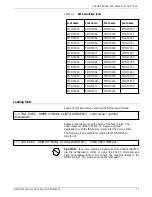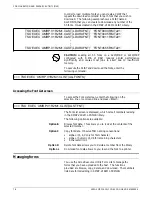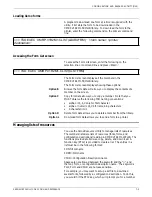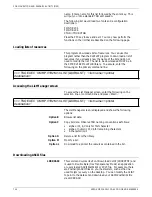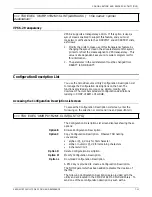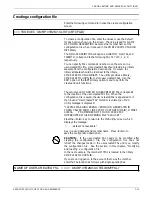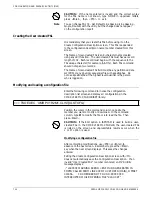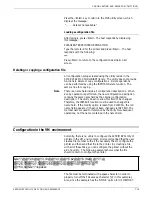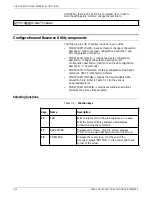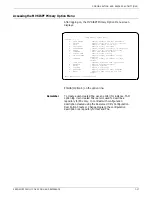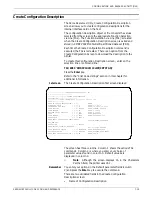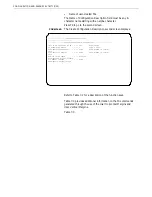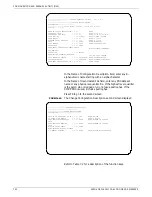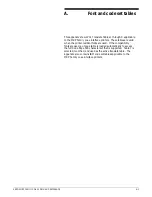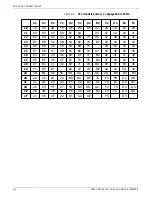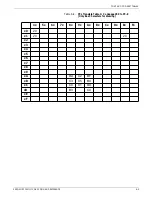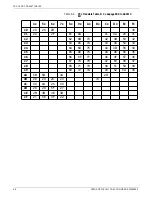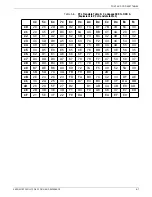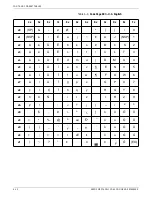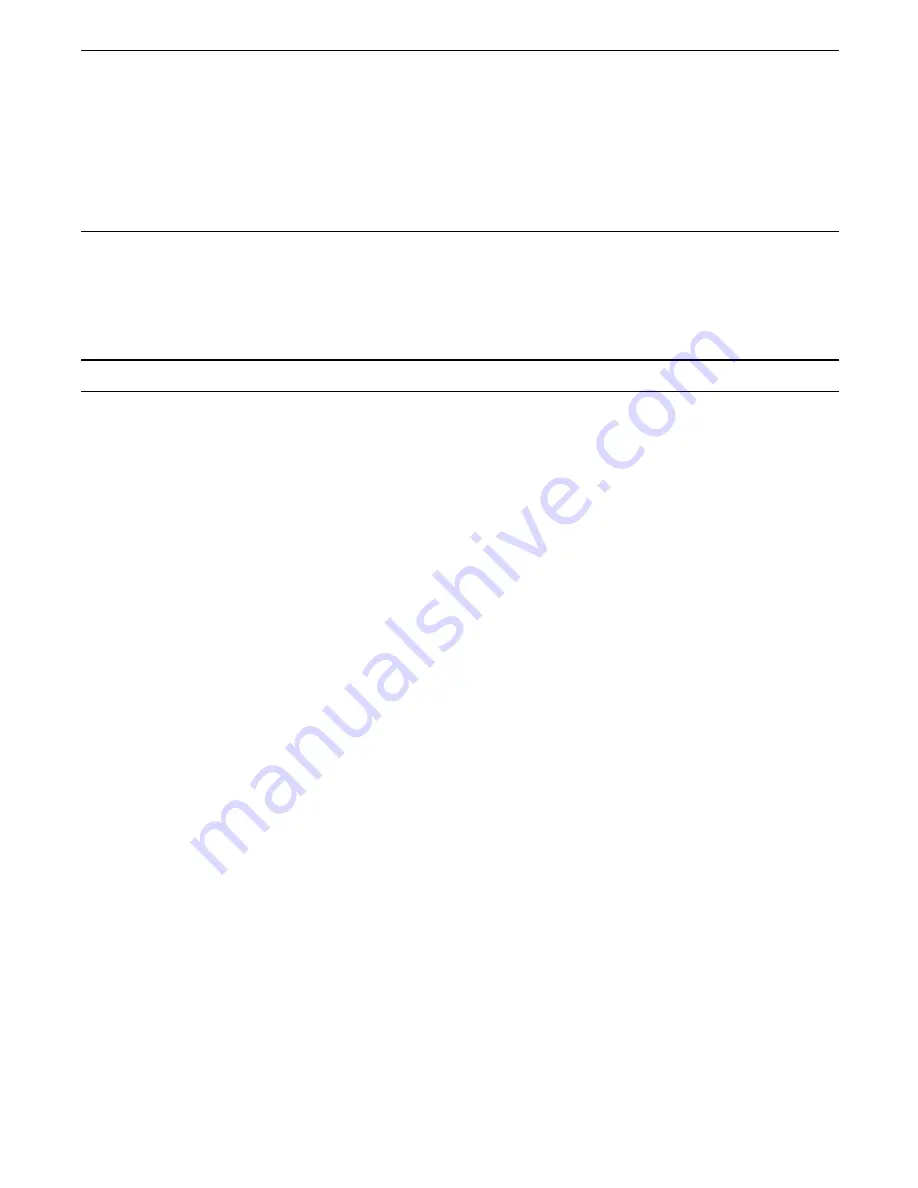
CONFIGURATION AND RESOURCE UTILITY (MVS)
For FSL Y60—Font Link for GFIDs, you need to refer to table 3-4
in the “Function Selection via Line (FSL) commands” chapter for
the correct GFID pitch equivalent.
Refer also to the “FSL escape character” section in the “Function
Selection via Line (FSL) commands” chapter for additional
information on format, using, and removing FSL escape character.
Saving a Create Configuration Description
To save a configuration description, do the following:
1. Press F8 or the Enter key to go to the second screen.
2. Press the Enter key.
The information on both screens will be saved.
Change Configuration Description
The Xerox Resource Utility, Change Configuration Description
screen allows you to change configuration descriptions for the
internal interface card on the host.
The configuration description object or file converts the values
selected from the screen to the appropriate Function Selection
via Line (FSL). The Function Selection via Line (FSL) is changed
when the Change Configuration Description screen is exited and
stored in XMRPV1R2M1CFGDLIB partitioned data set (PDS).
Each time the Change Configuration Description command is
executed, the FSL is recreated. There is an option from the
Change Configuration Screen to download the description to the
printer.
To change this Configuration Description screen, enter on the
selection line or command line:
TSO EXEC ‘XMRPV1R2M1CLIST(CHGCFGD)’’<member
name>’
Press the Enter key.
Any member name in XMRPV1R2M1CFGLIB is valid.
Refer to the “Clist Code Listings” section in this chapter for
additional information.
1st screen
The Change Configuration Description first screen displays:
The screen has three columns. Column 1 shows the various FSL
commands. Column 2 is where you enter your choice of
parameter values found in column 3. Default values are
displayed in column 2.
N
Note: Although the screen displays 16 in the Characters
Per Inch field, the printer uses 16.7.
Remember