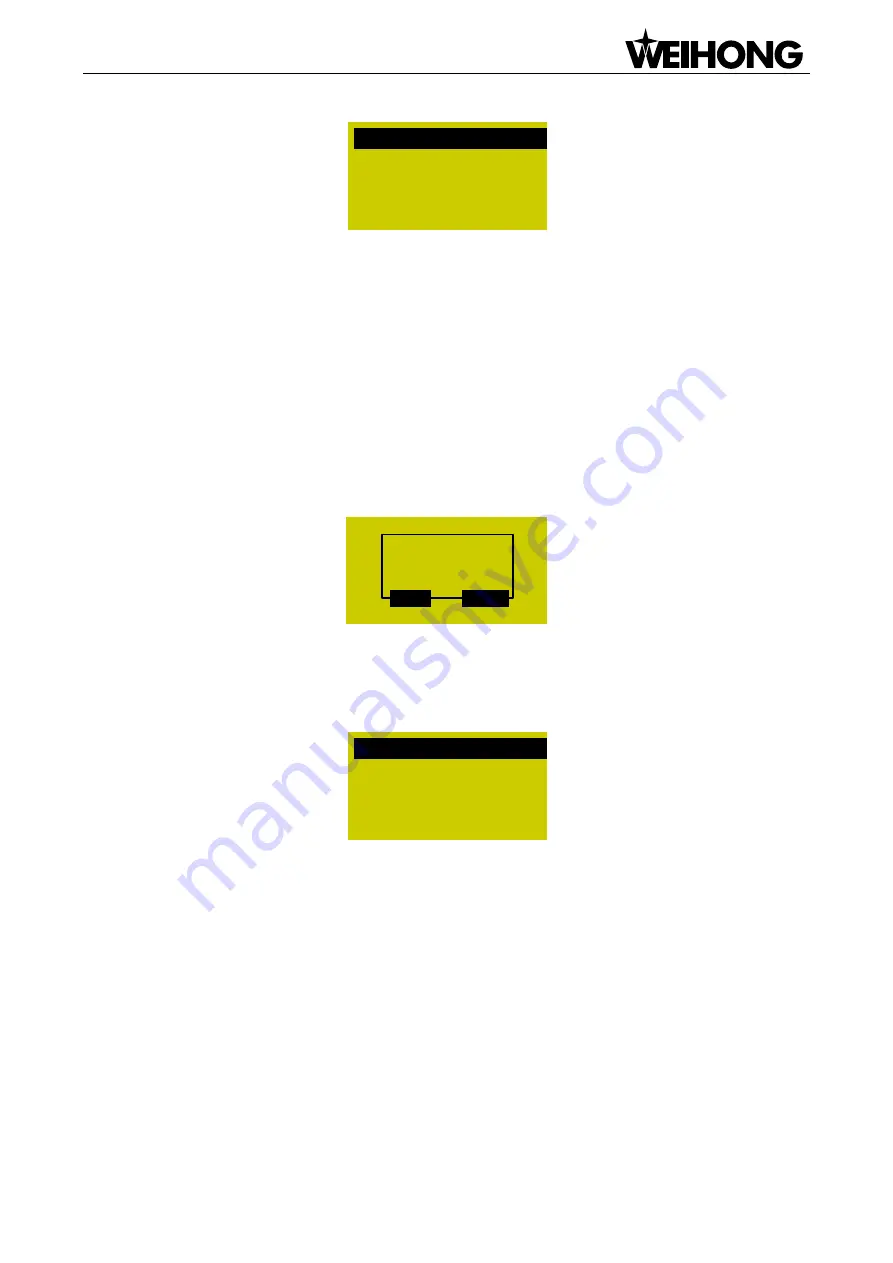
Specialized Concentrated Focused
System Page
「
29
」
2 . E n g lish
1 . C h in ese
Fig. 3-19 Chinese-English selection page
Export Log
A Log.txt will be generated after the log is exported to an USB flash drive. After log export finishes,
―Log
Exported Successfully
‖ will be displayed on the screen. Press [OK] or [ESC] to return to the previous
page.
System Update
After the cursor is on the
―System Update‖ item, press [OK] for confirmation, after which a dialog will pop
up asking whether to update the system. After [OK] is pressed again, a dialog as shown in Fig. 3-20 will
pop up.
S u c c e ssfu lly !
R e b o o t N o w ?
O K
E S C
Fig. 3-20 Prompt dialog after successful system update
Press [OK] to reboot the system. After the system displays
―USB Available Now!‖, press [OK] to enter the
system update page, as shown in Fig. 3-21.
D elete p a ra m eter
S ta rt sy stem
U p d a te sy stem
U p d a te p u b lic
Fig. 3-21 System update page
Select a corresponding operation in this page by pressing the
―Up‖ and ―Down‖ keys. ―Update public‖ is
to update the Public.dat file;
―Delete parameter‖ is to delete the configuration file in BOOT, which must be
executed before
―Update system‖; ―Start system‖ is to start the original system without upgrading it;
―Update system‖ means deleting the original system and upgrading the system by the new application
file in the USB flash drive. Refer to Chapter 6 for the details of system update.
At this time, you can select
―Start system‖ and then press [OK] to exit from system update page, or select
―Update system‖ and then press [OK] to exit from system update page and enter the machining page by
booting the new system.
Export Backup
The software will be exported to the USB flash drive for backup, with its backup folder named
―backup‖.






























