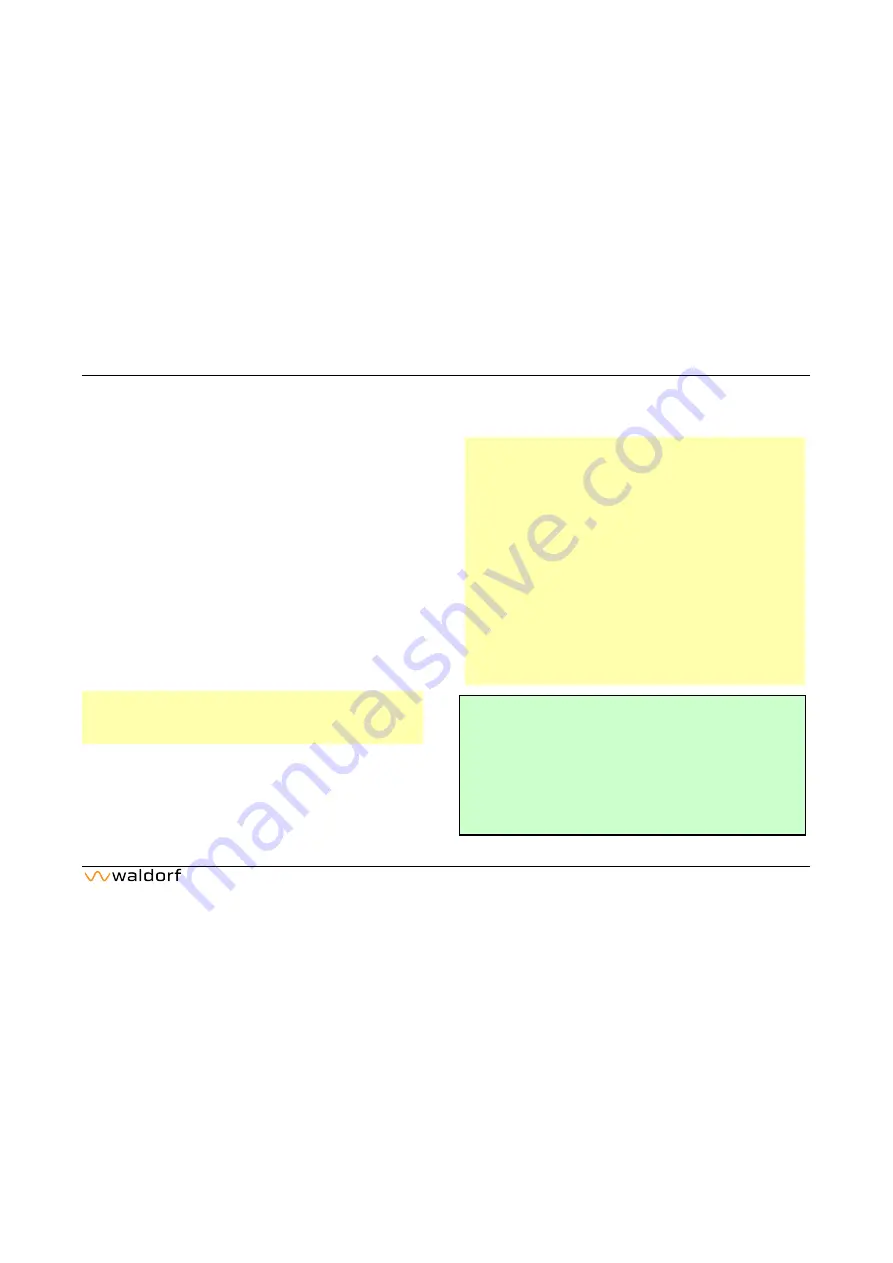
Basic Operation
24
Quantum Manual
parameters are called
Display Menu Parameters
. For
each parameter the original value from a loaded patch
is indicated by a vertical bar in the main bottom area
and in the encoder displays.
•
Some functions can be edited via the touchscreen dis-
play directly. Use your finger to tap on the correspon-
ding parameter/option/button on the touchscreen to
open pop-up menus or sliders which can be moved to
change values or to edit graphics (e.g. envelopes).
•
On most display pages the
Selection
dial can be used
to control the most important parameter – for example
Cutoff 1
on the Dual Analog Filter page.
•
If a parameter from the bottom row is edited and in
focus (with popup control and marked with colored
frame), this parameter can be then also be changed
with
Selection
dial while in focus.
r
Some parameters can be found on the panel and also
as touchscreen display parameters – for example the
Envelope phases.
All rotary controls consist of endless dials or potentiome-
ters. Turning a dial clockwise increases the corresponding
value; turning it counterclockwise decreases it. Bipolar
parameters (parameters with positive and negative valu-
es) use special gradation when changing their values. As
soon as the value
0
is reached, the sweep is stopped for a
short period to make it easier to edit Quantum.
r
For each parameter the original value from the
loaded patch is indicated by a vertical bar in the
main bottom area and in the encoder displays.
r
A useful hint: Press a button above the display se-
veral times to switch through the corresponding
function tabs.
r
The
Monitor
section in the lower left corner dis-
plays a VU meter unit to show the sound level of the
left/right channels of the audio output signal and the
16 played voices. Here you can also see the poly-
phonic workload as well as the used voices for each
Layer with its own color code. Tap on the monitor
section to open a pop-up menu. Here you can choose
other representations of this section.
g
Want to start with a clean initialized sound?
Tap on
Init
to initialize the current loaded sound.
No sound program is overwritten during this ac-
tion. If in Layer mode, a popup window will open
where you can choose, if the current selected layer
(Current) or the complete sound program (Reset)
will be initialized. If Reset is chosen, the initialized
sound program will be a single layer program.
Summary of Contents for QUANTUM
Page 1: ...USER MANUAL...






























